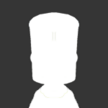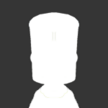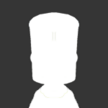Hi Everyone, I'm amazed seemingly so many people mod their game manually by jamming files into gamedata folder. This has many issues, especially when testing mods, removing problematic mods or ones you don't like can be a massive pain, especially if the conflict with other modified files. JSGME (JoneSoft Generic Mod Enabler) can make using mods a 1000 times easier IMO. Here is a guide to installing and using JSGME I have adapted from another game forum. [thanks Ebs from forums.eagle.ru] Start with a fresh install (no mods). The days of going through the file system to replace and backup are over! 1) Get yourself JSGME. from here - http://www.gamefront.com/files/21681483 or here http://www41.zippyshare.com/view.jsp?locale=hu&key=2423962 It's a 7zip file so you'll need WinRAR or (shockingly) 7zip to unzip it. 2) Unzip the files to their new home. A lot of people say that you need to unzip JSGME in the game directory you're using it for. this is not true, it can be placed anywhere. JSGME does not need to be 'installed', just run. 3) Set up your short-cut. This is very important as we need to tell JSGME where to operate. Make a short-cut to the jsgme.exe. Right click the short-cut and choose properties.. Make the 'Target' the JSGME exe. Mine looks like this: "D:\Games Library\JSGME\JSGME\JSGME.exe" Make the 'Start In' point to the KSP root: e.g "C:\Games\Steam\SteamApps\common\Kerbal Space Program" Place the short-cut wherever is convenient for you. 4) Run JSGME (NB: from the short-cut you made above) It will bring up a dialogue box asking for a folder to be created in KSP called 'MODS'. Agree to this.. or change the name if you want. Then JSGME will open and look like this. 6) Generate Snapshot of Game Files (optional step) See that blue word saying 'tasks' right in the centre...you're going to want to click that. In the little menu that pops up, click "Generate Snapshot of Game Files" and then sit back and wait. The purpose of the snapshot task is so that JSGME knows what your default KSP file/folder structure looks so when you install/deinstall mods JSGME can restore your original file/folder structure. JSGME can actually restore your original file/folder structure without this step.. but it does make it more robust if somehting goes wrong. (in 5+ years i've not needed this.. it doesn't take long, so no harm in doing it.) 7) Installing and removing mods. Adding & removing mods is as easy as simply clicking the arrow to add or remove the mod. The trick is having the mod in the correct format. Below is an example using MechJeb2: MODS\MechJeb2-2.5.0.0\GameData\MechJeb2\{content of mod} The red folder is the folder created by JSGME, where you place your mods. The blue folder is the folder you may have to create (depending on how the mod is packaged). This can be called whatever you want.. its what will show up as the mod name in JSGME. Here is a screenshot of my file structure to make this a bit clearer. This may all sound like a bit of a PITA but trust me, its easy to set-up..just make the short-cut and once you get used to sorting your mods out to give them the correct file structure it is super easy to use. Some mod makers make it easier than others! JSGME has a few other tricks up its sleeve under 'tasks'. Mainly being able to save the order multiple mods were installed (as i'm sure you know the order of mods installing can be very important) and reinstall them all with one click in the right order. Hope this helps some, if you like modding games this is vital software. (works on any game/software) Watoh TL;DR? Take a deep breath and try again.