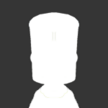
Bernado
Members-
Posts
10 -
Joined
-
Last visited
Reputation
0 NeutralRecent Profile Visitors
The recent visitors block is disabled and is not being shown to other users.
-
Bernado started following KSP Challenge: Best Tutorial Challenge , Best Craft File Challenge and How To Make A Plane That Transforms Into A Car, A Helicopter, A Boat, A Rocket, A Truck, A Rover, A Space Station, A Space Shuttle, A 2011 Volkswagen Bettle, A Police Car And A Submarine Using Breaking Ground Expansion In KSP?
-
Hey Guys. I’m Starting An Event Who Makes A Best Craft File, Wins. Here Are The Rules: 1. Do Not Rate This 1 Star. Rating This Post 1 Star Will Make You Disqualified 2. Do Not Use Your Mods But You Can Use Mine. If You Had Mods, This Would Be Cheating And You Can Use My Mod Pack Or You’re Disqualified 3. Do Not Make Worst Craft Files Making Worst Craft Files Will Make You Disqualified 4. You Can Use Stock Or Modded Parts Stock Or Modded Parts Are Allowed 5. You Can Use Kerbal Engineer Redux If You Want To Kerbal Engineer Redux Can Show You Mass Of Your Craft If You Want To 6. You Can Make A Best Craft File Only Making Best Craft Files Will Make You Not Disqualified You Can Open KerbalX. Just Click This And Click This For Mods.
-
I'm Making My Mod For KSP But The Compiler In Visual studio 2022 is failing because of cs1513. how to fix it? using System; using System.Collections.Generic; using System.Media; using NAudio.Wave; namespace KSP_RocketGenerator { public class RocketGenerator { private static WaveOutEvent backgroundMusic; public static void Main(string[] args) { try { PlayStartupSound("/mnt/data/Windows XP Startup.wav"); Console.WriteLine("Welcome to the KSP Rocket, Spaceplane, and Robotics Generator (2001 Edition)!"); Console.WriteLine("----------------------------------------------------------------"); // Step 1: Ask if the user is new Console.WriteLine("Are you new here? (yes/no)"); string isNew = Console.ReadLine()?.ToLower(); // Step 2: Show guide if the user is new if (isNew == "yes") { Console.WriteLine("Great! Let's get started with a quick guide."); PlayBackgroundMusic("/mnt/data/The Windows XP Tour Music [Original].mp3"); ShowGuide(); } else { Console.WriteLine("Welcome back! Let's build a vehicle."); } // Step 3: Ask user what type of vehicle to build Console.WriteLine("Would you like to build a Rocket, a Spaceplane, or a Robotics Module? (rocket/spaceplane/robotics)"); string vehicleType = Console.ReadLine()?.ToLower(); // Step 4: Generate instructions based on user choice if (vehicleType == "spaceplane") { GenerateSpaceplaneInstructions(); } else if (vehicleType == "robotics") { GenerateRoboticsInstructions(); } else { GenerateRocketInstructions(); } // Step 5: Thank the user Console.WriteLine("\nThank you for using the KSP Vehicle Generator. Launch your imagination!"); } finally { StopBackgroundMusic(); } } private static void GenerateRocketInstructions() { Console.WriteLine("\nRocket Assembly Instructions:"); Console.WriteLine("--------------------------------"); Console.WriteLine("1. Start with the command pod or probe core."); Console.WriteLine("2. Attach a decoupler to the bottom of the command module."); Console.WriteLine("3. Add a fuel tank below the decoupler."); Console.WriteLine("4. Select an engine suitable for the fuel tank and mission profile."); Console.WriteLine("5. Repeat steps 2-4 for additional stages."); Console.WriteLine("6. Attach aerodynamic nose cones or fairings to reduce drag."); Console.WriteLine("7. Add fins or reaction wheels for stability."); Console.WriteLine("8. Include parachutes or other recovery systems."); Console.WriteLine("9. Set up action groups for critical functions like stage separation or science experiments."); Console.WriteLine("10. Test your rocket in simulation mode and adjust as necessary."); Console.WriteLine("\nYour rocket is now ready! Proceed to the launch pad and start your mission."); } private static void GenerateSpaceplaneInstructions() { Console.WriteLine("\nSpaceplane Hangar Instructions:"); Console.WriteLine("--------------------------------"); Console.WriteLine("1. Start with a cockpit module suitable for your mission."); Console.WriteLine("2. Attach wings for stability and lift. Delta or swept wings are popular choices."); Console.WriteLine("3. Add landing gear to ensure a smooth touchdown."); Console.WriteLine("4. Choose propulsion systems like jet engines for atmospheric flight or rocket engines for space travel."); Console.WriteLine("5. Equip the craft with control surfaces for maneuverability."); Console.WriteLine("6. Balance the center of mass and center of lift for optimal performance."); Console.WriteLine("7. Test your spaceplane in simulation mode before flight."); Console.WriteLine("\nYour spaceplane is ready! Take it for a spin in KSP."); } private static void GenerateRoboticsInstructions() { Console.WriteLine("\nRobotics Workshop Instructions:"); Console.WriteLine("--------------------------------"); Console.WriteLine("1. Begin by selecting a robotics control module."); Console.WriteLine("2. Add hinges, pistons, or rotors for desired motion and functionality."); Console.WriteLine("3. Configure action groups to control your robotics mechanisms efficiently."); Console.WriteLine("4. Use struts and stabilizers to ensure structural integrity."); Console.WriteLine("5. Test your robotics assembly in simulation mode to fine-tune movements."); Console.WriteLine("6. Deploy your robotics creations for tasks like satellite deployment, station assembly, or exploration."); Console.WriteLine("\nYour robotics module is ready! Deploy it in KSP for advanced missions."); } private static void ShowGuide() { Console.WriteLine("Guide to Rocket, Spaceplane, and Robotics Generator:"); Console.WriteLine("1. Decide if you want to build a Rocket, Spaceplane, or Robotics Module."); Console.WriteLine("2. For Rockets: Follow the step-by-step instructions to configure stages."); Console.WriteLine("3. For Spaceplanes: Follow detailed instructions to design your craft."); Console.WriteLine("4. For Robotics: Add motion parts and configure controls for your mechanisms."); Console.WriteLine("5. Once configured, you'll get a blueprint or setup guide for your vehicle."); Console.WriteLine("6. Have fun launching or deploying your creation in KSP!"); } private static void PlayStartupSound(string filePath) { using (var soundPlayer = new SoundPlayer(filePath)) { soundPlayer.PlaySync(); } } private static void PlayBackgroundMusic(string filePath) { backgroundMusic = new WaveOutEvent(); var audioFile = new AudioFileReader(filePath); backgroundMusic.Init(audioFile); backgroundMusic.Play(); } private static void StopBackgroundMusic() { backgroundMusic?.Stop(); backgroundMusic?.Dispose(); } private static void PlaySoundEffect(string filePath) { using (var soundPlayer = new SoundPlayer(filePath)) { soundPlayer.PlaySync(); } } } }
-
Hey Guys, Today We Have A List Of Top 10 Mod Ideas. Are You Ready? Let us begin! 10. Rocket Generator XP Features How It Works Version KSP Version Music SFX Tour Music Referenced to Comercial music Wallpaper Generates Rockets 1. Install It 1.0.0 1.12.5 Title.wma Error Windows XP Tour Music Windows XP Ray Of Light By Madonna XP Logon Background Shows You A Tour To Itself 2. Add In Gamedata Folder Startup Microsoft Like Operating System 3. Open KSP Start The Better eXPerience 4. Select A Save And Open VAB Or SPH Shutdown It Generates A Rocket By Asking A Question 5. Open The UI It’s Better For Generating Rocket Instead Of Building By Scratch 6. Complete The Installation The Faster, The Smarter 7. Enter Your Question Say Goodbye To Making By Scratch 8. Click Generate Yes You Can. Rocket Generator XP: Download Via CKAN And SpaceDock. 9. You Win 9. Coming soon 8. Coming soon 7. Coming soon 6. Coming soon 5. Coming soon 4. Coming soon 3. Coming soon 2. Coming soon 1. Coming soon Also, Don’t Be Angry At Me. Okay? 9 all the way to 1 are coming soon
-
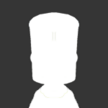
How To Make A Plane That Transforms Into A Car, A Helicopter, A Boat, A Rocket, A Truck, A Rover, A Space Station, A Space Shuttle, A 2011 Volkswagen Bettle, A Police Car And A Submarine Using Breaking Ground Expansion In KSP?
Bernado replied to Bernado's topic in KSP1 Gameplay Questions and Tutorials
Sorry But How To Use Kerbal Joint Reinforcement Continued? I’m Curious To Know. -
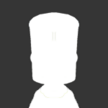
How To Make A Plane That Transforms Into A Car, A Helicopter, A Boat, A Rocket, A Truck, A Rover, A Space Station, A Space Shuttle, A 2011 Volkswagen Bettle, A Police Car And A Submarine Using Breaking Ground Expansion In KSP?
Bernado replied to Bernado's topic in KSP1 Gameplay Questions and Tutorials
So you mean i can use subassemblies? Okay Vanamonde. Thank You. I Will Tell You If It Doesn’t Work Or It Works Correctly. -
Dear Kerbonauts According To My Calculations: I Don’t Know How To Make A Plane That Transforms Into A Car, A Helicopter, A Boat, A Rocket, A Truck, A Rover, A Space Station, A Space Shuttle, A 2011 Volkswagen Bettle, A Police Car And A Submarine Using Breaking Ground Expansion In KSP. So The Parts Keeps Wobbling When I Build it, I Tried Coding With Visual Studio Code And The Plane Doesn’t Appear. - Bernardo
-
What’s Up, Boys! My Name Is Bernardo. Today I Made A Best Tutorial Challenge. Whoever Makes A Better Tutorial, Wins. So Use My Scripts That I Made. First Is The Transforming Vehicle Guide. Here’s A Guide: “Hello Fellow Kerbonauts! Today, I Will Show You: How To Make A Plane That Transforms Into A Car, A Helicopter, A Boat, A Rocket, A Truck, A Rover, A Space Station, A Space Shuttle, A 2011 Volkswagen Bettle, A Police Car And A Submarine Using Breaking Ground Expansion In KSP! So Let’s Get Started. Creating a plane that can transform into all those forms in Kerbal Space Program (KSP) using the Breaking Ground Expansion is a complex but exciting engineering challenge! It will definitely require creative use of parts, especially the KAL-1000 Controller, which is essential for scripting and coordinating complex movements and transformations. Below, I'll provide a breakdown of the general process and list of parts. Key Steps to Build the Transformer Craft: Base Structure: Start with a central part (like the MK3 Cockpit, MK2 Cockpit, or Structural Fuselage) to act as the core of your design. Transformable Mechanisms: Use Rotors, Hinges, Pistons, and Robotic Arms to create moving parts for transformation. The Breaking Ground Expansion robotic parts will let you achieve foldable wings, rotating wheels, and deployable propellers. Control System: The KAL-1000 Controller is crucial for programming the sequences for transformations. It allows you to: Move robotic parts in sync. Adjust throttle, torque, or deploy states at specific time intervals. Bind different transformation modes to action groups for easy control. Propulsion Systems: Include engines for each mode: Jet Engines (e.g., Panther, Whiplash) for the plane. Helicopter Rotors (e.g., R-121 Turboshaft) for the helicopter. Rocket Engines (e.g., Vector, Reliant) for the rocket and space shuttle. Wheels (e.g., Ruggedized or TR-2L) for the car and truck. Propellers (e.g., R-25 Ducted Fan Blades) for the boat. Engines or Reaction Wheels for space station adjustments. Structural and Aesthetic Elements: Wing Parts: Include modular wings (e.g., Wing Connector Type A/B/C) with hinges for folding. Buoyancy Parts: Use Mk2 or Mk3 parts and attach air intakes or structural parts for buoyancy. Submarine Ability: Add Ballast Tanks (created using ore tanks or tweakable fuel tanks) for diving capabilities. Rover Mode: Use Structural Panels and RoveMax Wheels. Custom Appearance: For specific designs like the Volkswagen Beetle, Police Car, or Space Shuttle, use Structural Panels and Small Wing Parts to mimic the shape. Add Lights, Flags, and Decals for visual details (police car lights, Beetle logo, etc.). Parts You'll Need: Robotic and Mechanism Parts: Hinge (e.g., Hinge-XS, SM, LG) Rotors (e.g., R-7000 Turboshaft) Pistons (e.g., Piston-XS, SM, LG) KAL-1000 Controller Propulsion: Jet Engines: J-X4 "Whiplash," J-404 "Panther" Rocket Engines: LV-T45 "Swivel," Vector Helicopter Rotors: R-121 Turboshaft Fan Blades: R-25 Ducted Fan Blades Wheels: TR-2L Ruggedized, RoveMax XL3 Structural and Utility: Structural Fuselage Wings and Wing Connectors Ore Tanks (for ballast in submarine mode) Docking Ports (to transform into a space station) Landing Gear (for plane mode) Other Utility: Solar Panels/Batteries (for space station mode) Reaction Wheels (for space station and spacecraft stabilization) Parachutes (for safe landings in some modes) Ladders or Deployable Ramps (for rover mode) Buoyancy Aids (air intakes or empty fuel tanks) Programming with the KAL-1000 Controller: Assign each transformation to an action group (e.g., 1 for plane mode, 2 for car mode). Use the KAL-1000 to program sequences of hinge, piston, and rotor movements. Adjust timing and speed for smooth transitions between modes. Tips for Success: Test Each Mode Separately: Ensure each transformation works independently before combining them. Balance and Center of Mass: Carefully manage the center of mass, thrust, and lift to prevent instability in various modes. Action Groups: Use them extensively for easy control of transformations and propulsion switches. Save Often: This complex build might require many trial-and-error adjustments. Let’s walk through an example transformation: a plane transforming into a car. This will demonstrate the use of robotic parts, structural design, and programming the KAL-1000 Controller to manage the transformation. Step 1: Building the Base Structure Core Part: Start with an MK1 Inline Cockpit or MK2 Cockpit for simplicity. Plane Components: Attach Small Delta Wings or Modular Wing Panels for flight. Add a J-33 "Wheesley" Turbofan Engine or J-X4 "Whiplash" Engine at the rear. Place Small Landing Gear for takeoff/landing in plane mode. Car Components: Attach TR-2L Ruggedized Wheels to hinges or pistons on the sides of the fuselage. These will deploy for car mode. Step 2: Adding Transformable Mechanisms Wheels: Place Hinges (e.g., Hinge-SM) under the fuselage. Attach the wheels to these hinges. Position the hinges to fold the wheels into the fuselage for flight mode and deploy them outward for car mode. Wings: Use Rotors or Hinges to fold the wings upward or backward in car mode to avoid interference with ground travel. KAL-1000 Controller: Add a KAL-1000 Controller to the craft. Place it on the fuselage for easy access. Use it to control the hinges, wheels, and other robotic parts for smooth transformation. Step 3: Programming the KAL-1000 The KAL-1000 Controller allows you to program movements for robotic parts. Here’s how to set it up: Assigning Actions to the KAL-1000: Open the KAL-1000 Editor: Right-click the KAL-1000 and click "Open Editor." Add Tracks for Moving Parts: Add tracks for each robotic part you want to control: Hinge-Wheels Hinge-Wings Set Keyframes: Add two keyframes: Keyframe 0 (Plane Mode): Set hinges and pistons to positions for flight. Keyframe 100 (Car Mode): Set hinges and pistons to positions for ground travel. Adjust Movements: Use sliders to adjust the angle of the hinges, rotation of rotors, or extension of pistons for each keyframe. For example: Wheels: At Keyframe 0, wheels are folded in. At Keyframe 100, they extend fully outward. Wings: At Keyframe 0, wings are fully deployed. At Keyframe 100, they fold upward or backward. Test Movement: Play the sequence and tweak the timing or positioning for smooth transitions. Step 4: Assigning Action Groups To toggle between plane and car modes quickly: Open the Action Groups Editor. Assign the KAL-1000 sequence to an action group (e.g., 1for plane mode, 2 for car mode). Action Group 1: Play KAL-1000 sequence forward (plane mode). Action Group 2: Play KAL-1000 sequence in reverse (car mode). Step 5: Testing and Tweaking Test in Plane Mode: Ensure the plane is stable and can take off, fly, and land without issues. Transform to Car Mode: Activate Action Group 2 to deploy wheels and fold wings. Ensure the wheels touch the ground evenly and the car is stable. Iterate: Make adjustments to hinge angles, part placement, or timing if transformations aren’t smooth. Expanding This to Other Transformations To transform into a boat, use pistons to deploy pontoons or buoyant parts. To transform into a helicopter, add R-121 Turboshaft Engines with deployable R-25 Ducted Fan Blades. For a space shuttle, use robotic arms to fold away unnecessary parts and prepare for orbital mode. Let's break down another exciting transformation: a plane transforming into a submarine. This transformation requires reconfiguring the craft for underwater travel while disabling unnecessary plane components. It involves robotic parts, buoyancy control, and clever programming of the KAL-1000 Controller. Step 1: Building the Base Structure Core Frame: Start with a multipurpose fuselage: Use Mk2 or Mk3 Structural Fuselage for flexibility and volume to store buoyant or ballast components. Add a Mk1 Inline Cockpit or Mk2 Cockpit as the control center. Plane Components: Wings: Attach Modular Wing Parts like Delta Wings or Wing Connector Type A. Connect them to Hinges (Hinge-SM) for folding the wings. Engines: Use J-X4 "Whiplash" Turbojet Engines or J-33 "Wheesley" Turbofan Engines for flight. Submarine Components: Propulsion: Add RCS Thrusters or LV-1 "Ant" Liquid Fuel Enginesfor underwater movement. Alternatively, small Electric Propellers powered by RTGs or batteries work well. Buoyancy Control: Attach Ore Tanks as ballast tanks, with tweakable fuel levels to adjust buoyancy. Add Air Intakes or empty Liquid Fuel Tanks to increase buoyancy. Structural Parts: Attach Small Nose Cones or Hydrodynamic Nose Cones for reduced drag underwater. Step 2: Adding Transformable Mechanisms Wings Folding for Submarine Mode: Use Hinge-SM parts to allow wings to fold upward or backward for underwater travel. Configure the hinges to fold the wings into a compact position to avoid water resistance. Landing Gear Retraction: Add Small Retractable Landing Gear for takeoff and landing in plane mode. In submarine mode, retract the landing gear for hydrodynamic efficiency. Engine Shutdown and Switching: Attach separate engines for plane mode and submarine mode. Program jet engines to deactivate and RCS or underwater propulsion systems to activate in submarine mode. Step 3: Adding the KAL-1000 Controller The KAL-1000 Controller is the core of the transformation. Here’s how to program it: Assigning Tracks: Open the KAL-1000 Editor by right-clicking the controller. Add tracks for the following: Wing Hinges: To fold the wings. Ballast Tanks: To adjust ore tank levels for buoyancy. Engine Shutdown/Activation: To toggle between jet and underwater engines. Setting Keyframes: Keyframe 0 (Plane Mode): Wings fully deployed. Jet engines active. Ballast tanks empty for flight buoyancy. RCS thrusters and underwater engines off. Keyframe 100 (Submarine Mode): Wings folded backward or upward. Jet engines deactivated. Ballast tanks filled partially for negative buoyancy. RCS thrusters or underwater engines active. Adjusting Timing: Use sliders to fine-tune the transition speed for each robotic part and buoyancy adjustment. Ensure that transformations occur smoothly and synchronously. Step 4: Assigning Action Groups Assign transformation controls to action groups for quick toggling: Action Group 1 (Plane Mode): Play KAL-1000 sequence forward. Action Group 2 (Submarine Mode): Play KAL-1000 sequence in reverse. Additionally: Bind jet engine toggles to Action Group 3. Bind RCS or underwater engine toggles to Action Group 4. Step 5: Testing and Tweaking Test in Plane Mode: Ensure the plane takes off, flies, and lands properly. Check that wings and landing gear retract for aerodynamic efficiency. Test Submarine Transition: Trigger Action Group 2 for submarine mode. Verify that: Wings fold smoothly. Jet engines deactivate. Ballast tanks adjust buoyancy correctly. Underwater engines or RCS provide enough thrust. Underwater Testing: Ensure the craft can submerge and maneuver effectively. Tweak ballast levels or propulsion power if needed. Iterate: Adjust hinge angles, ballast levels, or timing in the KAL-1000 sequence for a smoother transition. Final Tips for Success Center of Mass and Buoyancy: Ensure the center of mass is near the center of buoyancy for stable underwater control. Test in Sandbox Mode: Save frequently and test each transformation extensively in sandbox mode. Power Management: Include solar panels, RTGs, or batteries to power robotic parts and RCS systems. Here’s a detailed programming example for the KAL-1000 Controller to handle the transformation from a plane to a submarine. The example includes wing folding, engine switching, and buoyancy adjustments. Step 1: Setup Tracks in the KAL-1000 Controller Open the KAL-1000 Editor: Right-click the KAL-1000 Controller and select "Open Editor". Add Tracks for Components: Add tracks for every robotic and functional component involved in the transformation. Example tracks: Hinge-Wings: Controls wing folding. Ballast Tank: Adjusts buoyancy by tweaking ore levels. Jet Engine Thrust: Gradually reduces jet engine thrust during transformation. Underwater Propulsion: Gradually increases RCSthrust or enables underwater engines. Step 2: Programming Keyframes Keyframe Setup: Keyframes define the start and end states for the transformation. You’ll typically set: Keyframe 0: Plane mode. Keyframe 100: Submarine mode. Track 1: Hinge-Wings Purpose: Fold wings backward for submarine mode. Select the hinge part (e.g., Hinge-SM). Add a track to the KAL-1000 for the Target Angle of the hinge. Program keyframes: Keyframe 0: Set Target Angle to 0° (wings deployed). Keyframe 100: Set Target Angle to 90° (wings folded back). Adjust timing: Drag the keyframe curve to ensure a smooth, gradual wing movement. Track 2: Ballast Tank Purpose: Adjust buoyancy by adding ore to ballast tanks. Select the ballast tanks (e.g., Ore Tanks or empty Fuel Tanks). Add a track to the KAL-1000 for the Ore Resource slider. Program keyframes: Keyframe 0: Set Ore Resource to 0% (fully empty for buoyancy in plane mode). Keyframe 100: Set Ore Resource to 50% or more(partially filled for negative buoyancy). Adjust timing: Ensure the ore filling process matches the wing folding timing for a synchronized transformation. Track 3: Jet Engine Thrust Purpose: Disable jet engines during submarine mode. Select the jet engines (e.g., J-X4 "Whiplash" Turbojet Engines). Add a track to the KAL-1000 for Throttle Limiter. Program keyframes: Keyframe 0: Set Throttle Limiter to 100% (full thrust for plane mode). Keyframe 100: Set Throttle Limiter to 0% (disable thrust for submarine mode). Track 4: Underwater Propulsion Purpose: Enable RCS thrusters or underwater engines. Select the RCS thrusters or underwater engines (e.g., LV-1 "Ant" Engines). Add a track to the KAL-1000 for Throttle Limiter or Toggle State. Program keyframes: Keyframe 0: Set Throttle Limiter to 0% or engines disabled. Keyframe 100: Set Throttle Limiter to 100% or engines enabled. Track 5: Lights and Effects (Optional) Purpose: Add immersion by toggling lights or sounds. Select any lights (e.g., Illuminator Mk1). Add a track for the Toggle State of the lights. Program keyframes: Keyframe 0: Lights off (plane mode). Keyframe 100: Lights on (submarine mode). Step 3: Action Group Integration Assign the KAL-1000 sequence to action groups for ease of use: Open the Action Groups Editor in the VAB or SPH. Bind KAL-1000 actions: Action Group 1: Play the KAL-1000 sequence forward(transform to submarine mode). Action Group 2: Play the KAL-1000 sequence in reverse (transform back to plane mode). Step 4: Testing and Tweaking Check Timing: Play the sequence in the KAL-1000 Editor and ensure all parts move in sync. Use the time slider to preview and adjust timing for smooth transitions. Test in Flight: Activate Action Group 1 mid-flight to initiate the transformation. Verify that wings fold, engines switch, and the craft begins to sink correctly. Test Underwater: Use Action Group 2 to reverse the transformation and ensure the craft can resurface and fly again. Final Example Here’s how the sequence might look in the KAL-1000 Editor: Track Keyframe 0 (Plane Mode) Keyframe 100 (Submarine Mode) Hinge-Wings 0° (Deployed) 90° (Folded Back) Ballast Tank Ore 0% (Empty) 50% (Partially Filled) Jet Engine Thrust 100% 0% Underwater Engines Disabled Enabled Lights Off On Let’s dive deeper into programming a specific part of this sequence (like buoyancy control with ballast tanks) and another transformation example (a plane transforming into a rover). This will help you master the KAL-1000 programming process. Programming Ballast Tank Buoyancy Control (Detailed Example) Purpose: Ballast tanks adjust buoyancy for smooth transformation into submarine mode. Step-by-Step Programming in KAL-1000: Select Ballast Tanks: Right-click on each Ore Tank in your craft. Look for the "Ore" slider, which determines the amount of ore in the tank. More ore increases weight and reduces buoyancy. Add Ballast Tracks to KAL-1000: Open the KAL-1000 Editor. Add a new track specifically for the Ore Resourceslider of the ballast tank. Set Keyframes: Keyframe 0 (Plane Mode): Set the Ore Resource slider to 0%. This ensures maximum buoyancy (lightweight for flight). Keyframe 100 (Submarine Mode): Set the Ore Resource slider to 50%–80%, depending on how much negative buoyancy is needed for your craft to submerge. Adjust Timing: Open the curve editor in the KAL-1000. Ensure the filling process happens slowly and smoothly to avoid sudden changes in buoyancy. You can delay the buoyancy adjustment to start only after the wings have folded. Testing: In plane mode, verify the craft remains buoyant and doesn’t sink. In submarine mode, check if the craft submerges smoothly. Adjust ore levels or add additional ballast tanks if needed. New Example: Plane Transforming into a Rover Purpose: The craft transitions from flight mode to ground-travel mode by folding wings, deploying wheels, and switching engines. Step 1: Building the Craft Core Design: Use a lightweight Mk1 Inline Cockpit as the base. Add Delta Wings with hinges for folding them upward or backward. Attach TR-2L Ruggedized Wheels using pistons to extend or retract them. Engines: Use a J-X4 "Whiplash" Turbojet Engine for plane propulsion. Add a Dawn Electric Propulsion Engine or RCS Thrustersfor rover propulsion. Step 2: Adding Robotic Parts Hinges for Wing Folding: Place Hinge-SM parts at the wing roots. Attach the wings to the hinges, allowing them to rotate upward when in rover mode. Pistons for Wheel Deployment: Place Piston-SM parts under the fuselage. Attach wheels to the pistons. Configure the pistons to extend for ground contact in rover mode and retract for flight. Step 3: Programming the KAL-1000 Tracks to Add: Track 1: Wing Hinges: Add a track for the hinge Target Angle. Keyframe 0 (Plane Mode): Set Target Angle to 0°(wings fully extended). Keyframe 100 (Rover Mode): Set Target Angle to 90°(wings folded upward). Track 2: Wheel Pistons: Add a track for the piston Target Position. Keyframe 0 (Plane Mode): Set pistons to 0% (wheels retracted). Keyframe 100 (Rover Mode): Set pistons to 100%(wheels fully extended). Track 3: Engine Switching: Add a track for Throttle Limiter: Jet Engine (Plane Mode): Keyframe 0: Throttle Limiter at 100%. Keyframe 100: Throttle Limiter at 0%. Rover Engine (Rover Mode): Keyframe 0: Throttle Limiter at 0%. Keyframe 100: Throttle Limiter at 100%. Timing: Program the wings to fold first, then the wheels to deploy. Use overlapping timings to make the transformation look fluid. Step 4: Assigning Action Groups Bind transformations to action groups: Action Group 1: Activate KAL-1000 sequence forward for rover mode. Action Group 2: Activate KAL-1000 sequence in reversefor plane mode. Step 5: Testing and Tweaking Testing Plane Mode: Ensure wings are extended and locked in position. Confirm smooth takeoff and flight. Check that wheels retract properly to avoid drag. Testing Rover Mode: Ensure wings fold up and lock into position. Confirm that pistons extend fully and the wheels touch the ground evenly. Verify that the rover propulsion system activates correctly. Tips for Mastering the KAL-1000 Fine-Tune Timings: Use the curve editor to create non-linear movements, like speeding up or slowing down part transitions for realism. Combine Actions: Create synchronized movements (e.g., wings folding while engines switch) by overlapping keyframes. Incremental Testing: Test each KAL-1000 track independently before combining them. Let’s dive into a more complex and exciting transformation: a plane transforming into a rocket. This transformation requires carefully transitioning the craft's aerodynamic flight components into retracted or protective positions while preparing rocket engines and control systems for vertical ascent. Transformation Example: Plane to Rocket Purpose: The craft transitions from horizontal flight to vertical rocket-powered ascent, folding wings, switching engines, and engaging stabilizers. Step 1: Building the Craft Core Design: Fuselage: Use a Mk1 Cockpit for the nose, followed by Mk1 Liquid Fuel Fuselages for the plane mode. Add a Rockomax X200-16 Fuel Tank or FL-T800 Fuel Tank for the rocket stage. Attach a decoupler or docking port to separate plane and rocket components, if needed. Wings: Use Delta Wings or Wing Connector Type A for flight. Attach them to Hinge-SM or Hinge-XL parts for folding functionality. Landing Gear: Place Small Retractable Landing Gear for plane mode. Add TT18-A Launch Stability Enhancer or structural parts for stability during rocket launch. Engines: For the plane mode: Use J-X4 "Whiplash" Turbojet Engines. For the rocket mode: Attach LV-T45 "Swivel" Liquid Fuel Engine or LV-909 "Terrier" Engine for efficiency in the vacuum. Step 2: Adding Robotic Parts Wing Folding: Attach wings to Hinge-SM or Hinge-XL parts to fold them vertically or compactly for rocket mode. Ensure the hinges are positioned to avoid clipping with other parts. Engine Transition: Add separate engines for plane and rocket modes, with independent fuel sources (liquid fuel vs. oxidizer). Stabilizer Deployment: Attach Small Reaction Wheels or Control Surfaces for stability during the rocket phase. Use Piston-SM to deploy stabilizers if necessary. Step 3: Programming the KAL-1000 Tracks to Add: Track 1: Wing Hinges: Program the wing hinges to fold the wings. Keyframe 0 (Plane Mode): Set hinge angle to 0° (wings extended). Keyframe 100 (Rocket Mode): Set hinge angle to 90° or 180° (wings folded or vertical). Track 2: Engine Switching: Program the jet engine's Throttle Limiter and the rocket engine's Throttle Limiter: Jet Engines (Plane Mode): Keyframe 0: Throttle Limiter set to 100%. Keyframe 100: Throttle Limiter set to 0%. Rocket Engines (Rocket Mode): Keyframe 0: Throttle Limiter set to 0%. Keyframe 100: Throttle Limiter set to 100%. Track 3: Landing Gear Retraction: Program the Retract Landing Gear action to ensure smooth rocket launch. Keyframe 0: Gear extended. Keyframe 100: Gear retracted. Track 4: Stabilizer Deployment (Optional): Deploy stabilizers or reaction wheels for rocket ascent. Keyframe 0: Stabilizers retracted or inactive. Keyframe 100: Stabilizers extended or activated. Step 4: Assigning Action Groups Assign the programmed sequences to action groups: Action Group 1: Play KAL-1000 sequence forward to initiate rocket mode. Action Group 2: Play KAL-1000 sequence in reverse to revert to plane mode. Step 5: Testing and Adjustments Testing Plane Mode: Ensure the plane takes off, flies, and lands properly. Verify that folding mechanisms (hinges) and rocket engines don’t interfere with plane performance. Testing Rocket Transition: Fly to the transformation point (e.g., near the upper atmosphere or a specific altitude). Trigger Action Group 1 to initiate rocket mode: Confirm the wings fold properly. Verify that jet engines shut off and rocket engines activate smoothly. Ensure stabilizers deploy or activate for vertical ascent. Testing Rocket Ascent: Launch vertically and test control authority using reaction wheels and stabilizers. Verify thrust and fuel usage align with mission requirements. Example KAL-1000 Timeline Track Keyframe 0 (Plane Mode) Keyframe 100 (Rocket Mode) Wing Hinges 0° (Wings Extended) 90° (Wings Folded) Jet Engine Thrust 100% 0% Rocket Engine Thrust 0% 100% Landing Gear Extended Retracted Stabilizers Retracted/Off Deployed/On Additional Tips Sequence Synchronization: Ensure hinges fold first, followed by engine switching, to avoid mid-air instability. Tweak Timing: Use the curve editor to ensure a gradual transition. Safety Tests: Test abort scenarios by assigning Action Group 3 to revert to plane mode mid-transformation if needed. Let’s create a helicopter transforming into a car. This transformation involves retracting rotors, lowering wheels, and switching propulsion systems. It’s a fun and dynamic example that demonstrates how you can use robotic parts and the KAL-1000 controller creatively. Transformation Example: Helicopter to Car Purpose: A vehicle capable of vertical flight using helicopter rotors transforms into a ground vehicle by retracting the rotors, folding stabilizers, lowering wheels, and switching engines. Step 1: Building the Craft Core Design: Fuselage: Use a Mk2 Cockpit for a sleek hybrid design. Add Mk2 Cargo Bay CRG-08 to store retractable rotors or other components. Attach a Mk2 Drone Core or similar for stabilization. Rotors: Use R-7000 Turboshaft Engine paired with Helicopter Blades for vertical lift. Attach the blades to Rotatron-R parts for retracting or folding. Wheels: Add Ruggedized Wheels (e.g., TR-2L) to enable ground travel. Mount them on Piston-SM parts for adjustable height. Ground Propulsion: Include RCS Thrusters, Dawn Engines, or Wheesley Engines for ground motion. Step 2: Adding Robotic Parts Rotor Retraction: Attach the Helicopter Blades to Hinge-SM or Rotatron-Rparts to fold them into the fuselage or collapse them inward. Wheel Deployment: Mount wheels on Piston-SM parts for adjustable height. Extend pistons for car mode and retract them for helicopter mode. Stabilizer Folding (Optional): Add Winglets or Stabilizers attached to Hinge-SM parts for better aerodynamics in helicopter mode. Fold them in car mode. Step 3: Programming the KAL-1000 Tracks to Add: Track 1: Rotor Retraction: Program the hinges or rotatrons for folding blades: Keyframe 0 (Helicopter Mode): Rotors deployed and fully extended. Keyframe 100 (Car Mode): Rotors folded or retracted into the fuselage. Track 2: Wheel Pistons: Program the pistons to extend/retract the wheels: Keyframe 0 (Helicopter Mode): Pistons retracted (wheels tucked in). Keyframe 100 (Car Mode): Pistons fully extended (wheels ready for ground contact). Track 3: Engine Switching: Program the Throttle Limiter for helicopter and ground engines: Helicopter Engines: Keyframe 0: Throttle Limiter set to 100%(engaged). Keyframe 100: Throttle Limiter set to 0%(off). Ground Propulsion Engines: Keyframe 0: Throttle Limiter set to 0% (off). Keyframe 100: Throttle Limiter set to 100%(engaged). Track 4: Stabilizer Folding (Optional): Program stabilizers or fins for folding: Keyframe 0 (Helicopter Mode): Stabilizers extended. Keyframe 100 (Car Mode): Stabilizers folded. Timing: Overlap wing folding, engine switching, and wheel deployment for a smooth transformation. Use staggered timings if necessary. Step 4: Assigning Action Groups Assign the programmed sequences to action groups: Action Group 1: Play the KAL-1000 sequence forward for car mode. Action Group 2: Play the KAL-1000 sequence in reverse for helicopter mode. Step 5: Testing and Tweaking Testing Helicopter Mode: Ensure the rotors deploy properly and provide sufficient lift for stable vertical flight. Check that wheels remain retracted and do not interfere with helicopter operations. Testing Car Mode: Activate Action Group 1 to transition to car mode: Ensure rotors fold or retract completely into the fuselage. Verify the wheels extend properly and touch the ground evenly. Check that the ground propulsion system engages smoothly. Troubleshooting: If the rotors interfere with the fuselage, adjust hinge angles or piston placement. Test stability in both modes to ensure proper weight distribution. Example KAL-1000 Timeline Track Keyframe 0 (Helicopter Mode) Keyframe 100 (Car Mode) Rotor Hinges Fully Extended (0°) Folded/Compact (90°) Wheel Pistons Retracted (0%) Fully Extended (100%) Helicopter Engines 100% 0% Car Engines 0% 100% Stabilizers Extended Folded Additional Features (Optional) Lights: Add lights for each mode (e.g., blinking red lights for helicopter mode, headlights for car mode). Program Toggle Lights into the KAL-1000 sequence. Sounds and Effects: Add sound effects or decorative parts (e.g., antennas) for added realism. Let’s tackle a submarine transforming into a rocket! This is an ambitious transformation requiring buoyancy control, folding propulsion parts, and rocket ignition systems. Transformation Example: Submarine to Rocket Purpose: A vehicle capable of underwater exploration transitions into a rocket for vertical launch, requiring careful adjustments to buoyancy, deploying stabilizers, retracting propellers, and igniting rocket engines. Step 1: Building the Craft Core Design: Fuselage: Use a Mk1 Command Pod or Mk2 Cockpit for the main structure. Add Mk1 Liquid Fuel Fuselages for the underwater portion, followed by FL-T800 Fuel Tanks for the rocket stage. Use a Docking Port Sr. or a decoupler to transition between stages if required. Submarine Propulsion: Attach RCS Thrusters or a Dawn Electric Propulsion Engine for underwater movement. Include Ore Tanks as ballast tanks for controlling buoyancy. Rocket Propulsion: Mount a Vector Engine or Swivel Engine for the rocket phase. Include Radial Decouplers for discarding unnecessary underwater components, if desired. Stabilizers: Add Delta-Deluxe Winglets or AV-R8 Winglets for stability during the rocket ascent. Step 2: Adding Robotic Parts Propeller Retraction: Attach submarine propellers (or other underwater parts) to Hinge-SM or Rotatron-R parts so they can retract or fold out of the way for rocket mode. Stabilizer Deployment: Attach fins or stabilizers to Hinge-SM parts to deploy them during the rocket phase. Buoyancy Control: Use Ore Tanks to control buoyancy for submarine mode, ensuring the vehicle sinks or floats as needed. Step 3: Programming the KAL-1000 Tracks to Add: Track 1: Propeller Retraction: Program hinges or rotatrons for folding submarine propulsion parts: Keyframe 0 (Submarine Mode): Propellers extended for underwater movement. Keyframe 100 (Rocket Mode): Propellers folded or retracted into the fuselage. Track 2: Stabilizer Deployment: Program hinges for deploying stabilizers: Keyframe 0 (Submarine Mode): Stabilizers folded into the body. Keyframe 100 (Rocket Mode): Stabilizers fully deployed. Track 3: Buoyancy Control: Program Ore Resource Slider in ballast tanks: Keyframe 0 (Submarine Mode): Ballast tanks 50%–80% full for sinking. Keyframe 100 (Rocket Mode): Ballast tanks empty for maximum buoyancy, surfacing the craft for rocket launch. Track 4: Engine Switching: Program the Throttle Limiter for underwater and rocket engines: Underwater Engine: Keyframe 0: Throttle Limiter at 100%. Keyframe 100: Throttle Limiter at 0%. Rocket Engine: Keyframe 0: Throttle Limiter at 0%. Keyframe 100: Throttle Limiter at 100%. Timing: Start buoyancy control early so the craft surfaces smoothly. Propeller retraction and stabilizer deployment can overlap with buoyancy adjustments. Engine switching should occur only after surfacing. Step 4: Assigning Action Groups Assign transformation sequences to action groups: Action Group 1: Play KAL-1000 sequence forward for rocket mode. Action Group 2: Play KAL-1000 sequence in reverse for submarine mode. Step 5: Testing and Tweaking Testing Submarine Mode: Verify the craft can sink and move underwater using its propulsion system. Ensure propellers work smoothly, and ballast tanks can be adjusted to achieve desired buoyancy. Testing Transition: Trigger Action Group 1 to initiate the transformation: Check the ballast tanks empty to surface the vehicle. Verify that propellers retract and stabilizers deploy without clipping. Ensure the rocket engine is ready for ignition. Testing Rocket Ascent: Launch the rocket from the water’s surface. Test control authority during ascent using stabilizers and reaction wheels. Ensure smooth propulsion from the rocket engine. Example KAL-1000 Timeline Track Keyframe 0 (Submarine Mode) Keyframe 100 (Rocket Mode) Propeller Hinges Extended (0°) Folded (90° or compact) Stabilizer Hinges Retracted Fully Deployed Ballast Tanks 50%-80% Ore (Buoyant) 0% Ore (Fully Buoyant) Underwater Engine 100% Throttle 0% Throttle Rocket Engine 0% Throttle 100% Throttle Additional Features Payload Bay: Add a Mk2 Cargo Bay to store scientific instruments or smaller vehicles. Deploy a satellite or probe from the rocket in orbit. Safety Systems: Program a quick abort sequence to return to submarine mode if the transformation fails.” That’s All, Thanks
-
What’s Up, Boys! My Name Is Bernardo. Today I Made A Best Tutorial Challenge. Whoever Makes A Better Tutorial, Wins. So Use My Scripts That I Made. First Is The Transforming Vehicle Guide. Here’s A Guide: “Hello Fellow Kerbonauts! Today, I Will Show You: How To Make A Plane That Transforms Into A Car, A Helicopter, A Boat, A Rocket, A Truck, A Rover, A Space Station, A Space Shuttle, A 2011 Volkswagen Bettle, A Police Car And A Submarine Using Breaking Ground Expansion In KSP! So Let’s Get Started. Creating a plane that can transform into all those forms in Kerbal Space Program (KSP) using the Breaking Ground Expansion is a complex but exciting engineering challenge! It will definitely require creative use of parts, especially the KAL-1000 Controller, which is essential for scripting and coordinating complex movements and transformations. Below, I'll provide a breakdown of the general process and list of parts. Key Steps to Build the Transformer Craft: Base Structure: Start with a central part (like the MK3 Cockpit, MK2 Cockpit, or Structural Fuselage) to act as the core of your design. Transformable Mechanisms: Use Rotors, Hinges, Pistons, and Robotic Arms to create moving parts for transformation. The Breaking Ground Expansion robotic parts will let you achieve foldable wings, rotating wheels, and deployable propellers. Control System: The KAL-1000 Controller is crucial for programming the sequences for transformations. It allows you to: Move robotic parts in sync. Adjust throttle, torque, or deploy states at specific time intervals. Bind different transformation modes to action groups for easy control. Propulsion Systems: Include engines for each mode: Jet Engines (e.g., Panther, Whiplash) for the plane. Helicopter Rotors (e.g., R-121 Turboshaft) for the helicopter. Rocket Engines (e.g., Vector, Reliant) for the rocket and space shuttle. Wheels (e.g., Ruggedized or TR-2L) for the car and truck. Propellers (e.g., R-25 Ducted Fan Blades) for the boat. Engines or Reaction Wheels for space station adjustments. Structural and Aesthetic Elements: Wing Parts: Include modular wings (e.g., Wing Connector Type A/B/C) with hinges for folding. Buoyancy Parts: Use Mk2 or Mk3 parts and attach air intakes or structural parts for buoyancy. Submarine Ability: Add Ballast Tanks (created using ore tanks or tweakable fuel tanks) for diving capabilities. Rover Mode: Use Structural Panels and RoveMax Wheels. Custom Appearance: For specific designs like the Volkswagen Beetle, Police Car, or Space Shuttle, use Structural Panels and Small Wing Parts to mimic the shape. Add Lights, Flags, and Decals for visual details (police car lights, Beetle logo, etc.). Parts You'll Need: Robotic and Mechanism Parts: Hinge (e.g., Hinge-XS, SM, LG) Rotors (e.g., R-7000 Turboshaft) Pistons (e.g., Piston-XS, SM, LG) KAL-1000 Controller Propulsion: Jet Engines: J-X4 "Whiplash," J-404 "Panther" Rocket Engines: LV-T45 "Swivel," Vector Helicopter Rotors: R-121 Turboshaft Fan Blades: R-25 Ducted Fan Blades Wheels: TR-2L Ruggedized, RoveMax XL3 Structural and Utility: Structural Fuselage Wings and Wing Connectors Ore Tanks (for ballast in submarine mode) Docking Ports (to transform into a space station) Landing Gear (for plane mode) Other Utility: Solar Panels/Batteries (for space station mode) Reaction Wheels (for space station and spacecraft stabilization) Parachutes (for safe landings in some modes) Ladders or Deployable Ramps (for rover mode) Buoyancy Aids (air intakes or empty fuel tanks) Programming with the KAL-1000 Controller: Assign each transformation to an action group (e.g., 1 for plane mode, 2 for car mode). Use the KAL-1000 to program sequences of hinge, piston, and rotor movements. Adjust timing and speed for smooth transitions between modes. Tips for Success: Test Each Mode Separately: Ensure each transformation works independently before combining them. Balance and Center of Mass: Carefully manage the center of mass, thrust, and lift to prevent instability in various modes. Action Groups: Use them extensively for easy control of transformations and propulsion switches. Save Often: This complex build might require many trial-and-error adjustments. Let’s walk through an example transformation: a plane transforming into a car. This will demonstrate the use of robotic parts, structural design, and programming the KAL-1000 Controller to manage the transformation. Step 1: Building the Base Structure Core Part: Start with an MK1 Inline Cockpit or MK2 Cockpit for simplicity. Plane Components: Attach Small Delta Wings or Modular Wing Panels for flight. Add a J-33 "Wheesley" Turbofan Engine or J-X4 "Whiplash" Engine at the rear. Place Small Landing Gear for takeoff/landing in plane mode. Car Components: Attach TR-2L Ruggedized Wheels to hinges or pistons on the sides of the fuselage. These will deploy for car mode. Step 2: Adding Transformable Mechanisms Wheels: Place Hinges (e.g., Hinge-SM) under the fuselage. Attach the wheels to these hinges. Position the hinges to fold the wheels into the fuselage for flight mode and deploy them outward for car mode. Wings: Use Rotors or Hinges to fold the wings upward or backward in car mode to avoid interference with ground travel. KAL-1000 Controller: Add a KAL-1000 Controller to the craft. Place it on the fuselage for easy access. Use it to control the hinges, wheels, and other robotic parts for smooth transformation. Step 3: Programming the KAL-1000 The KAL-1000 Controller allows you to program movements for robotic parts. Here’s how to set it up: Assigning Actions to the KAL-1000: Open the KAL-1000 Editor: Right-click the KAL-1000 and click "Open Editor." Add Tracks for Moving Parts: Add tracks for each robotic part you want to control: Hinge-Wheels Hinge-Wings Set Keyframes: Add two keyframes: Keyframe 0 (Plane Mode): Set hinges and pistons to positions for flight. Keyframe 100 (Car Mode): Set hinges and pistons to positions for ground travel. Adjust Movements: Use sliders to adjust the angle of the hinges, rotation of rotors, or extension of pistons for each keyframe. For example: Wheels: At Keyframe 0, wheels are folded in. At Keyframe 100, they extend fully outward. Wings: At Keyframe 0, wings are fully deployed. At Keyframe 100, they fold upward or backward. Test Movement: Play the sequence and tweak the timing or positioning for smooth transitions. Step 4: Assigning Action Groups To toggle between plane and car modes quickly: Open the Action Groups Editor. Assign the KAL-1000 sequence to an action group (e.g., 1 for plane mode, 2 for car mode). Action Group 1: Play KAL-1000 sequence forward (plane mode). Action Group 2: Play KAL-1000 sequence in reverse (car mode). Step 5: Testing and Tweaking Test in Plane Mode: Ensure the plane is stable and can take off, fly, and land without issues. Transform to Car Mode: Activate Action Group 2 to deploy wheels and fold wings. Ensure the wheels touch the ground evenly and the car is stable. Iterate: Make adjustments to hinge angles, part placement, or timing if transformations aren’t smooth. Expanding This to Other Transformations To transform into a boat, use pistons to deploy pontoons or buoyant parts. To transform into a helicopter, add R-121 Turboshaft Engines with deployable R-25 Ducted Fan Blades. For a space shuttle, use robotic arms to fold away unnecessary parts and prepare for orbital mode. Let's break down another exciting transformation: a plane transforming into a submarine. This transformation requires reconfiguring the craft for underwater travel while disabling unnecessary plane components. It involves robotic parts, buoyancy control, and clever programming of the KAL-1000 Controller. Step 1: Building the Base Structure Core Frame: Start with a multipurpose fuselage: Use Mk2 or Mk3 Structural Fuselage for flexibility and volume to store buoyant or ballast components. Add a Mk1 Inline Cockpit or Mk2 Cockpit as the control center. Plane Components: Wings: Attach Modular Wing Parts like Delta Wings or Wing Connector Type A. Connect them to Hinges (Hinge-SM) for folding the wings. Engines: Use J-X4 "Whiplash" Turbojet Engines or J-33 "Wheesley" Turbofan Engines for flight. Submarine Components: Propulsion: Add RCS Thrusters or LV-1 "Ant" Liquid Fuel Engines for underwater movement. Alternatively, small Electric Propellers powered by RTGs or batteries work well. Buoyancy Control: Attach Ore Tanks as ballast tanks, with tweakable fuel levels to adjust buoyancy. Add Air Intakes or empty Liquid Fuel Tanks to increase buoyancy. Structural Parts: Attach Small Nose Cones or Hydrodynamic Nose Cones for reduced drag underwater. Step 2: Adding Transformable Mechanisms Wings Folding for Submarine Mode: Use Hinge-SM parts to allow wings to fold upward or backward for underwater travel. Configure the hinges to fold the wings into a compact position to avoid water resistance. Landing Gear Retraction: Add Small Retractable Landing Gear for takeoff and landing in plane mode. In submarine mode, retract the landing gear for hydrodynamic efficiency. Engine Shutdown and Switching: Attach separate engines for plane mode and submarine mode. Program jet engines to deactivate and RCS or underwater propulsion systems to activate in submarine mode. Step 3: Adding the KAL-1000 Controller The KAL-1000 Controller is the core of the transformation. Here’s how to program it: Assigning Tracks: Open the KAL-1000 Editor by right-clicking the controller. Add tracks for the following: Wing Hinges: To fold the wings. Ballast Tanks: To adjust ore tank levels for buoyancy. Engine Shutdown/Activation: To toggle between jet and underwater engines. Setting Keyframes: Keyframe 0 (Plane Mode): Wings fully deployed. Jet engines active. Ballast tanks empty for flight buoyancy. RCS thrusters and underwater engines off. Keyframe 100 (Submarine Mode): Wings folded backward or upward. Jet engines deactivated. Ballast tanks filled partially for negative buoyancy. RCS thrusters or underwater engines active. Adjusting Timing: Use sliders to fine-tune the transition speed for each robotic part and buoyancy adjustment. Ensure that transformations occur smoothly and synchronously. Step 4: Assigning Action Groups Assign transformation controls to action groups for quick toggling: Action Group 1 (Plane Mode): Play KAL-1000 sequence forward. Action Group 2 (Submarine Mode): Play KAL-1000 sequence in reverse. Additionally: Bind jet engine toggles to Action Group 3. Bind RCS or underwater engine toggles to Action Group 4. Step 5: Testing and Tweaking Test in Plane Mode: Ensure the plane takes off, flies, and lands properly. Check that wings and landing gear retract for aerodynamic efficiency. Test Submarine Transition: Trigger Action Group 2 for submarine mode. Verify that: Wings fold smoothly. Jet engines deactivate. Ballast tanks adjust buoyancy correctly. Underwater engines or RCS provide enough thrust. Underwater Testing: Ensure the craft can submerge and maneuver effectively. Tweak ballast levels or propulsion power if needed. Iterate: Adjust hinge angles, ballast levels, or timing in the KAL-1000 sequence for a smoother transition. Final Tips for Success Center of Mass and Buoyancy: Ensure the center of mass is near the center of buoyancy for stable underwater control. Test in Sandbox Mode: Save frequently and test each transformation extensively in sandbox mode. Power Management: Include solar panels, RTGs, or batteries to power robotic parts and RCS systems. Here’s a detailed programming example for the KAL-1000 Controller to handle the transformation from a plane to a submarine. The example includes wing folding, engine switching, and buoyancy adjustments. Step 1: Setup Tracks in the KAL-1000 Controller Open the KAL-1000 Editor: Right-click the KAL-1000 Controller and select "Open Editor". Add Tracks for Components: Add tracks for every robotic and functional component involved in the transformation. Example tracks: Hinge-Wings: Controls wing folding. Ballast Tank: Adjusts buoyancy by tweaking ore levels. Jet Engine Thrust: Gradually reduces jet engine thrust during transformation. Underwater Propulsion: Gradually increases RCS thrust or enables underwater engines. Step 2: Programming Keyframes Keyframe Setup: Keyframes define the start and end states for the transformation. You’ll typically set: Keyframe 0: Plane mode. Keyframe 100: Submarine mode. Track 1: Hinge-Wings Purpose: Fold wings backward for submarine mode. Select the hinge part (e.g., Hinge-SM). Add a track to the KAL-1000 for the Target Angle of the hinge. Program keyframes: Keyframe 0: Set Target Angle to 0° (wings deployed). Keyframe 100: Set Target Angle to 90° (wings folded back). Adjust timing: Drag the keyframe curve to ensure a smooth, gradual wing movement. Track 2: Ballast Tank Purpose: Adjust buoyancy by adding ore to ballast tanks. Select the ballast tanks (e.g., Ore Tanks or empty Fuel Tanks). Add a track to the KAL-1000 for the Ore Resource slider. Program keyframes: Keyframe 0: Set Ore Resource to 0% (fully empty for buoyancy in plane mode). Keyframe 100: Set Ore Resource to 50% or more (partially filled for negative buoyancy). Adjust timing: Ensure the ore filling process matches the wing folding timing for a synchronized transformation. Track 3: Jet Engine Thrust Purpose: Disable jet engines during submarine mode. Select the jet engines (e.g., J-X4 "Whiplash" Turbojet Engines). Add a track to the KAL-1000 for Throttle Limiter. Program keyframes: Keyframe 0: Set Throttle Limiter to 100% (full thrust for plane mode). Keyframe 100: Set Throttle Limiter to 0% (disable thrust for submarine mode). Track 4: Underwater Propulsion Purpose: Enable RCS thrusters or underwater engines. Select the RCS thrusters or underwater engines (e.g., LV-1 "Ant" Engines). Add a track to the KAL-1000 for Throttle Limiter or Toggle State. Program keyframes: Keyframe 0: Set Throttle Limiter to 0% or engines disabled. Keyframe 100: Set Throttle Limiter to 100% or engines enabled. Track 5: Lights and Effects (Optional) Purpose: Add immersion by toggling lights or sounds. Select any lights (e.g., Illuminator Mk1). Add a track for the Toggle State of the lights. Program keyframes: Keyframe 0: Lights off (plane mode). Keyframe 100: Lights on (submarine mode). Step 3: Action Group Integration Assign the KAL-1000 sequence to action groups for ease of use: Open the Action Groups Editor in the VAB or SPH. Bind KAL-1000 actions: Action Group 1: Play the KAL-1000 sequence forward (transform to submarine mode). Action Group 2: Play the KAL-1000 sequence in reverse (transform back to plane mode). Step 4: Testing and Tweaking Check Timing: Play the sequence in the KAL-1000 Editor and ensure all parts move in sync. Use the time slider to preview and adjust timing for smooth transitions. Test in Flight: Activate Action Group 1 mid-flight to initiate the transformation. Verify that wings fold, engines switch, and the craft begins to sink correctly. Test Underwater: Use Action Group 2 to reverse the transformation and ensure the craft can resurface and fly again. Final Example Here’s how the sequence might look in the KAL-1000 Editor: Track Keyframe 0 (Plane Mode) Keyframe 100 (Submarine Mode) Hinge-Wings 0° (Deployed) 90° (Folded Back) Ballast Tank Ore 0% (Empty) 50% (Partially Filled) Jet Engine Thrust 100% 0% Underwater Engines Disabled Enabled Lights Off On Let’s dive deeper into programming a specific part of this sequence (like buoyancy control with ballast tanks) and another transformation example (a plane transforming into a rover). This will help you master the KAL-1000 programming process. Programming Ballast Tank Buoyancy Control (Detailed Example) Purpose: Ballast tanks adjust buoyancy for smooth transformation into submarine mode. Step-by-Step Programming in KAL-1000: Select Ballast Tanks: Right-click on each Ore Tank in your craft. Look for the "Ore" slider, which determines the amount of ore in the tank. More ore increases weight and reduces buoyancy. Add Ballast Tracks to KAL-1000: Open the KAL-1000 Editor. Add a new track specifically for the Ore Resource slider of the ballast tank. Set Keyframes: Keyframe 0 (Plane Mode): Set the Ore Resource slider to 0%. This ensures maximum buoyancy (lightweight for flight). Keyframe 100 (Submarine Mode): Set the Ore Resource slider to 50%–80%, depending on how much negative buoyancy is needed for your craft to submerge. Adjust Timing: Open the curve editor in the KAL-1000. Ensure the filling process happens slowly and smoothly to avoid sudden changes in buoyancy. You can delay the buoyancy adjustment to start only after the wings have folded. Testing: In plane mode, verify the craft remains buoyant and doesn’t sink. In submarine mode, check if the craft submerges smoothly. Adjust ore levels or add additional ballast tanks if needed. New Example: Plane Transforming into a Rover Purpose: The craft transitions from flight mode to ground-travel mode by folding wings, deploying wheels, and switching engines. Step 1: Building the Craft Core Design: Use a lightweight Mk1 Inline Cockpit as the base. Add Delta Wings with hinges for folding them upward or backward. Attach TR-2L Ruggedized Wheels using pistons to extend or retract them. Engines: Use a J-X4 "Whiplash" Turbojet Engine for plane propulsion. Add a Dawn Electric Propulsion Engine or RCS Thrusters for rover propulsion. Step 2: Adding Robotic Parts Hinges for Wing Folding: Place Hinge-SM parts at the wing roots. Attach the wings to the hinges, allowing them to rotate upward when in rover mode. Pistons for Wheel Deployment: Place Piston-SM parts under the fuselage. Attach wheels to the pistons. Configure the pistons to extend for ground contact in rover mode and retract for flight. Step 3: Programming the KAL-1000 Tracks to Add: Track 1: Wing Hinges: Add a track for the hinge Target Angle. Keyframe 0 (Plane Mode): Set Target Angle to 0° (wings fully extended). Keyframe 100 (Rover Mode): Set Target Angle to 90° (wings folded upward). Track 2: Wheel Pistons: Add a track for the piston Target Position. Keyframe 0 (Plane Mode): Set pistons to 0% (wheels retracted). Keyframe 100 (Rover Mode): Set pistons to 100% (wheels fully extended). Track 3: Engine Switching: Add a track for Throttle Limiter: Jet Engine (Plane Mode): Keyframe 0: Throttle Limiter at 100%. Keyframe 100: Throttle Limiter at 0%. Rover Engine (Rover Mode): Keyframe 0: Throttle Limiter at 0%. Keyframe 100: Throttle Limiter at 100%. Timing: Program the wings to fold first, then the wheels to deploy. Use overlapping timings to make the transformation look fluid. Step 4: Assigning Action Groups Bind transformations to action groups: Action Group 1: Activate KAL-1000 sequence forward for rover mode. Action Group 2: Activate KAL-1000 sequence in reverse for plane mode. Step 5: Testing and Tweaking Testing Plane Mode: Ensure wings are extended and locked in position. Confirm smooth takeoff and flight. Check that wheels retract properly to avoid drag. Testing Rover Mode: Ensure wings fold up and lock into position. Confirm that pistons extend fully and the wheels touch the ground evenly. Verify that the rover propulsion system activates correctly. Tips for Mastering the KAL-1000 Fine-Tune Timings: Use the curve editor to create non-linear movements, like speeding up or slowing down part transitions for realism. Combine Actions: Create synchronized movements (e.g., wings folding while engines switch) by overlapping keyframes. Incremental Testing: Test each KAL-1000 track independently before combining them. Let’s dive into a more complex and exciting transformation: a plane transforming into a rocket. This transformation requires carefully transitioning the craft's aerodynamic flight components into retracted or protective positions while preparing rocket engines and control systems for vertical ascent. Transformation Example: Plane to Rocket Purpose: The craft transitions from horizontal flight to vertical rocket-powered ascent, folding wings, switching engines, and engaging stabilizers. Step 1: Building the Craft Core Design: Fuselage: Use a Mk1 Cockpit for the nose, followed by Mk1 Liquid Fuel Fuselages for the plane mode. Add a Rockomax X200-16 Fuel Tank or FL-T800 Fuel Tank for the rocket stage. Attach a decoupler or docking port to separate plane and rocket components, if needed. Wings: Use Delta Wings or Wing Connector Type A for flight. Attach them to Hinge-SM or Hinge-XL parts for folding functionality. Landing Gear: Place Small Retractable Landing Gear for plane mode. Add TT18-A Launch Stability Enhancer or structural parts for stability during rocket launch. Engines: For the plane mode: Use J-X4 "Whiplash" Turbojet Engines. For the rocket mode: Attach LV-T45 "Swivel" Liquid Fuel Engine or LV-909 "Terrier" Engine for efficiency in the vacuum. Step 2: Adding Robotic Parts Wing Folding: Attach wings to Hinge-SM or Hinge-XL parts to fold them vertically or compactly for rocket mode. Ensure the hinges are positioned to avoid clipping with other parts. Engine Transition: Add separate engines for plane and rocket modes, with independent fuel sources (liquid fuel vs. oxidizer). Stabilizer Deployment: Attach Small Reaction Wheels or Control Surfaces for stability during the rocket phase. Use Piston-SM to deploy stabilizers if necessary. Step 3: Programming the KAL-1000 Tracks to Add: Track 1: Wing Hinges: Program the wing hinges to fold the wings. Keyframe 0 (Plane Mode): Set hinge angle to 0° (wings extended). Keyframe 100 (Rocket Mode): Set hinge angle to 90° or 180° (wings folded or vertical). Track 2: Engine Switching: Program the jet engine's Throttle Limiter and the rocket engine's Throttle Limiter: Jet Engines (Plane Mode): Keyframe 0: Throttle Limiter set to 100%. Keyframe 100: Throttle Limiter set to 0%. Rocket Engines (Rocket Mode): Keyframe 0: Throttle Limiter set to 0%. Keyframe 100: Throttle Limiter set to 100%. Track 3: Landing Gear Retraction: Program the Retract Landing Gear action to ensure smooth rocket launch. Keyframe 0: Gear extended. Keyframe 100: Gear retracted. Track 4: Stabilizer Deployment (Optional): Deploy stabilizers or reaction wheels for rocket ascent. Keyframe 0: Stabilizers retracted or inactive. Keyframe 100: Stabilizers extended or activated. Step 4: Assigning Action Groups Assign the programmed sequences to action groups: Action Group 1: Play KAL-1000 sequence forward to initiate rocket mode. Action Group 2: Play KAL-1000 sequence in reverse to revert to plane mode. Step 5: Testing and Adjustments Testing Plane Mode: Ensure the plane takes off, flies, and lands properly. Verify that folding mechanisms (hinges) and rocket engines don’t interfere with plane performance. Testing Rocket Transition: Fly to the transformation point (e.g., near the upper atmosphere or a specific altitude). Trigger Action Group 1 to initiate rocket mode: Confirm the wings fold properly. Verify that jet engines shut off and rocket engines activate smoothly. Ensure stabilizers deploy or activate for vertical ascent. Testing Rocket Ascent: Launch vertically and test control authority using reaction wheels and stabilizers. Verify thrust and fuel usage align with mission requirements. Example KAL-1000 Timeline Track Keyframe 0 (Plane Mode) Keyframe 100 (Rocket Mode) Wing Hinges 0° (Wings Extended) 90° (Wings Folded) Jet Engine Thrust 100% 0% Rocket Engine Thrust 0% 100% Landing Gear Extended Retracted Stabilizers Retracted/Off Deployed/On Additional Tips Sequence Synchronization: Ensure hinges fold first, followed by engine switching, to avoid mid-air instability. Tweak Timing: Use the curve editor to ensure a gradual transition. Safety Tests: Test abort scenarios by assigning Action Group 3 to revert to plane mode mid-transformation if needed. Let’s create a helicopter transforming into a car. This transformation involves retracting rotors, lowering wheels, and switching propulsion systems. It’s a fun and dynamic example that demonstrates how you can use robotic parts and the KAL-1000 controller creatively. Transformation Example: Helicopter to Car Purpose: A vehicle capable of vertical flight using helicopter rotors transforms into a ground vehicle by retracting the rotors, folding stabilizers, lowering wheels, and switching engines. Step 1: Building the Craft Core Design: Fuselage: Use a Mk2 Cockpit for a sleek hybrid design. Add Mk2 Cargo Bay CRG-08 to store retractable rotors or other components. Attach a Mk2 Drone Core or similar for stabilization. Rotors: Use R-7000 Turboshaft Engine paired with Helicopter Blades for vertical lift. Attach the blades to Rotatron-R parts for retracting or folding. Wheels: Add Ruggedized Wheels (e.g., TR-2L) to enable ground travel. Mount them on Piston-SM parts for adjustable height. Ground Propulsion: Include RCS Thrusters, Dawn Engines, or Wheesley Engines for ground motion. Step 2: Adding Robotic Parts Rotor Retraction: Attach the Helicopter Blades to Hinge-SM or Rotatron-R parts to fold them into the fuselage or collapse them inward. Wheel Deployment: Mount wheels on Piston-SM parts for adjustable height. Extend pistons for car mode and retract them for helicopter mode. Stabilizer Folding (Optional): Add Winglets or Stabilizers attached to Hinge-SM parts for better aerodynamics in helicopter mode. Fold them in car mode. Step 3: Programming the KAL-1000 Tracks to Add: Track 1: Rotor Retraction: Program the hinges or rotatrons for folding blades: Keyframe 0 (Helicopter Mode): Rotors deployed and fully extended. Keyframe 100 (Car Mode): Rotors folded or retracted into the fuselage. Track 2: Wheel Pistons: Program the pistons to extend/retract the wheels: Keyframe 0 (Helicopter Mode): Pistons retracted (wheels tucked in). Keyframe 100 (Car Mode): Pistons fully extended (wheels ready for ground contact). Track 3: Engine Switching: Program the Throttle Limiter for helicopter and ground engines: Helicopter Engines: Keyframe 0: Throttle Limiter set to 100% (engaged). Keyframe 100: Throttle Limiter set to 0% (off). Ground Propulsion Engines: Keyframe 0: Throttle Limiter set to 0% (off). Keyframe 100: Throttle Limiter set to 100% (engaged). Track 4: Stabilizer Folding (Optional): Program stabilizers or fins for folding: Keyframe 0 (Helicopter Mode): Stabilizers extended. Keyframe 100 (Car Mode): Stabilizers folded. Timing: Overlap wing folding, engine switching, and wheel deployment for a smooth transformation. Use staggered timings if necessary. Step 4: Assigning Action Groups Assign the programmed sequences to action groups: Action Group 1: Play the KAL-1000 sequence forward for car mode. Action Group 2: Play the KAL-1000 sequence in reverse for helicopter mode. Step 5: Testing and Tweaking Testing Helicopter Mode: Ensure the rotors deploy properly and provide sufficient lift for stable vertical flight. Check that wheels remain retracted and do not interfere with helicopter operations. Testing Car Mode: Activate Action Group 1 to transition to car mode: Ensure rotors fold or retract completely into the fuselage. Verify the wheels extend properly and touch the ground evenly. Check that the ground propulsion system engages smoothly. Troubleshooting: If the rotors interfere with the fuselage, adjust hinge angles or piston placement. Test stability in both modes to ensure proper weight distribution. Example KAL-1000 Timeline Track Keyframe 0 (Helicopter Mode) Keyframe 100 (Car Mode) Rotor Hinges Fully Extended (0°) Folded/Compact (90°) Wheel Pistons Retracted (0%) Fully Extended (100%) Helicopter Engines 100% 0% Car Engines 0% 100% Stabilizers Extended Folded Additional Features (Optional) Lights: Add lights for each mode (e.g., blinking red lights for helicopter mode, headlights for car mode). Program Toggle Lights into the KAL-1000 sequence. Sounds and Effects: Add sound effects or decorative parts (e.g., antennas) for added realism. Let’s tackle a submarine transforming into a rocket! This is an ambitious transformation requiring buoyancy control, folding propulsion parts, and rocket ignition systems. Transformation Example: Submarine to Rocket Purpose: A vehicle capable of underwater exploration transitions into a rocket for vertical launch, requiring careful adjustments to buoyancy, deploying stabilizers, retracting propellers, and igniting rocket engines. Step 1: Building the Craft Core Design: Fuselage: Use a Mk1 Command Pod or Mk2 Cockpit for the main structure. Add Mk1 Liquid Fuel Fuselages for the underwater portion, followed by FL-T800 Fuel Tanks for the rocket stage. Use a Docking Port Sr. or a decoupler to transition between stages if required. Submarine Propulsion: Attach RCS Thrusters or a Dawn Electric Propulsion Engine for underwater movement. Include Ore Tanks as ballast tanks for controlling buoyancy. Rocket Propulsion: Mount a Vector Engine or Swivel Engine for the rocket phase. Include Radial Decouplers for discarding unnecessary underwater components, if desired. Stabilizers: Add Delta-Deluxe Winglets or AV-R8 Winglets for stability during the rocket ascent. Step 2: Adding Robotic Parts Propeller Retraction: Attach submarine propellers (or other underwater parts) to Hinge-SM or Rotatron-R parts so they can retract or fold out of the way for rocket mode. Stabilizer Deployment: Attach fins or stabilizers to Hinge-SM parts to deploy them during the rocket phase. Buoyancy Control: Use Ore Tanks to control buoyancy for submarine mode, ensuring the vehicle sinks or floats as needed. Step 3: Programming the KAL-1000 Tracks to Add: Track 1: Propeller Retraction: Program hinges or rotatrons for folding submarine propulsion parts: Keyframe 0 (Submarine Mode): Propellers extended for underwater movement. Keyframe 100 (Rocket Mode): Propellers folded or retracted into the fuselage. Track 2: Stabilizer Deployment: Program hinges for deploying stabilizers: Keyframe 0 (Submarine Mode): Stabilizers folded into the body. Keyframe 100 (Rocket Mode): Stabilizers fully deployed. Track 3: Buoyancy Control: Program Ore Resource Slider in ballast tanks: Keyframe 0 (Submarine Mode): Ballast tanks 50%–80% full for sinking. Keyframe 100 (Rocket Mode): Ballast tanks empty for maximum buoyancy, surfacing the craft for rocket launch. Track 4: Engine Switching: Program the Throttle Limiter for underwater and rocket engines: Underwater Engine: Keyframe 0: Throttle Limiter at 100%. Keyframe 100: Throttle Limiter at 0%. Rocket Engine: Keyframe 0: Throttle Limiter at 0%. Keyframe 100: Throttle Limiter at 100%. Timing: Start buoyancy control early so the craft surfaces smoothly. Propeller retraction and stabilizer deployment can overlap with buoyancy adjustments. Engine switching should occur only after surfacing. Step 4: Assigning Action Groups Assign transformation sequences to action groups: Action Group 1: Play KAL-1000 sequence forward for rocket mode. Action Group 2: Play KAL-1000 sequence in reverse for submarine mode. Step 5: Testing and Tweaking Testing Submarine Mode: Verify the craft can sink and move underwater using its propulsion system. Ensure propellers work smoothly, and ballast tanks can be adjusted to achieve desired buoyancy. Testing Transition: Trigger Action Group 1 to initiate the transformation: Check the ballast tanks empty to surface the vehicle. Verify that propellers retract and stabilizers deploy without clipping. Ensure the rocket engine is ready for ignition. Testing Rocket Ascent: Launch the rocket from the water’s surface. Test control authority during ascent using stabilizers and reaction wheels. Ensure smooth propulsion from the rocket engine. Example KAL-1000 Timeline Track Keyframe 0 (Submarine Mode) Keyframe 100 (Rocket Mode) Propeller Hinges Extended (0°) Folded (90° or compact) Stabilizer Hinges Retracted Fully Deployed Ballast Tanks 50%-80% Ore (Buoyant) 0% Ore (Fully Buoyant) Underwater Engine 100% Throttle 0% Throttle Rocket Engine 0% Throttle 100% Throttle Additional Features Payload Bay: Add a Mk2 Cargo Bay to store scientific instruments or smaller vehicles. Deploy a satellite or probe from the rocket in orbit. Safety Systems: Program a quick abort sequence to return to submarine mode if the transformation fails.” That’s All, Thanks
