here goes my first tutorial accompanying Vid on youtube http://www.youtube.com/watch?v=ZM1K7Y_eHgU&feature=plcp (you will need both) http://www.youtube.com/watch?v=ZM1K7Y_eHgU&feature=plcp make shure you have blender and unity (think it works in maya to) for this tutorial, A VERY BASIC ANIMATED LANDER LEG Step 1 CUBE. (using blender X,Z,Y) in Blender go add - mesh - cube (make sure its x y z are 0 0 0)set Dimensions to X,1 Y,1 Z,5 go in to edit mode and move the cube Up untill the top face is above the pivot point,(shuld be Z,2.5) and along the Y axis (shuld be Y,-0.5) you can use Translate - vector Ctrl-A Apply LOC-ROT-SCALE. Step 2 ANIMATING. (make shure you only have 50 frames for this tutorial IF your folowing to the letter) in Object mode insert keyframe Loc-Rot-Scale (skroll down Object Tools to keyframe and click insert) to frame 0, go to frame 50 on the timeline, rotate cube alond the X axis 150 degrees Insert keyframe Loc-Rot-Scale again (frame 50) TEST ANIMATION ie play, you want 24 frames a sec. Export as .FBX to where ever you want. Step 3 UNITY IMPORT. (using unity x,y,z now) Start a new project in unity and go assets-import package-costom package... direct to Parttools 0.16, go assets-import new asset... direct to .FBX file you made in blender select your leg in the Projects window and in the inspector Mesh set scale factor 1 in animations tick the Split Animation box and add a animation Split named Retract (Thanks Tiberion) start 1 end 50 wrap defalt loop NO, Step 4 SET UP NODE COLLIDER AND MAKE READY FOR .MU EXPORT. (make shure you dont have the blender camara/light if you do delete it from the Hierachy tab-leg) Drag leg to Hierachy window click apply and double click leg in the Hierachy tab disable play automatically in Animation tab, copy Cube rename the copy >node collider< (no ><) remove render and add component-physics-mesh collider make mesh convex and drag over cube to perent it, (if you dont perent it dosent move with the animation). Go Gameobject-Create empty and drag leg over the emty gameobject to perent (make shure the gameobject is on X,0 Y,0 Z,0 befor perenting). Go Component-KSP-part tools, with gameobject selected in Hierachy tab. in Part Tools (Script) set file path like this >C:/blah/KSP/Parts/Myfirstanimatedlanderleg/< needs the (/) on the end or u get a .mu file called Myfirstanimatedlanderlegmodel.mu in (C:/blah/). tick boxes for >Copy textures< and >Convert Textures< (for tutorial i just added a random texture to leg) click Write (not write all) you now have a .mu file with an animated leg. now the .cfg, for this test just put the LandingLeg1-2 part.cfg in your legs file open with notepad and change animationName = newlandingleg to animationName = Retract(Thanks Tiberion) and under >General Parameters< change >name = [leg name]< define node_attach like this >= 0.0, 0.0, -0.5, 0.0, 0.0, 1.0< Launch KERBAL SPACE PROGRAM :operation MUN TOUCHDOWN dedicated to the kerbal who died during testing & development RIP Melny Kerman (ran into a wall in exsitement) (i used a clean ksp copy IE nothig but my leg and a command pod i made) Thats all folks (NOT AMERICAN IM KENGLISH) Thanks for reading VEGANY (cant re post without my consent thanks)