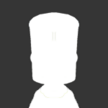
sgt_flyer
-
Posts
1,840 -
Joined
-
Last visited
Community Answers
-
sgt_flyer's post in Docking Ports Won't Latch was marked as the answer
ok, checked out your .craft, all inverted docking ports are connected by their docking collar node - all of the 3 nodes circled in red won't be able to allow any docking. only the docking port (and the one behind) in the middle is correctly oriented and would allow docking. (free docking collars can only 'attach' to similar 'free' docking collar - and they have to face each other)
when trying to dock two .crafts, the end result for docking ports has to be this (both .crafts 'docking collar' nodes have to be free, if that's the case and they are in the magnetise range, they will attract each other) :
so, place your docking ports the right way docking ports are not one way
if you want to absolutely keep the aesthetic look of the 'inverted' docking ports, but still have functionnal docking collars, you're going to need another method :
(added comments in the album)
nah, once you are in the magnetism range, both .craft will still attract themselves for docking in 1.1 like before - regardless of approach speed - and when you undock, you still have to move out of the magnetism range before the magnetism reactivates
-
sgt_flyer's post in 5 way symmetry was marked as the answer
This still works for 5-sided stock symmetry (just tested)
can work for other 'symmetries' too. (managed to get x7, x9 x10 too)
for modded, editor extensions should be able to help you [Moderator removed defunct website link]
on final note, for your 6 sided symmetry problem, there's a way - you can place the parts using 2 way symmetry, in 'snap' mode (key 'C' by default) so the angle around the vessel is correct. then switch to the translation tool, select one of your symmetric parts, and go into 'absolute reference' (key 'F' by default' and use 'snap' mode (still key 'C') - when you translate parts around in absolute snap mode, each 'snap' position will be the same) (and you can also use it for the other 2x symmetry parts - so all your parts are just at the same height) (note, the same works with the rotation tool, if you want to make sure one part is vertical on angled wings for example :))
you can also break 'active' symmetry too - use the 'root' tool to select your root as one of the symmetric parts, then switch back to your original root part. all the previously 'symmetric' parts are still in the same place, but no longer linked by symmetry.
