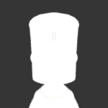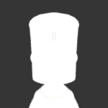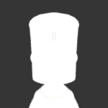So I don't know why it happens but I found out how to fix the undock bug from someone's suggestion in another thread (I forget where I saw it). Since Scott Manley recently encountered this bug in his most recent reusable space program, I thought I'd be a constructive member of the community and post my solution. Excuse me for my lack of proper annotations/formatting, this is probably the first time I've ever really posted in a forum. Maybe the mods can format it properly once I post it? Hope this helps out! It's also a selfish move because I want to see Scott Manley continue his trip to Moho! The bug I'm talking about is when you right click on a docking port and click "Undock" but nothing happens. The reason this doesn't respond is because the docking port you right click knows its docked, but the docking port it's docked to does not. In the save file docking ports have a module that describes their docking behavior. The best way to find the particular docking port that you want is to disable crossfeed before going into the save file on the bugged port that says "Undock" but does nothing. Make sure crossfeed is enbled on every other port (in the whole save file is best, use find and replace to your advantage). Then ctrl+F "enablexfeed" and find the one that says "active = True" that's the bugged docking port. The parts of it you need are as follows, the bits that will have to be changed are bolded, the bits that you need to pay attention to are italicized: Docking port that shows "Undock" button: MODULE { name = ModuleDockingNode isEnabled = True state = Docked (docker) dockUId = 4018712963 dockNodeIdx = 0 EVENTS { Undock { active = True ...... <---(indicates my own truncation) DOCKEDVESSEL { vesselName = Thatsnomun RCS Spindle <----name of docked vessel (not a unique vessel in the save file, part of the mother vessel that is the conglomeration of docked vessels where you'll find these docking ports) vesselType = 2 rootUId = 4159860481 } ...... Docking port that the bugged docking port is attached to (in its bugged state). Find this part by using the dockUId from the port above: MODULE { name = ModuleDockingNode isEnabled = True state = Ready dockUId = 0 dockNodeIdx = 0 EVENTS { Undock { active = False ...... Note in the above the second docking port doesn't have a "DOCKEDVESSEL" section within the module. You have to create it, which is the hard part. It should look like this: MODULE { name = ModuleDockingNode isEnabled = True state = Docked (dockee) dockUId = 3497032429 dockNodeIdx = 0 EVENTS { Undock { active = False ...... DOCKEDVESSEL { vesselName = Big Rig 1 vesselType = 5 rootUId = 975741807 } This involves a little bit of remembering what the component vessel names are and finding the rootUId of those vessels. Find the root ID of the vessel on which the docking port that has the bugged "Undock" botton is. Maybe someone can reply with a way to do this by analyzing the parent/root structure of the save file. I just happened to remember what the root part (the first part you put down in the VAB) of the connected vessel was, and it was the only one on my station. This could be difficult if the part you decoupled to put it on the station wasn't the root part you made in the VAB (i.e. you constructed a lifting vehicle, decoupled the payload, docked the payload to the station, and removed the lifting vehicle), because then the vessel has a name like "[Vessel Name] Debris" or "[Vessel Name] Probe" etc. I know you can find all this stuff with a lot of cross referencing and searching the save file. A LOT. Be prepared to take notes. Once you found that rootUId, put that in the rootUId in the DOCKEDVESSEL section you're creating. Also carry over the vessel type (not sure how to find that one out) and the vessel name. Once you have the DOCKEDVESSEL section assembled, paste it into the module for the docking port from which it is missing. It goes after the "ACTIONS" and end that module before the next part or other module (such as if you have the docking port camera mod installed). Easy, right? Step 2, you have to change the bit in the beginning of that docking port's module description. (see above). Change "state = Ready" to "state = Docked (dockee)" Insert the dockUId. That is the part UId for the docking port the has the active "Undock" button that doesn't do anything. Once you have changed those values and inserted your new DOCKEDVESSEL section, you should be able to quickload the game and it should undock successfully! Don't forget to make backups of all the different save games your changing and your persistent.sfs before making any changes! If you screw something up and the load goes bad, start over by copying and renaming your backups appropriately. I really hope this is do-able for people who don't remember the component vessel names/root parts and for super complicated space stations that might have a bunch of duplicate component vessels that may or may not be bugged. Modders and people familiar with the save file structure, I hope you can help!