-
Posts
66 -
Joined
-
Last visited
Content Type
Profiles
Forums
Developer Articles
KSP2 Release Notes
Everything posted by Nucleartaxi
-
The Ultimate Jool 5 Challenge - 1.0 to 1.3
Nucleartaxi replied to sdj64's topic in KSP1 Challenges & Mission ideas
@sdj64 I'm currently working on my own Jool 5 mission where I'm trying to use the minimum number of engines possible. I was wondering if using command seats are allowed because that would help a lot with designing the craft, especially on tylo. -
Wow! We have reached over 1000 total downloads! Thank you all so much and I hope you continue to enjoy these mods!
-
@Gameslinx I can volunteer to make a skybox. I quite like this idea and can probably do it if you want, but if you have another idea you'd prefer please let me know.
-
Wow I didn't even know there was a thread of the month but I'm honored to be there!
- 8 replies
-
- 2
-

-
- guide
- space engine
-
(and 3 more)
Tagged with:
-
Roads to Duna: No Moar Boosters (UPDATES!)
Nucleartaxi replied to sevenperforce's topic in KSP1 Challenges & Mission ideas
@sevenperforce I may have a look at this challenge as soon as I finish my unique (and probably insane) Jool 5 mission.- 180 replies
-
- 1
-

-
- rendezvous
- eor
-
(and 2 more)
Tagged with:
-
This part is a bit finicky. It looks like it's only the 2 y sections of the skybox. You need to either rotate them and if that doesn't work, flip the 2 y skyboxes. Sorry if this is vague, just rinse and repeat and eventually it should work. If you have any more questions please let me know.
- 8 replies
-
- guide
- space engine
-
(and 3 more)
Tagged with:
-
@linuxgurugamer no problem. If you have any questions feel free to ask me.
- 8 replies
-
- guide
- space engine
-
(and 3 more)
Tagged with:
-
@sevenperforce Congratulations on your mission! I'm surprised how small you got the lander to be.
- 31 replies
-
- 1
-

-
- eve landing
- surface return
-
(and 2 more)
Tagged with:
-
(I'll teach you how to make that) Introduction This is a step by step guide to creating, exporting, and editing a skybox to make it ready for KSP. I made my first skybox mod the other day and several people wanted me to make a tutorial on how to make skyboxes in Space Engine. I haven't found any other tutorials on the subject so I guess I'm making one. Step 1: Download Space Engine Go here to download the latest version of Space Engine. Space Engine is a free game that simulates the universe. It includes real and procedurally generated stars, nebulae, and galaxies. Step 2: Finding a location in Space Engine You can either fly around (w, a, s, d, to move, q and e to rotate, scroll wheel to change speed, left mouse to pan) or use the search button to search for a specific star, nebula, or galaxy that exists in real life. For this tutorial I will be making a skybox of the Crab Nebula, but you can choose your own location. To go to the location, hit "Go to". Step 3: Positioning Once you've found a location, you will want to position yourself in the place you would like your skybox. I recommend aligning yourself with the galactic plane so it is flat across the center of the screen. You can move inside a nebula as well. Here is what my screen looked like from within the crab nebula: Step 4: Settings There are a lot of different settings in Space Engine. To access settings, press escape -> settings -> graphics. The settings we will be focusing on are overbright and desaturate dim stars. You can play around with other settings, but these 2 settings mainly control how many stars are visible in your skybox. Lower levels of overbright = less visible stars and higher levels of overbright = more visible stars. If you want LOTS of stars in your skybox, 50-60 is a good number for this setting. I also frequently change the overbright setting to get the desired effect. The next setting is desaturate dim stars. Higher values of this setting make all but the brightest stars white and colorless. Lower values of this setting make the dimmest stars have slight color. It's a subtle difference, but personally I prefer to leave this in the lowest setting possible. That way when we edit the image later we get a more colorful skybox. Here are my settings: You can always change these to you liking. Step 5: Exporting Once you have your desired settings, we will export our skybox. Press escape -> editor -> export skybox. In the resolution box, you will put 4096 if you want a 4k skybox, but you can put whatever resolution you want. You should to save it as a .png. Leave the alpha box unchecked. Here is what my export screen looked like: When your ready to export, hit export. This may take a few minutes. Next, navigate to your Space Engine folder. By default (on windows), it is C:\SpaceEngine\export You should have something that looks somewhat like this: You can open up the pictures and see if you're happy with them. If you want to make changes, just go back into space engine, change what you want to, and re-export. WARNING: every new export will override the old files. If you want to keep your exported images, move them to a new folder before exporting again. Step 6: Preparing for KSP To actually change the skybox in KSP, you will need to install the latest version of Texture Replacer Replaced. You can't just put these pictures into KSP yet. First you need to change the names so Texture Replacer can read them. Rename the files as follows: Rename sky_neg_x to GalaxyTex_NegativeX Rename sky_neg_y to GalaxyTex_NegativeY Rename sky_neg_z to GalaxyTex_NegativeZ Rename sky_pos_x to GalaxyTex_PositiveX Rename sky_pos_y to GalaxyTex_PositiveY Rename sky_pos_z to GalaxyTex_PositiveZ Now you should have something that looks like this: Now let's test it. In your KSP folder, navigate to Gamedata -> TextureReplacerReplaced -> default Copy your files into the default folder and boot up KSP! In theory, you now have a beautiful skybox: However, Space Engine isn't perfect and it looks like some of the sides of our skybox are in the wrong place! This happens sometimes when you export from Space Engine. It only seems to happen sometimes, but it isn't hard to fix! In this case, I renamed: GalaxyTex_NegativeY to GalaxyTex_PositiveY and then GalaxyTex_PositiveY to GalaxyTex_NegativeY You may need to move 1 of them out of the folder temporarily because windows doesn't accept 2 files with the same name in the same folder. Then you need to rotate the GalaxyTex_PositiveY. To do this, right click on the picture, click edit with photos, crop and rotate, click rotate twice, done, save. There is some trial and error to get the right rotation with this one. Just rotate, boot up ksp, and try again. Sometimes there will also be seams in your skybox where you can clearly see the edge between 2 sides. The fix for this is re-exporting the skybox from Space Engine. Now let's boot up KSP again! In theory all the sides of you skybox are lined up with no seams. If there are no problems with your skybox so far, you can move onto the next step. Step 7: Photo Editing Now here is where you make your skybox more interesting. You can play around with photo settings to get the desired effect and make your skybox pop! You can use Photoshop or even the default Windows photos app! I will show how to do it in the Windows photos app because I don't have much experience with Photoshop. You will right click the photo and click edit with photos. Then click adjust. There are little arrows next to light and color. Click those to bring down more options. Now here is where you just play around with photo settings. There's no particular guide for this part, just experiment and create something amazing! I do recommend dragging the color slider all the way to the right for a more colorful skybox though. These can make your skybox truly unique. Make sure to use the same adjustments for each photo though, otherwise it will look quite strange. Always keep a copy of the original photos in case you mess up with the adjustments. Step 8: Screenshots and Sharing! Take some screenshots of you complete skybox! If you're feeling up to it, you can release it as a mod on Spacedock, Curse, and The Forums. Make sure to read the add-on posting rules first. Here is the finished product of this tutorial: This skybox will be available for download HERE with my other skyboxes. Thank you for reading! I hope you learned something. I look forward to seeing what you can make! Be sure to post your creations down below! If you have any questions, feel free to ask me in the comments.
- 8 replies
-
- 8
-

-
- guide
- space engine
-
(and 3 more)
Tagged with:
-
@Darkness Put the mod inside your Gamedata folder in your KSP directory after installing texture replacer. If that doesn't work for you, you can copy the images from the folder "default" from the mod into the folder "default" from texturereplacer.
-
Smallest Eve Lander - Oscar-B Bonus!
Nucleartaxi replied to sevenperforce's topic in KSP1 Mission Reports
Very impressive @sevenperforce! I'm surprised how you managed to get your lander so light. For mine, I had to add way more boosters and the lander ended up being above 45 tons. Make sure to post this in the challenge thread so everyone can see it!- 2 replies
-
- challenges
- small
-
(and 2 more)
Tagged with:
-
Today I fly an Eve lander that only uses Oscar B tanks! Here is my video:
-
- 1
-

-
- eve
- eve landing
-
(and 3 more)
Tagged with:
-
Just uploaded a video of my mission!
- 31 replies
-
- 2
-

-
- eve landing
- surface return
-
(and 2 more)
Tagged with:
-
I don't see why not. Good luck, sounds hard.
- 31 replies
-
- 1
-

-
- eve landing
- surface return
-
(and 2 more)
Tagged with:
-
@sevenperforce Wow! That's way more efficient than my lander. Mine was about 45 tons and it used about 6 asparagus stages.
- 31 replies
-
- eve landing
- surface return
-
(and 2 more)
Tagged with:
-
I'm sorry, but tweakscale isn't allowed for this challenge. You don't actually need to scale them down, I stuck the full size aerospike on the bottom of my Oscar B lander.
- 31 replies
-
- eve landing
- surface return
-
(and 2 more)
Tagged with:
-
Make sure to include pictures from all parts of the mission. Very impressive! When making mine I had trouble getting it to fly straight during reentry to land on Eve.
- 31 replies
-
- eve landing
- surface return
-
(and 2 more)
Tagged with:
-
Sure, I've been working on a video over the past few days and will upload it when it's finished. Only the lander uses oscar B tanks, not the transfer stage, so it would only be a level 1. It's about 250 parts.
- 31 replies
-
- eve landing
- surface return
-
(and 2 more)
Tagged with:
-
The Eve mission had been planned for months, but Jeb blew up most of the KSC's fuel tanks in a joyride test flight. However, the tiny Oscar B fuel tanks intended for probes survived. Now you must build an Eve lander that only uses Oscar B fuel tanks. Rules: A lander must land on Eve's surface and safely return a Kerbal to Kerbin. External command seats are allowed. The only fuel tanks allowed on the lander are Oscar B tanks. No srb's or monoprop tanks allowed on the lander. Oscar B fuel tanks are not required to transport the lander to Eve. See the scoring section for more info. Any engine is allowed except for srb's and monoprop engines on the lander. Yes, this means you can put a Mammoth engine under an Oscar B tank if you really want to. If you can, please attempt doing this without an ISRU. You must use at least 100% re-entry heating. No excessive part clipping. Multiple launches are allowed but please include them in your mission report. Any mods used must be listed in your mission report. Please include either a list of images (imgur album) or a video of your mission. Include the craft's mass etc. in the vab, launches, major burns, etc. I shouldn't need to say this, but no cheating/f12 for infinite fuel/hyperedit. Hyperedit is allowed for testing purposes but not in the final mission. Mods Allowed: Any informational mods (Kerbal Engineer Redux, Mechjeb, Trajectories, Nano Gagues, Transfer Window Planner, etc.) Any visual mods (Environmental Visual Enhancements, Scatterer, Planetshine, Distant Object, Various skyboxes, etc.) Certain miscellaneous mods (Chatterer, [X] Science, etc.) Mods Disallowed: Mods that add parts (except Kerbal Engineer Redux and Mechjeb) Mods that edit the physics, atmosphere, gravity, etc. Using cheat mods such as hyperedit during the mission. Be careful! Oscar B landers can have very high part counts! Scoring: You will be scored by the following levels: Level 1: Transport 1 or more Kerbals to Eve's surface and return the Kerbals to Kerbin. Oscar B tanks are only used on the lander. Non-Oscar B tanks are used in the launcher and transfer stage to get the lander to Eve. Level 2: Transport 1 or more Kerbals to Eve's surface and return the Kerbals to Kerbin. Oscar B tanks are used on the lander and on the transfer stage to get the lander to Eve. Level 3: Transport 1 or more Kerbals to Eve's surface and return the Kerbals to Kerbin. Oscar B tanks are used throughout the entire mission and no other fuel tanks are used. Level 4: Impress me! Expand on this challenge and do the seemingly impossible! Some examples: Extremely low mass/cost, unique design, or building an SSTO. (Building an Oscar B Eve SSTO is probably impossible but if you manage to do so you are amazing.) Leaderboards: Level 1: Level 2: @sevenperforce Level 3: Level 4: I would love to see your entries in the comments below!
- 31 replies
-
- eve landing
- surface return
-
(and 2 more)
Tagged with:
-
Comprehensive KSP Skybox Creation Tutorial
Nucleartaxi replied to Nucleartaxi's topic in KSP1 Tutorials
Hmm I'm not sure. Are you sure you are using the latest version? You could maybe ask at the space engine forums as well. -
Comprehensive KSP Skybox Creation Tutorial
Nucleartaxi replied to Nucleartaxi's topic in KSP1 Tutorials
Maybe try turning down some of the graphics settings. It is a resource intensive program. -
Yes, I do know that nebulae are not very visible from inside. However, I quite like the look of a bright nebula for the KSP skyboxes so I enhanced the photos' color and exposure to make the nebula pop out more. I talked more about this in my skybox creation tutorial.
-
Comprehensive KSP Skybox Creation Tutorial
Nucleartaxi replied to Nucleartaxi's topic in KSP1 Tutorials
@Pine I'm glad it helped! Nice skybox!