To start out, my apologies if this is in the wrong section. I debated for a while about if it should be in tutorials or not, but I decided here since it is not strictly KSP related. I do realize there is already an official FAQ on this but, in my eyes, it doesn't go into detail about how to exactly upload the images. If this thread is frowned upon by the higher powers that be, go ahead and delete it, send it to Eeloo, launch it into Kerbol, or whatever is deemed necessary, I can only learn from the results. So please forgive any mistakes. I am still learning A guide on Steam image uploads Introduction I have noticed a few people who have struggled with uploading screens to here via the Steam version. This is a step by step tutorial to help those persons, or anyone that needs help. I will be using a picture of my B-2 Spirit as an example throughout this guide. This guide was created with Steam in mind, but if you know where your images are saved with a non-Steam version of KSP, you can follow Part Two to get the same results. This can also be used for the majority of Steam games. Part One: Steam, and its labyrinth of files To start out, you will need a picture of KSP. Once the the screenshot has been taken, you will need to find the file. There are a few methods of getting to it. Method one: When exiting the game, there should be a screenshot uploader window that opens. On this screen, select the picture, and look in the bottom left for "SHOW ON DISK", this will take you directly to the file. Method two: It is possible to open the above mentioned window manually, to do this go to your profile on Steam, on the right hand side click on 'Screenshots', then "Upload screenshots", and follow Method one from there. For me, I click belwrath at the top of the window, then Screenshots on the right, then Upload Screenshots above the images. Method three: This is just another way I found. Its actually quite a pain, but I'll include it anyways. Open your main steam folder which is in your main Program Files folder, then userdata, your steam ID number (Should be the only one, unless there are multiple accounts that use the client), 760 (No idea what this represents, shouldn't vary though), remote, then 220200 (Steam app ID, you can access other game screenshots from here), and then find the image you want. Here's my final path C:\Program Files (x86)\Steam\userdata\107285105\760\remote\220200\screenshots\2013-08-15_00019 Brofessional also pointed out an alternative to this whole process with Steam, Open the Steam client, and under Steam in the top left, open settings, then click on the "In-Game" tab, and check the box called "Save an uncompressed copy outside of Steam." Then click on the "SELECT EXTERNAL SCREENSHOTS FOLDER" button, and select a location. The images are now saved, as stated above, in a higher quality .PNG form, and you now exactly where they are saved. Part Two: Uploading the image Once you have the image located you'll need to upload it to an image sharing website. I use Imgur, so that's what we'll be using here. Go to Imgur(dot)com, and create an account, or sign in if you have one. Once you have done that there are multiple ways to upload the image. Method One:You can drag and drop the image from the folder found in Part one directly onto the Imgur page. Method Two:You can copy the image from its folder, and press "ctrl+v" while the Imgur page is open. Method Three:You can click "computer" on the Imgur page. This will open a browser and you will have to go to the file manually. Use the path found with Method Three of Part One. (At this point there are two options in guidance. You may either continue reading, or read the official FAQ on this topic here.) If you are looking on how to post an album from Imgur, follow the the link above All three of these methods will yield the same results. Once the image has been uploaded, click on it. Here you will be given six different links. The link you want for these KSP forums is the "BBCode (message board & forums)" link. Copy this link and paste it into your post, make sure to include the "" as they are a necessity. Your post and image should look like this before posting. This should be the result. Conclusion With this guide, you should be able to upload an image to any site from any game from steam. We focused on KSP here, these KSP forums, and Imgur. There are many alternative methods, but I covered the basic ones today. And remember! Always preview your posts! Catch you on the flipside, -B