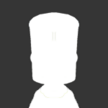Search the Community
Showing results for tags 'presets'.
-
TU / SSTU Color Presets The following config file is intended to replace the stock SSTU list of colors for the recoloring option that can be used on any SSTU part to give it custom colors. This is a list of colors I use in my game-play and should give a large variety of gloss, metallic and matte color options. You can always add your own colors ofcourse by editting the cfg file for colors. Notice I mention colors a lot? Colors... SSTU Color Presets Spacedock [v1.11 11-04-2021] Works for SSTU/TU release for KSP 1.9.1 running on KSP 1.11.x To install: Unzip the archive and move the contents in the /GameData folder to your ../KSP/GameData directory. * note: upon installation this may effect some of the stock colors. REQUIREMENTS You need the following items installed to get these colors to look like they should. - SSTU 0.10.46.158 or later download link - KSP 1.6.1 or later, running in 64-bit mode and forced to DirectX11 TIPS TIP: Change the length of the recoloring GUI in the in-game Textures Unlimited settings menu. TIP: Specular and Metallic sliders It may sometimes not be evident which slider to use for what effect when changing existing, or making you own colors: - Specular: The amount of shiny. Setting to 0 will make the color matte, setting to 255 will make it a mirror gloss. - Metallic: This is basically a contrast slider, raising or lowring contrast from reflections. Set to 0 and it will be flat, set to 255 and you will get light to dark bands that exagerate the lighting. Specular 0 and Metallic 0 will give a matt paint effect, while specular 255 and metallic 255 will give a super metallic mirror effect. Warning: The higher the specular and metallic values, the darker it will look in space as there is no light source to reflect like with the omni-directional lighting in the VAB. Keep this in mind when using colors that look like mirrors in the VAB. Enjoy!
-
Couple of problems found with the control schemes (Edit: just noticed #1 has been added and confirmed on the BugTracker). Can't buy researched parts in R&D building. For harder difficulties, you must pay an entry cost for each part after researching them so they become available. Now for a reason I'm yet to understand, the cursor is available everywhere but on H&D... Since the cursor is not available, after switching to the parts specific window - as in, after you first select a part through the part list window, a new window will pop-up with this part description - you simply can't switch the point of interest to this very window, therefore not being allowed to purchase the part. This would be quickly fixed if you could click on the purchase button, but no cursor available in R&D for no reason at all. Another problem one could quickly notice here is that on the bottom of that same window is the text "Hold <B>: More Info". If you do hold B (circle on PS4), instead of getting more info, you'll go back to the previous screen, since B (circle) is the same button to return in a window, lovely. (Minor, problem but a problem nonetheless, and may show that this happens on different windows as well): in the Tracking Station you can press LB/RB (L1/R1) to scroll between different celestial bodies, but in the controls App it tells you that when you have the cursor active, you can hold LB (L1) for precision mode. The problem is that even in cursor mode, holding LB will scroll to the previous celestial body. There seems to be an unnoticed problem going on with keys being used for multiple functions at the same time. With the Radial preset, for controlling your throttle you must hold LB (L1) and move the D-Pad Up/Down (instead of simply moving the D-Pad Up/Down and leaving LB + D-Pad for Maximum/Minimum instant throttle like it is with cursor settings). Not only the controls scheme is so limited to the point that for you to simply change this you must switch to another preset, which will change a lot more things than only this, you also have the LB (L1) conflicting between two functions again: LB (L1) + Axis movement is used to trim your craft, therefore you just cannot control your throttle and changing you craft attitude without trimming it and making it go all over the place. Like with problem #2, controls conflicting once again: at the VAB or SPH you can click X (Square) on a part to change some of it settings (like on a parachute to change it's deployment altitude). So, although you can use the cursor to change it's settings, you can also change to that window and use the Axis to scroll through the settings. For that, you switch back to non-cursor mode and press LB (L1) + Y (Triangle) (the same way you switch back and forth to the dialogue window during the tutorial). But with cursor mode on, if you press LB + Y you will also toggle between Snap Mode on/off. This is another minor bug, but can get a bit annoying when you have a window open but want to toggle between Snap Modes and it keeps switching windows. Ps.: Using this LB + Y combination in the R&D does not change the focus to the desired window, since by pressing LB (or RB) you will change tabs, scrolling between Technology and Science Archives.