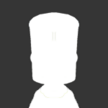Search the Community
Showing results for tags 'right click'.
-
Does right clicking your parts and seeing this make you cry? Would you rather it looked like this? Then PAWS may be the mod for you! What does it do? PAWS will add a right-click option to every part labelled "Customise PAW" - click it and you'll get a window which will allow you remove or add entries to the PAW at will. (Flight Scene only, Editor options are unaffected, as I feel like these are mainly useful). Options: Advanced Mode - there are ALOT of entries hidden in the PAW and most of them don't do anything. By default PAWS will hide entries that are not active, and you haven't interacted with them using PAWS before (so if you turn something off, you can turn it back on again) - if you turn Advanced Mode on, PAWS will stop holding your hand, and show you everything (be warned, most of these don't actually do anything or are pointless, which is why they are hidden by default). Show Fields - This shows you all the stuff that isn't a "blue button" in the PAW. Just find the entry you want, and click the handy "Toggle" button underneath it. Show Events - This shows you everything that is a "blue button" in the PAW. Just find the entry you want, and click the handy "Toggle" button underneath it. - PAWS will not let you turn it's own event off (for obvious reasons). Save Settings Globally - With this on, PAWS will remember your selections and the next time a part loads, stuff you've already turned off/on will automatically change to whatever you set it to previously (be warned, this affects all parts, so if you want to hide Reaction Wheels on one part, but not another, you should probably turn this off before clicking that button). NEW!!! - Adds the ability to input slider values manually using a text input box, rather than having to fiddle with the sliders. Known Issues [not a bug] Clicking the toggle button on an inactive option does not always mean that option will appear in the PAW. This is usually because the event is not actually active, or KSP turns it off again. This is mostly on Advanced Mode. If you turn "Save Settings Globally" off KSP will not remember your settings for next time you reload that part and you'll have to turn them all off/on again. Per-part options will be coming later. Dependency Requires Module Manager by sarbian License: MIT Download: Github Source: Github Special mention to Snark - your little rant on the BetterBurnTime thread gave me the inspiration. Usually at this point I would say "hey feel free to donate but don't expect it to directly go towards my modding" - but my modding PC has completely died, which means any donations received will go directly towards replacing it at this point in time.
- 62 replies
-
- 34
-

-
- less clutter
- paw
-
(and 2 more)
Tagged with:
-
Can someone tell me what this is