-
Posts
204 -
Joined
-
Last visited
Content Type
Profiles
Forums
Developer Articles
KSP2 Release Notes
Everything posted by Zeenobit
-
Thanks @curtquarquesso and @Beale! I figured out my issue. It was two issues actually. The first issue was the duplicate entries in the Technology Tree, which was solved by editing the persistent save file. The second issue was simply the fact that those antennas were moved to the Science Tech node in the Technology Tree, and before they were in Flight Control. Something along those lines. I realized this by starting a Sandbox game and seeing the antennas there. I then started a new career game with lots of science and unlocked all the nodes, until I realized the antennas are further down in the Technology Tree. I could also load the sample crafts, but I couldn't launch any of them. So now I just need to work harder for that sweet sweet backup antenna.
- 22,678 replies
-
- totm march 2020
- mod
-
(and 2 more)
Tagged with:
-
TextAnchor = EndRight Happy to see you're having fun with the mod! Regarding being able to update mission flags in flight, it's something I've always wanted to be able to do in KSP as well. Especially because I always tend to forget to switch it. It may be possible to do this in a very brute force way. But actually showing the flag selection UI in flight is a whole different story. Regardless, this seems like a solid enough idea to warrant its own mod. When I was looking for a solution to this issue, I was really surprised that no one's already made a mod for this. Special characters is a touchy subject. I managed to get it to work by copy-pasting the degree symbol character from a random website (just Google "degree sign"). The problem is, since the character is most likely encoded in UTF-8, depending on which text editor you use and its configuration, the editor may or may not convert that character into ASCII. I wish I had a better solution for this, but it has a lot to do with how KSP reads configuration files, and how Unity treats rich text and different string formats that load from those files. That's why I had to use "<N>" for the new line character. Maybe I'll just add a "<DegreeSymbol>". Also, I think there is a typo in your layout: "TextAnchor = EndRight" should be "TextAnchor = LowerRight". It probably doesn't affect the layout all that much, but you'll prevent an exception from being thrown. I'll post a link to your layout on the front page!
-
That is an interesting suggestion. If anything, it'd at least prove if it's a display issue (i.e. the part just doesn't show up in the VAB) or if the part is actually not registered. Unfortunately, I don't have any crafts using that antenna. If anyone could make me a really simple craft file with a stock root part and just the Tantares_Antenna_A (T-CD Communication Dish) attached to it, I'd be very very thankful! The worst part is that the Vega_Antenna_A (V-ODA Backup Antenna) is also affected by this, and that one is my favorite Omni antenna ever! Strangely, only a handful of parts are affected by this. All other Tantares parts show up fine. Almach_Antenna_A (Vos-19-61 Hoop Antenna), for example, shows up just fine in the VAB. Either way, thanks for this awesome pack, Beale!
- 22,678 replies
-
- totm march 2020
- mod
-
(and 2 more)
Tagged with:
-
So I managed to fix the duplicate entries in the Technology Tree thanks to your suggestion. But I still can't see some of the parts in the VAB, especially that antenna.
- 22,678 replies
-
- totm march 2020
- mod
-
(and 2 more)
Tagged with:
-
Just to update, I did some regression testing to solve my issue. In Version 25.3, I can see the antennas in the VAB. But I also still see duplicate entries in the Technology Tree.
- 22,678 replies
-
- totm march 2020
- mod
-
(and 2 more)
Tagged with:
-
I'm getting a strange issue with the latest version of Tantares. In my Technology Tree, every Tantares part is duplicated 3 times: And some of these duplicated parts actually don't show up in the editor, especially the antennas in the picture above. I tried doing a clean re-install of RemoteTech, Tantares, and TantaresLV, and cleared my ModuleManager cache. The problem still persists. Here's my KSP Log if it helps: http://ge.tt/1RA9wqH2/v/0?c
- 22,678 replies
-
- totm march 2020
- mod
-
(and 2 more)
Tagged with:
-

Do you have a screenshot that makes you laugh every time?
Zeenobit replied to Randazzo's topic in KSP1 Discussion
I didn't notice Bill's fancy hat in this screenshot at first. I only noticed way later randomly when looking back at my screenshots. This shot was totally by accident! -
Sounds like an interesting challenge for me. I can't tell you if it's possible off hand, but it's something I can look into. It's an interesting suggestion! To me, it sounds like you're using an outdated version of Historian. The documentation is only relevant to the most recent version, in this case 1.0.2. Previously, "TEXT" had a "Value" property. That has been deprecated. It now has a "Text" property. Slightly confusing, I know, but I was aiming to make everything more consistent. Regardless, here's some more information to clear it up: The documentation basically says: A. "TEXT" is an element that displays whatever you put into its "Text" property. B. "SITUATION_TEXT" is an element that selects whatever you put into its "Default", "Landed", "Splashed", "Prelaunch", "Flying", "SubOrbital", "Orbiting", "Escaping", or "Docked" properties based on the situation, and then displays it. C. Both "TEXT" and "SITUATION_TEXT" have the following additional properties: "Anchor", "Size", "Position", "Color", "TextAnchor", "FontSize", and "FontStyle" As an example, here's a "TEXT" element: TEXT { Anchor = 0.0,0.5 Position = 0.25,0.85 Size = 0.5,0.125 Color = 1.0,1.0,1.0,1.0 Text = <size=22><b><Vessel></b></size><N><size=8><N></size><b><UT></b> (<T+>)<N><size=12><Situation> @ <Body> (<Biome>)<N><Custom></size> TextAnchor = MiddleLeft FontSize = 12 FontStyle = Normal } Here's an example "SITUATION_TEXT" element: SITUATION_TEXT { Anchor = 0.0,1.0 Size = 1.0,0.175 Position = 0.025,1.0 Color = 1.0,1.0,1.0,1.0 TextAnchor = MiddleLeft FontSize = 12 FontStyle = Normal Default = <b><UT></b><N><T+><N><Custom> Landed = <size=22><b><Vessel></b></size><N><size=8><N></size><b><UT></b><N><T+><N><size=12>Landed on <Body>'s <LandingZone><N><Custom></size> Splashed = <size=22><b><Vessel></b></size><N><size=8><N></size><b><UT></b><N><T+><N><size=12>Splashed in <Body>'s Waters<N><Custom></size> Prelaunch = <size=22><b><Vessel></b></size><N><size=8><N></size><b><UT></b><N><T+><N><size=12>Preparing for launch from <Body><N><Custom></size> Flying = <size=22><b><Vessel></b></size><N><size=8><N></size><b><UT></b><N><T+><N><size=12>Flying at Mach <Mach> (<Speed>) <Altitude> over <Body>'s <Biome><N><Custom></size> SubOrbital = <size=22><b><Vessel></b></size><N><size=8><N></size><b><UT></b><N><T+><N><size=12>Flying in a sub-orbital trajectory <Altitude> over <Body><N><Custom></size> Orbiting = <size=22><b><Vessel></b></size><N><size=8><N></size><b><UT></b><N><T+><N><size=12>Orbiting around <Body><N><Custom></size> Escaping = <size=22><b><Vessel></b></size><N><size=8><N></size><b><UT></b><N><T+><N><size=12>Escaping from <Body><N><Custom></size> Docked = <size=22><b><Vessel></b></size><N><size=8><N></size><b><UT></b><N><T+><N><size=12>Docked at <Body><N><Custom></size> } You can use any number of "SITUATION_TEXT" and "TEXT" elements inside a layout. But typically, you probably only need one "SITUATION_TEXT". The idea is that you would use a "TEXT" element when you want to display a text regardless of situation. For instance, every screenshot should probably have a timestamp. So you would put the timestamp into a "TEXT" element. You would use a "SITUATION_TEXT" if you want to display a different string depending on the situation. Again, each element is modular and fully independent of all other elements inside a layout. You can use as many "SITUATION_TEXT" or "TEXT" elements or any combination of them inside a single layout as you desire. In the example above, you notice that the "<size=22><b><Vessel></b></size><N><size=8><N></size><b><UT></b><N><T+><N>" portion of each of the situational strings used in "SITUATION_TEXT" is the same. You could simplify this by breaking up the "SITUATION_TEXT" into a "TEXT" element, which would contain "<size=22><b><Vessel></b></size><N><size=8><N></size><b><UT></b><N><T+><N>", and a "SITUATION_TEXT" element, which would contain the rest of the text. It depends on how you're designing your layout and the choice is yours. But the point I'm trying to make is that each element is fully independent. Protip: If you have any experience with HTML, it might be easier to think of each element as an HTML tag and its properties as its attributes. Different syntax, same principles.
-
If you just want the Default layout with SITUATION_TEXT, you can do this: 1. Create a new layout, copy the everything from Default (duplicate the file) 2. Copy the SITUATION_TEXT element from Situational and paste it under TEXT in your new layout 3. Make sure the Size, Anchor, and Position parameters of SITUATION_TEXT match those found in TEXT 4. Delete the TEXT element (or keep it, or modify it so it only shows whatever you want it to show) That should do it. But you might have to tweak the Anchor, Size, and Position values of SITUATION_TEXT because SITUATION_TEXT is usually bigger. To play around with these values: 1. Run the game 2. Open Historian configuration window, select your layout, and hit "Save" (to make sure your layout is selected as default) 3. Make sure "Always Active" is turned on 2. Open your desired layout in a text editor 3. Adjust the Size, Position, Anchor values and save 4. Go back to the game and press Load in Historian configuration to grab the changes. You should see the results immediately. 5. Repeat step 3-4 until you're happy. 6. Turn off "Always Active" and close the configuration window 7. Profit! If you're still having issues, let me know and I'll make the layout for you.
-
They're pretty easy once you get the hand of them. Anything in particular you're having problems with? Maybe we can help. If anyone has any layouts they might want to share, feel free to post them here and I'll link them in the front page. With that being said, Version 1.0.2 is up! Features <Crew> placeholder value Option to turn off the persistent configuration window (You're welcome, @nightingale! ) Fixes Fixed issue with empty configuration window shown when game was paused with it open Potential fix for "Persistent Custom Text" option not being saved Fixed problems with <LandingZone> not showing correct values in a few rare locations
-

Human Friendly Landing Zone Title
Zeenobit replied to Zeenobit's topic in KSP1 C# Plugin Development Help and Support
That worked! Thanks a lot! -
I'm using the following chunk of code to try and get the "landing zone" for the active vessel: var vessel = FlightGlobals.ActiveVessel; var value = vessel.landedAt; if (string.IsNullOrEmpty(value)) { value = ScienceUtil.GetExperimentBiome(vessel.mainBody, vessel.latitude, vessel.longitude); } value = CultureInfo.CurrentCulture.TextInfo.ToTitleCase(value.ToLower()); This gives me the current results ... most of the time. In some cases, however, especially the areas around KSC, it gives odd values. For example, on the runway, it gives me "Ksc_runway_09". There must be a way to get the proper names of all these places, because the experiments use them. For example, you can have "Temperature scan while landed on the Runway" or "Surface sample from the Launchpad". Does anyone know how to get the proper title of these landing sites?
-
I specifically designed it such that the UI doesn't go away when game UI is hidden with the F2 button. The reasoning is to allow you to tweak stuff without the game UI cluttering your space. I think making this "feature" optional is the way to go. But for your specific problem, you can just bring the UI, write your custom text, close the window, hide UI, take your screenshot, and bring UI back. The custom text is "saved" until the next screenshot command and you don't need to keep the UI window open to take the shot.
-
That's odd, cause I also have ATM + Astronomer's Visual pack (partial). I would suggest maybe try doing a clean re-install of Historian and clear your ATM cache. Or even add an exception for Historian for ATM. You can change the text color using Unity's rich text formatting. For example, you can use: <color=#ff0000>Hello</color><N><color=#00ff00>World!</color> To get: Hello World Check Unity's manual for details: http://docs.unity3d.com/Manual/StyledText.html Also, it seems like you're trying to create story driven screenshots like I am. That's awesome! I'd really suggest you switch over to using the Situational layout as your base and modify that instead. SITUATION_TEXT let's you make the captions much more human-friendly, like this:
-
Glad to hear you're enjoying the mod. For that particular problem, I was thinking of having it so that if you press Ctrl+F1, then the overlay would be suppressed for that one screenshot. That way you can just press Ctrl+F1 for those special shots. Or do a "double tap" manually by pressing F1 and then Ctrl+F1. Not sure if it's doable, but I've been floating the idea around my head. That's strange. Is this for the stock toolbar or Blizzy's toolbar? Are you using ATM by any chance?
-
Yes. Unfortunately, that's what happens when I'm coding late at night. Originally, the plan was to give layouts custom names. I decided against that, and now the system just uses the file names. I just forgot to take out the Name field out. In the latest version, the ignored "Name" field has been removed. Now regarding your custom layouts showing with blank names, that seems like a difference issue. If you're making a custom layout, the root node MUST be called KSEA_HISTORIAN_LAYOUT. Otherwise the layout would not (should not!?) load. So I'm not sure how you got it working with an empty text file renamed to a *.layout extension. If you are still having the issue, can you upload your layout file and your KSP log? For me, custom layouts show up fine in the layout selector. I have a few of them.
-
Version 1.0 is up! I think I implemented most of the major features I wanted to implement for its official release. Features New placeholder values <Mach>, <LandingZone>, <Speed>, and <Custom> Support for custom text to be displayed SITUATION_TEXT element to display different text values depending on current vessel situation Fixes Fixed the missing name for Blizzy's Toolbar Adjusted the precision of some placeholder values to make them look nicer
-
Version 0.2 is up! Changes: Layout support Runtime switching between layouts Saving default layout Support for Blizzy's Toolbar Check the OP for the details. If you were using a custom layout, it will be removed with this version. You can back it up and modify it to match the new configuration. I promise this is the last time I do this.
-
I've actually been thinking about this. The problem is that you would have to select the correct layout that accepts <InputText> just before actually taking the screenshot (cause you don't want to have to input text every time you take a screenshot, because that would be very annoying). In addition to that, the game would have to freeze while you type your text, and only on the next frame the screenshot can be captured (which might not actually be as big of a deal as I make it sound like ). These two problems are what made me toss this idea into the back burner for now. Good suggestions! I think they're doable!