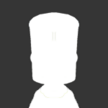
Kr0meel
Members-
Posts
8 -
Joined
-
Last visited
Reputation
1 NeutralRecent Profile Visitors
The recent visitors block is disabled and is not being shown to other users.
-
Reported Version: v0.1.5 (latest) | Mods: none | Can replicate without mods? Yes OS: Windows 10 | CPU: Intel(R) Core(TM) i5-9600K | GPU: NVIDIA RTX3080 | RAM: 16 GB Fixed: tested in v0.2.1 --> OK When a Kerbal is walking on EVA and you combine the "walk forward/backward" commands and the "strafe left/right" commands some weird animations occur: Below are 2 scenario's which result in slightly different strange behaviour. In both examples I used the "strafe right" control, but the identical problem occurs with the "strafe left" control. Forward and strafe left/right Start walking forwards using the "forward" control Keep "forward" pressed, and now also press the "strafe right" control --> this will result in a correct mix of the 2 animations. Now, while keeping "forward" pressed, release the "strafe right" control --> I would expect the Kerbal would return to the forward walking animation, but instead it remains stuck in the mixed animation. When releasing the "forward" control, and then pressing the "forward" control again, the Kerbal will return to the normal forward walking animation: as expected. Backward and strafe left/ right Start walking towards the camera, facing the camera, using the "backward" control Keep "backward" pressed, and now also press the "strafe right" control -->Here 2 things seem to go go wrong: The Kerbal will continue to move towards the camera, but it will attempt to turn it's back towards the camera. Sometimes (about 50% chance), when trying to turn it's back to the camera it falls flat on it's face and then rolls over. While keeping "backward" pressed, release the "strafe right" control --> the Kerbal will turn it's face toward the camera again, but it wil remain stuck in the mixed walk/strafe animation. When releasing the "backward" control, and then pressing the control again, the Kerbal will return to the normal backward walking animation: as expected. Included Attachments: EVAmixbackwardswalkingandstrafing.mp4
-
- 1
-

-
- v0.1.5
- ksp2br-fxaudio
-
(and 1 more)
Tagged with:
-
After further testing with rovers, I noticed this issue extends to rover wheels also. In addition, for rover wheels it is also impossible to re-bind the forward / backward control (but I made a separate bug report for that)
-
Reported Version: v0.1.5 (latest) | Mods: none | Can replicate without mods? Yes OS: Windows 10 | CPU: Intel(R) Core(TM) i5-9600K | GPU: NVIDIA RTX3080 | RAM: 16 GB It is not possible to re-bind the controls to activate the motors on rover wheels (default W-S) I am not sure which setting should affect this but I tried: Walk forward/backwards (EVA) Pitch (Flight)
-
Reported Version: v0.1.5 (latest) | Mods: none | Can replicate without mods? Yes OS: Windows 10 | CPU: Intel(R) Core(TM) i5-9600K | GPU: NVIDIA RTX3080 | RAM: 16 GB In an airplane configuration, where fuel tanks are stacked horizontally I would expect the Center of Gravity marker to move forward or backwards if the contents of one of the tanks is changed. Example: Load the default "Aeris-K2" airplane: it has 2 JF-200 methane tanks, with each 2 tons of fuel in them. Open the engineering report: the plane has a total mass of 7.7 tons, and a dry mass of 3.57 Enable the COG marker: notice how it lies somewhere in the front tank. Change the contents of the rear tank from 2 tons to zero, in the engineering report the total mass is immediately updated to 5.7 tons (which seems correct) Notice however that the COG marker doesn't move at all, while it should definitely move forward: These 2 tons are a significant part of the total mass of this plane The removed mass lies at a significant distance behind the original COG. Turning the COG marker off and on again updates the marker position to what seems to be the correct location.
-
Modifying the InputBindings.json file worked fine for me (I was able to rebind the E key). The only remark I have here is that this JSON file is not actually formatted in JSON, which makes it considerably harder to edit the file with conventional tools (I used the "JSON viewer" plugin for Notepad ++). Here is my tip to make editing the file a bit easier: Remove the first and the last character of the file (both double quotes ") Replace al \" with " (this should remove all the backslashes) Now the file is recognised as a JSON file and you can use the JSON editing tools to their full potential (automatically add whitespace for example). Once you are done editing: replace all " with \" again Add the leading and trailing double quotes again. If you added whitespace to the file during editing, you can leave it there: KSP can still parse the file correctly.
- 17 replies
-
Reported Version: v0.1.5 (latest) | Mods: none | Can replicate without mods? Yes OS: Windows 10 | CPU: Intel(R) Core(TM) i5-9600K | GPU: NVIDIA RTX3080 | RAM: 16 GB I try to re-bind the yaw controls to "D" (left) and "G" Right. This works correctly for the control surfaces, but not for the landing gear: If I press D the landing gear turns right (when it should turn left). If I press G the landing gear doesn't move at all (when it should turn right). replicate: Launch a plane to the runway Bind the yaw controls to D (left) and G (right) Press D and notice how the control surfaces are moving correctly, but the nose wheel turns right Press G and notice how the control surfaces are moving correctly, but the nose wheel doesn't move.
-
Reported Version: v0.1.5 (latest) | Mods: none | Can replicate without mods? Yes OS: Windows 10 | CPU: Intel(R) Core(TM) i5-9600K | GPU: NVIDIA RTX3080 | RAM: 16 GB Tested Version: v0.2.1 --> Issue is still present When the key-binds are changed, these changes are not applied when the game is restarted: the default keys will be applied instead. replicate: Launch an airplane (on the runway) Press ESC --> settings --> input Change the pitch controls to the keys "R" and "F" (or probably to any other non-default keys) Press ESC two times to return to the runway view press "R" and "F" alternatingly, and notice how the control surfaces of the airplane move correctly as configured Save the game, close the game, restart the game and load the last saved game press "R" and "F" alternatingly, and notice how the control surfaces of the airplane DO NOT move correctly (here I would expect they still behave as they did in step 5) Remarkable fact: The custom binds are stored somewhere: they are just not loaded at startup. This can be noticed when we take next steps after the previous steps: Press ESC --> settings --> input Notice how the pitch controls are still displayed as "R F" in this settings menu Now leave this menu WITHOUT changing anything. press "R" and "F" alternatingly, and notice how the control surfaces respond correctly again. Included Attachments:

