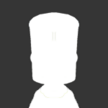Search the Community
Showing results for tags 'scaling'.
-
After attempting to determine frame rate loss and unnecessary lagging, I have been able to identify that a large portion of issues are being related to the physics engine running through the GPU and the utilization of said GPU will become choked if the perceived framerate exceeds what the engine is calculating in comparison to the GPU. This could be part of the engine to ensure that the engine physics can't run away with GPU utilization and cause damage or overheating on the cards. Full utilization can happen in the game with smaller vessels and when out of Kerbin, but why would the utilization drop when needing more resources due to the number of part, physics calculations, etc. Is this something that is being looked into or are we expected to see this resolve with the future patches and updates? Currently running these specs: AMD Ryzen 9 5900X 12-Core Processor 3.70 GHz EVGA 3080ti 12GB 64 GB DDR4 3200 MHz Ram Please let me know if there are any tips or if there is any other information required.
-
I set the UI Scale option to 150% in Settings > General when using a high screen resolution. Unfortunately scaling the UI does not seem to affect the UI of any of the mods, so all the mods are too small for me to read and use. I know some mods offer ways to scale the mod's UI, but I want to know if there is a way to scale the UI of all the mods. Or, if that is not possible if there is a way to do this on each mod that doesn't have a UI scale option. I hope there is a solution to this issue other than getting better glasses (or changing the resolution I run KSP in). I don't know if it is relevant, but I use a MacBook Pro (Retina, Mid 2012) with macOS 10.13.3 and KSP 1.2.2.
-
Anyone seeing issues with the screen not scaling properly with Enhanced Edition for Xbox One? Just downloaded the game (had previous version installed). Started a new career, and the entire outside edge of the screen is cut off: In the main view, looking at the KSC, the top menu bar is essentially cut in half. You can only see half of the funds, reputation, and science totals. The bottom right corner icons, like the help, etc, are also cut in half. In the VAB, you can only see half of the name/flag info boxes, and you can only see the very far right edge of each component.....enough to see that it is highlighted, but you can't actually see the icon pictures for each component, unless you switch to advanced view (and then the advanced items are cut off the same way). It appear that in every screen, the view is zoomed in just a bit too much or scaled improperly, and all info bars at the top, bottom, and sides are chopped. There are no graphical options in Settings to adjust scaling on Xbox One, as their used to be with the older version. I have tried restarting the Xbox One after download/install, and not seeing a difference. Anyone else seeing this?
- 2 replies
-
- enhanced edition
- screen
-
(and 1 more)
Tagged with:
-
Hi Guys, Sorry for the most likely silly question but I heard in the 1.1.2 patch changelog that UI Scaling for all flight elements has been added, any idea how to do this? I mean, I know there is an option for UI Scaling on the settings but that does everything, making it smaller means that the flight elements are the right size but everything else is not Cheers, Ollie