-
Posts
17,670 -
Joined
-
Last visited
Content Type
Profiles
Forums
Developer Articles
KSP2 Release Notes
Everything posted by sal_vager
-
Lets keep to the topic of 0.26 please guys, all we know so far is that there will be more biomes, aero can and has been discussed elsewhere
-
I, like most of us, grew up with Pluto being a planet, to have that changed is weird.
-

Is there a list of non-generated Kerbal names?
sal_vager replied to Albert VDS's topic in KSP1 Discussion
Nice find worir4, I didn't know all these but I've seen a few, we learn something every day -

Christmas is coming, should I treat myself to a new PC?
sal_vager replied to kenbobo's topic in The Lounge
I did, but I didn't want to edit kenbobs post, he can do that when he feels like it -

Christmas is coming, should I treat myself to a new PC?
sal_vager replied to kenbobo's topic in The Lounge
kenbob5588, this is really old, I think a reboot is in order, hold on. Okay, I'm a bit behind on PC hardware so can't really help, but KSP does work better with a beefy graphics card so don't skimp on that -

The Linux Thread!
sal_vager replied to sal_vager's topic in KSP1 Technical Support (PC, unmodded installs)
SS32, if you use this in a terminal: ldd KSP.x86 | grep "not found" It should show any missing libraries, these being 32bit seeing as you are using a 64bit system. -
Well I see we're going even further off-topic, shame really. Closing
-
Regex, you go right ahead and do that with your own project, I'm sure the Squad staff would enjoy them and take notes for their future projects. Until then though this thread is about devnotes, not features, promised, half promised or otherwise
-
These threads often get derailed, so I'd like to remind everyone to keep on-topic for this one. Yes the dev notes do tend to be similar as they daily life of a programmer doesn't vary that much; get up, have breakfast, slave in front of a PC for 8 hours in between office chair jousting before finally going home
-
I, what? When did it do this? Hold on I'll check. Edit: "sal_vager is the reason many Kerbal space programs are successful" Huh, never seen that before, cool.
-

The Linux Thread!
sal_vager replied to sal_vager's topic in KSP1 Technical Support (PC, unmodded installs)
This one foole Link to post, click me! LC_ALL sets the language and numerical system used by the program, LC_LANG only sets the language for example and =C sets the language to the Posix standard, LC_LANG=ENG also works but it's extra typing Other languages can cause the period and comma to be swapped round, breaking the floating point values in the settings.cfg, that's why it has to be deleted and the game has to be started with LC_ALL=C each time. This is easy enough with a script, or you can set custom launch options in Steam. -

The Linux Thread!
sal_vager replied to sal_vager's topic in KSP1 Technical Support (PC, unmodded installs)
(7) KSP for Windows in Wine. It is still possible to run the Windows version of KSP 1.0.4 in the Wine compatibility layer, KSP works best with the rawinput support of Wine 1.5.13 and higher, so make sure you are using the latest version of Wine. You will need the updated proprietary drivers for your graphics adapter and the Eufonts pack which is part of Winetricks, then KSP for Windows should work fine in Wine. There won't be joystick support, and shadows can be messed up, but actual game performance can be slightly higher then in the native Linux build, see the old Wine thread for more. Back to top) -

Rosetta, Philae and Comet 67P/Churyumov-Gerasimenko.
sal_vager replied to Vicomt's topic in Science & Spaceflight
UFO conspiracy stuff doesn't belong here Sky_walker, you know that Please keep such discussion elsewhere, thank you. -
I really like this game, some of the music is great too, though for some reason sound is broken in Linux for me. I tried to get an orbit in Pioneer, KSP style, and it works! You can burn prograde and affect your orbit, it's hard though as the game doesn't give you the right tools for it and the craft are massively overpowered, you can very easily overdo it and get an escape trajectory
-

The Linux Thread!
sal_vager replied to sal_vager's topic in KSP1 Technical Support (PC, unmodded installs)
(6) Known issues. There are a number of issues beyond those mentioned above for installation, graphics, Steam and modding. The localization problem. KSP doesn't yet have any support for localizations and expects the language of the PC to be set to US-English or equivalent, if it is not then the period (.) used for floating point numbers is swapped for a comma (,) in the settings and save files, and can cause problems such as: * Missing attachment nodes. * Hugely mis-scaled parts. * Misaligned editor UI. * Failure to save/load progress. * Settings not persisting. * Loading stops at indicator panel, Mk1 cockpit internal or some other file. * Hyperactive mouse. This was fixed in KSP 1.0.x but only for the KSP.x86, so if you have any odd behavior you should try this workaround for KSP.x86_64, when using the launchers and for KSP 0.90.0 Note: KSP ignores the users locate in 1.0.5, so these aren't needed if you're up to date. KSP can be forced to use the Posix standard language © which will be available on every Linux system by starting it from a terminal with the LC_ALL or LC_LANG commands (part of setlocale), like these. This gets a bit repetitive, so to save typing you can add this to a text file, called a shell script, that will apply the line and start KSP for you. The simplest way to do this is to make a new file in your KSP folder, paste in these lines: Save the file then make it executable in the same way as for the installer StoliFlyer made a better shell script that can start the right version of KSP for your system, which was later improved by Ghost99: Here is universal and simple script for running one of binary, according to user's architecture and with correct locale. X64_IS_UNSTABLE variable will protect users from running still unstable 64bit version. When 64bit version would be stable (or just for testing), variable can be changed to "no", or just removed. LANG variable will be used for any binary, launched from current script and will set correct locale for game. Code: #!/bin/sh LANG=C X64_IS_UNSTABLE="yes" if [[ `arch` == "x86" || $X64_IS_UNSTABLE == "yes" ]] ; then ./KSP.x86 elif [ `arch` == "x86_64" ] ; then ./KSP.x86_64 fi These scripts will only work inside the KSP folder, if you want a script that you can place anywhere it will need to know where KSP is installed, here is an example for the Steam folder. #!/bin/sh cd ~/.local/share/Steam/SteamApps/common/Kerbal\ Space\ Program LC_ALL=C ./KSP.x86_64 If the script just opens in your text editor you will need to change it to open with 'sh', right click it, click the 'Open with' option then 'custom', type in 'sh' and click 'ok'. Adding LC_ALL=C to Steam is covered in the Steam section. Missing fonts. KSP uses the Arial and ArialBold fonts to display most text in the game, and while Ubuntu already has these installed other distributions may be missing these fonts, and are using libre fonts instead which KSP wasn't set up for. If you are missing text in KSP you can usually install them from your distro's repositories by installing the ttf-mscorefonts-installer, though the ones I used were from the winetricks eufonts pack (version 2.55 from Windows95, 1998) by running winetricks, selecting the current prefix, selecting "Install a font", choosing the eufonts pack then moving the fonts from Wine to my ~/.fonts folder. Debian distro jockeys should pop their fonts into their /home/user/.fonts directory. Arch Linux geniuses should check here for where to install their fonts. OpenSUSE sufferers should look here. Gentoo compilers here. Fedora wearers here. Followers of Slacktivism here. Nixos nuts have it harder than most, but see here for help. Don't forget that files and folders which start with a period are hidden in Linux. For all distro's, putting the fonts in /usr/share/fonts should do the trick, also after adding any fonts to a linux system you should run "fc-cache -fv" as this will look in the common font directory(s) and build from there (thanks meeki) Windows users may need these fonts as well, as Windows can suffer from font corruption, necessitating re-installation of the broken fonts. You can find out more about these fonts on the Wikipedia page which also links to other sources for the fonts. Missing heat and re-entry effects, 1.0.4 only. The 1.0.4 version of KSP shipped with a Physics.cfg with correct 1.0.4 values, but if this is deleted KSP will use internal defaults that are incorrect, resulting in no heating or re-entry effects, improper cooling and similar thermal issues, this can be a problem for Steam users if Steam fails to update the file. You can get a copy of the correct Physics.cfg here, just put this in your KSP folder, if you have an existing Physics.cfg you'd like to keep, rename it "Physics.old". Also, if KSP is started via a shortcut link it will look in the shortcuts directory for the .cfg files, fail to find them, and will run with internal values for heat, controls and part colliders, causing problems. So use a script that cd's to the KSP folder instead of a link, this also affects Windows users who put shortcuts on their desktop. Crashing and segmentation faults. Segfaults in KSP 64bit?, soulsource has found new memory addresses for fixing this issue (Not 100% sure but looking good so far, back up your KSP.x86_64 before attempting) Meeki has worked out a fix here for 0.22, helps a lot for heavily modded installs, also 0.23 has new offsets, so check out the new instructions here, thanks to MikeAeronautLZ for finding them. Also, FuzzyLlama has found how to make the above work in Gentoo! Updated by meeki. And updated again for 0.23.5 by ASCII892. Updated yet again, this time by MikeAeronautLZ for 0.24. Updated for 0.90.0 by Addle. Updated for 1.0.x by soulsource here. Just open a terminal, use the cd command followed by the path to your KSP folder in quotes to change to the KSP directory, for example for a Steam install use: Alternatively, open a terminal in the KSP folder with your file manager, this can be done via right click or the menus, but Ubuntu users will have to install "nautilus-open-terminal" first. Backup your KSP.x86_64 using cp KSP.x86_64 KSP.x86_64.bakthen use these two lines, these are for 1.0.x: And these are for 0.90.0: If for any reason it doesn't work just use: to restore your binary from the backup. If KSP crashes when you revert or pause and resume, you can try the fix here, big thanks to Misanthe for working on this one. KSP can crash on startup on non-Ubuntu systems with a stacktrace in the log, member a.g. has worked out a fix here. Mouse issues. Mouse lag has been reported by several players especially when rotating the camera, and member D_U has worked out it's the mouse polling rate, he explains how to fix it here, and member legolegs has another solution here. Fedora users should see here. How to change polling rate on: Ubuntu : Mint : Arch. If you use a localization that suffers from the above your mouse sensitivity can be corrupted, just delete the settings.cfg to fix it. Missing a middle mouse button? Then you're missing out on some control in KSP, so see Peachoftree's post here for help. Joysticks & Gamepads. Unity3D doesn't handle multiple controllers very well, and has a hard limit of 20 trigger buttons after which they overlap, so complex controllers or several controllers attached simultaneously can overload Unity's controller detection and cause problems. And with 1.0.x there's serious issues with binding many types of controller, with axis and buttons just not being detected until the second run of KSP with the controller attached. Also settings are not persisting as KSP resets the settings.cfg if a previously bound controller has been removed or given a new device ID by the operating system, such as when unplugged and reattached. Strangely, controller bindings can survive and be seen on restart, but other settings are lost. The only workaround seems to be to restart KSP until it works and never unplug your joystick, if you manage to set up your controller and other settings, make a backup of your settings.cfg, making the settings.cfg read-only will prevent the game from working. Since Fedora 18 the joystick driver was moved to a module outside of the kernal, so please see here on how to get joysticks to work. Xbox controllers actually work very well in Linux, but they do require xboxdrv to be installed, luckily many Distros include it in their repositories. Some keyboards have joystick/gamepad like functions and will be detected as a game controller by jstest and by Unity3D, and if they detect all the keyboard keys as triggers this quickly overloads Unity's controller code. This can result in strange problems such as the inability to correctly map a trigger button, and triggers acting as if they had autofire enabled, when what is really happening is the keyboard repeat rate is being applied to the trigger (because the trigger and key are overlapped). One possible fix is to disable part of the keyboard in udev, cantab has instructions on doing this here, another possible fix might be to change the order of the HID devices. Miscellaneous. "When I start KSP I am logged out of Ubuntu." Gnome desktop users that are booted to the login screen when running KSP need to install libwnck-3-0 to fix the panel crash, Prof_Strangelove solved this one. "I reverted to the previous stable version and now KSP does not start." Players reverting to .90 from 1.0 will need to delete their settings.cfg or their sound will not work, thanks to kiwiak for this one. "My keyboard does not work properly." The azerty keyboard layout don't work very well with KSP (or Unity), the only workaround is to set it to qwerty. "I used LC_ALL=C and my save is broken." There is an issue where if a player needs LC_ALL=C and starts a new save, the persistent.sfs can be corrupted in exactly the same way that the settings.cfg can be, please see here for a fix. "I am tying to run KSP on Arch." There's a number of issues with KSP on Arch, you can find more info and fixes here. "My launcher/KSP is the wrong size and I cannot change it." You can fix this in the Unity3D prefs file at "/home/user/.config/unity3d/Squad/Kerbal Space Program" and "/home/user/.config/unity3d/SQUAD/KSPLauncher" respectively. "The patcher does not work" See here for details. "Parachutes cause KSP to crash." See the communities stock bugfix modules here. Back to top -

The Linux Thread!
sal_vager replied to sal_vager's topic in KSP1 Technical Support (PC, unmodded installs)
(5) Troubleshooting. When things go wrong. Don't panic Most issues with KSP are single events, such as the occasional crash or bug, and restarting the game will resolve it. Or an issue may be caused by graphics drivers, please see the section on Graphics Drivers for graphics issues. Reoccurring or constant issues usually have a cause that can be tracked down though, and KSP provides some tools to help us do so. The debug tools. The first place to look for the cause of an issue is the debug log in KSP, the log can be opened holding down RightShift and tapping F2. This opens a window showing the lines being written to the log as they occur, and can often indicate what is causing the problem as it happens, lines marked with "Error" mean something has gone wrong, and lines marked with "NullReferenceException" usually mean a file was not found. For example, "NullReferenceException: Object reference not set to an instance of an object at ModuleParachute" would indicate that there was a problem with the parachute file. More information, tools, a button to reload KSP's files and cheats, can be found in the debug tool menu which is opened by holding down RightShift and tapping F12. From here you can see the values used for flight and heat, view your frames per second and memory use, view the log in more detail and give yourself unlimited fuel, turn off gravity, blow up stuff with whack-a-kerbal (middle mouse button to fire), and if you hold down RightShift with this screen open, you can top up your funds and give your labs a boost The KSP logs. The debug log will show what is happening at that particular time but scrolling through it to find issues is difficult, so KSP writes events to a pair of files, called KSP.log and Player.log KSP.log on Linux is the same as the KSP.log on Windows and OSX, and can be found in the Kerbal Space Program folder. Where the Kerbal Space Program folder is will depend on how it was installed, please refer to the Installation section. Player.log contains more information and is more useful when finding the cause of an issue, and can be found in a hidden folder in your home folder called .config On most Linux distributions, viewing hidden files and folders is toggled by holding the Control and pressing H in the file manager, or via the file managers menu. The full path to the Player.log is "/home/yourusername/.config/unity3d/Squad/Kerbal Space Program/" Both logs are plain text files and can be opened in any text editor. Hardware report. The logs provide some basic system information but it's sometimes helpful to know more and to do that on Linux we need the hardinfo program. This may not already be installed, but can easily be installed via Software Center, Synaptic, or the Terminal with: sudo apt install hardinfo It can be started via the programs menu, and is usually called "System profiler and benchmark". Hardinfo will provide a thorough report on your computers hardware and drivers, and the information can be saved as a plain text document. Getting help. Now you know where to find information on KSP, the errors and your hardware, you can put it all together here in the forums. First, search for a similar issue in case your problem has already been solved, if the issue exists but is unsolved your information may help with resolving it, if you cannot find a similar issue you will need to open a new thread. Text files need to be uploaded to a file sharing site such as Dropbox or their contents copied to a text sharing site such as Hastebin. Any screenshots of the issue taken with F1 can be uploaded to Imgur. Then start the new thread in Support or Modded Support, include a description of the issue, reproduction steps, and the links to the text files and images. KSP support is provided by the players themselves and not everything is easy to fix or even diagnose, so please give the people volunteering to help you your respect. Back to top -

The Linux Thread!
sal_vager replied to sal_vager's topic in KSP1 Technical Support (PC, unmodded installs)
(4) Modifying KSP and importing saves. KSP "mods". Nearly all KSP addons (mods) will work on KSP for Linux (as well as Apple OS X and Windows), a few will have platform specific downloads so check the addons information before downloading. Addons usually come in zip files and can be opened with Archive Manager or a similar program, and should be extracted to the "Kerbal Space Program/GameData folder". Some addons may need more work to install if they don't follow the GameData convention, so do check the addons documentation to be sure. Removing an addon can be as easy as deleting the addons folder in GameData, though some like Module Manager will have files in GameData that are not in a folder, these also need to be deleted. Many KSP addons come with plugins written in C#, and the Unity3D engine includes the files it needs to run these, so no extra software needs to be installed to use addons with plugins. External applications. Unlike KSP addons, applications designed to run outside of KSP are almost always platform specific so you need to download the Linux version if there is one. Some applications are only available in one version and require extra work to get them running on Linux, so check the applications documentation for instructions on how to use it. An example of the above would be addon managers, which may require the Mono or Java software to be installed, and be started via a terminal command. Most Linux distributions will have Mono and an open source version of Java available in their repositories. Moving savegames. KSP keeps your savegames in "Kerbal Space Program/saves" and these can be shared between Linux, OS X and Windows. The thumbnail images of your craft are in "Kerbal Space Program/thumbs", and your sub assemblies are in "Kerbal Space Program/GameData/Squad/Partlist", these can be copied over the same as with savegames. Issues. There aren't really many issues with addons on Linux that aren't due to special install requirements for certain mods. If you do have an issue, check the addons documentation first, then seek help in the addons thread or the modded support forums. Back to top -

The Linux Thread!
sal_vager replied to sal_vager's topic in KSP1 Technical Support (PC, unmodded installs)
(3) KSP on Steam. Installing the Steam client. There are two ways to install the Steam client on Linux, the latest version of Steam is available from the Steam website as a .deb package which can be installed by double clicking it and opening it in Software Center or with gDebi sudo apt install gdebi. An older version of the Steam is available in most Linux distribution repositories which will automatically update when first run, and can be installed from the Terminal with sudo apt install steam. Previous versions of KSP. Steam will download the latest release and keep it up-to-date, and if you would like to try the previous stable release you can by right clicking KSP in the Steam client, selecting "Properties", then the "Betas" tab, and selecting "Previous" from the betas drop-down menu. KSP 64bit. The Steam launcher will start the KSP.x86 by default, even on a 64bit version of Linux, to make Steam start the 64bit version of KSP right click KSP in your Steam library, click "Properties" and copy the following into the "Set launch Options" box: %command%_64 Can't find the box? see here and here. Finding your files. Depending on which Steam package you installed you can find KSP in either "/home/yourusernamehere/.local/share/Steam/SteamApps/common/Kerbal Space Program" or in "/home/yourusernamehere/.steam/SteamApps/common/Kerbal Space Program" The . folders (.local and .steam) are hidden folders in Linux, you can toggle viewing of hidden files and folders with control+h or via the file managers options. The easiest way to find your files is simply to right click on KSP in your Steam client, click "Properties", click the "Local Files" tab, then click on "Browse Local Files", see here for details. Issues. "I installed Steam but it won't start" The older Steam client won't start on Ubuntu 15.04 and later due to including an out-of-date library file, but this is easily fixed by following the instructions here. "KSP won't start on my 64bit Linux install" Steam starts KSP 32bit by default, so it needs some 32bit libraries which are not installed by default on Ubuntu 64bit, so open a terminal (see above) and copy in this line, then press enter: "KSP 64bit won't start on my 64bit Linux install" The KSP.x86_64 is not set as executable by default, so needs to be made executable, see Installation. for info on making a file executable. "I see 'game overlay renderer' won't load due to a bad ELF class, what does this mean?" When KSP is started with Steam, Steam loads both a 32bit and a 64bit version of gameoverlayrenderer.so, one will work while the other will fail, but as this doesn't cause any harm you can ignore it. "KSP won't start for some other reason" If KSP has any other issues most of the time it's caused by a bad file, so you should first try fixing KSP by verifying the games cache, see here for details. "The Steam controller doesn't work properly." Please see here for why and a possible fix. Back to top -
Had to add (Unofficial) and move this to fanworks glen.mack, it's great but could confuse people into thinking 0.25 was actually released
-
You know, there's a really easy way to make a concave box collider though I don't know if Unity can handle it. Have one collider inside another with the top surfaces flush with each other, if something is intersecting the outer collider you have a collision, if it's intersecting the inner collider as well it is ignored, a negative collider in effect. It's just two cubes, light on resources and gives you four sides and a base, great for a cargo bay
-

The Linux Thread!
sal_vager replied to sal_vager's topic in KSP1 Technical Support (PC, unmodded installs)
Here you go, the thread is archived,t hat's why it's inaccessible. -
The stick may be recoverable, I've had a few go bad on me and I've had to delete the entire partition, laving nothing but raw space, then making a new primary partition and formatting that (not a quick format) Are you going to run KSP on this stick? The trouble with that is that you'll need to install graphics drivers and that will really eat into your persistent file, as Mint will likely need to update a bunch of other things. All updates are applied to the persistent file and not the original OS files, so you can very quickly run out of space. Another method is to install Linux to the stick as if it were a regular HD, then updates, drivers and installed software will install normally, this does take more room overall though. A really savvy Linux guy could make their own distro with everything they need already there, that's a bit beyond me though.
-
Dragon01, will this help you?
-

The Linux Thread!
sal_vager replied to sal_vager's topic in KSP1 Technical Support (PC, unmodded installs)
(2) Graphics Drivers. Ubuntu and most other Linux distributions come with open source graphics drivers included, and KSP will work fine with these drivers and with most graphics cards. But updating the open driver, or switching to a proprietary driver, can improve performance so it's worth considering, if you don't know what graphics card you have please see here. If you have a 32bit PC you should only install a 32bit graphics driver, and only a 64bit driver on Linux 64bit, if installing via official sources only the correct type will be available but if downloading drivers from the internet it is important to get the right ones. AMD. There are three "families" of driver for AMD graphics cards, Radeon, Fglrx and Catalyst. Radeon is the name for the open source AMD/ATI driver which is already installed in Ubuntu and other Linux distributions, and uses the Mesa and Gallium3D libraries to show graphics on AMD cards. Usually this driver is fairly up-to-date and shouldn't need any maintenance, but newer radeon drivers are available from the Oibaf and Edgers personal package archives (PPA's). If you use these PPA's only use one or the other, not both, to install Oibaf, open a terminal and use: For Edgers use: Update with: Then: Whether you stick to the driver from the repository or use a PPA, the driver will automatically update when newer versions become available. Fglrx is the older proprietary AMD driver and is no longer updated, but it is still in the Ubuntu repository so many players install this driver via the "Additional Drivers" tool. On Ubuntu 12.04 and higher, only AMD HD5000 series cards and up are compatible with this driver, the HD4000 and below will only work if the X.org server is replaced with an older version, but this is beyond the scope of this manual. This can easily be installed by using the "Additional Drivers" appication (jockey, installed by default), which will detect your hardware and display all available drivers that support your graphics card. Due to the lack of updates this driver is not recommended, please use the Radeon or Catalyst driver instead. Catalyst is the newer proprietary driver and is frequently updated by AMD, it supports all AMD cards from the HD5000 and up, it is available from the AMD website here. If you find the open driver to be too slow or lack features, the Catalyst driver is recommended and comes as a .deb package, which can be installed by double clicking it and following the instructions here. The Catalyst driver won't update itself however, and when a new version is available the current version should be uninstalled before installing the new driver, this can also be done by Software Center, by the Synaptic package manager, or via the Terminal. Intel. The Intel driver is called xf86-video-intel and is provided by Intel themselves, so there is no proprietary Intel graphics driver. This driver is kept up-to-date by Intel and many others who contribute to the drivers upkeep, and the Ubuntu repository usually contains the latest version so if you're using an Intel graphics card you don't need to install anything. But when a new driver is released it may not appear in the repository straight away, so you still may want to use the Oibaf or Edgers PPA's. There are some issues with KSP and Intel drivers though, see Issues. for information. Nvidia. Two drivers are available for Nvidia hardware, Nouveau, and the Nvidia Display Driver. Nouveau is the open source Nvidia driver and like the Radeon driver, it is already installed in Ubuntu, and is updated via Ubuntu software updates when new versions are available. As with Radeon and xf86-video-intel, newer versions of Nouveau may be available in the Oibaf or Edgers PPA's before they are added to the official repository. Development of Nouveau is slow due to the lack of help from Nvidia, so KSP's performance with this driver can be poor. The proprietary Nvidia Display Driver, also called the GeForce driver as it is intended for Nvidia's GeForce graphics cards, offers more features, support and speed than Nouveau, so if you have an Nvidia card you should consider installing them. Several versions of the Nvidia driver are available in the Ubuntu repository so it is important to choose the one that best suits your hardware, so check that your card is listed by clicking "Supported Products" at the following links, from newest to oldest: [table=width: 500] [tr] [td]Nvidia-355[/td] [td]Nvidia-352[/td] [td]Nvidia-346[/td] [td]Nvidia-340[/td] [td]Nvidia-331[/td] [td]Nvidia-304[/td] [td]Nvidia-173[/td] [/tr] [/table] These can easily be installed by using the "Additional Drivers" appication (jockey, installed by default), which will detect your hardware and display all available drivers that support your graphics card. Ubuntu now also offers an official PPA for the proprietary Nvidia drivers, which can be added via the Terminal with: This makes installing and updating the proprietary Nvidia driver much simpler by using sudo apt-get update then sudo apt-get upgrade. If you are using Fedora Linux please see here for installing the non-free Nvidia drivers using RPMfusion. Nvidia Optimus enabled laptops are supported on Linux, and require the Bumblebee package, this can be found in the repository and installed using sudo apt install bumblebee. You can also get the latest Nvidia driver from the Nvidia website. Showing the FPS. There's a few different ways to get FPS in KSP. The Debug Toolbar Since 1.0.0, KSP has had a Performance tab added to the Debug tools, Hold Right Shift and tap F12 to open the Debug toolbar then click the Performance tab. This is rather large however, so you may want to try the options below. GLXOSD You can get an on-screen FPS counter in any Linux game using GLXOSD. It's a command line tool, so to use it you need to start KSP from a terminal or a shell script with "glxosd" in front of the ./KSP.x86 command, like this: or KSP-DEVTOOLS These platform agnostic tools include FPS.dll, which if plonked in your GameData folder will show the FPS of KSP, it's a little jittery and works on Windows and OSX as well. VOGLPERF No I didn't sneeze in German, VOGLPERF is Valves OpenGL benchmarking tool for Linux games and has some very nice features, but it needs compiling. Thanks to Steve_V for finding these. Issues. "I have no hardware support?" Some graphics features such as PPFX edge highlighting need anti-aliasing (AA) enabled in KSP to work, so turn on AA in the Graphics settings screen. "The game crashes after everything loads" S3TC textures can be broken on Intel cards, Kelmv has a fix here. "I am missing shadows and have an Intel graphics card" and "Aerodynamic FX says 'No hardware support' but anti-aliasing is on" You'll want diego_gz's fix for Intel cards here, make a copy of your KSP.x86_64 first! This has been reported to also solve some crashing issues with these cards. (Big thanks to Eleven for reminding me) "All the edges are jagged" Unity3D's built-in anti-aliasing seems to be broken with the proprietary drivers, but it can be forced in the Nvidia settings panel by making a new application profile for KSP.x86 or KSP.x86_64 and adding GLFSAAMode = true, here's what it looks like in my Nvidia control panel: More info here. "The ground is missing" If your game looks like this you need to disable KSP's anti-aliasing, as it breaks terrain rendering with some drivers, notably AMD. "My editor gizmos are pink!" The editor gizmos do not display correctly when using the proprietary Nvidia driver, and show magenta circles where the markings should be, the only workaround is to use Nouveau. "The game is slow with my Nvidia card" UndeadBanana has a fix here for Nvidia hardware that can greatly improve the speed of your game. "The ground is weird" If your then you need to update your graphics driver, as Philipp2499 found here. Back to top