

Puggonaut
-
Posts
136 -
Joined
-
Last visited
Content Type
Profiles
Forums
Developer Articles
KSP2 Release Notes
Posts posted by Puggonaut
-
-
Erm how do I add another node to the underside of the launch base ? as I have a cunning plan

-
Meanwhile before the 50th anniversary , Komrade Valentina arrives on the Mun with a big bucket of paint .
-
Now this is a really good Anniversary Present , thank you .
Quick Question in your rather fantastic video it shows a moonbase , ok how did you do that ? the dual landing zones are amazing and i'd like to replicate that .
-
Nice Job with this , I may even try the robotic parts in the update now .
-
6 hours ago, MikeZDB said:
OMG! Amazing film! Great efects, how do you get the freeze launching efects in the pad?

KSP Plume Party just type that in google
6 hours ago, The Dunatian said:+1 Because your avatar looks very nearly like my dog.
Back to the subject. My overland journey around the mun continues! I actually got a chance to drive the rover over razorback ridges and tricky jumps while bouncing around in the back of a transit bus doing 70 mph down the highway! It gave a very realistic 4D feel.

Well she is a Half / Lab , Half Rottie and 3 years old , so yer similar .
-
Soon ...

-
-
-
-
In other News
-
That's my other profile on Reddit doing silly things
-
-
Anything more than 3 mins , and i'd chuck PC off a high cliff
-
Modified the stock ion engine , sound , fuel type , power curve added IR Next then borrowed Jett Quasar's Lambda Shuttle to test it on
-
13 hours ago, AlphaMensae said:
Yes, the shuttle Mobile Launch Platform, FSS and RSS are in my WIP v2 dev build of Modular Launch Pads, on the Github.
One big note: It was designed and sized for the Cormorant Aeronology shuttle stack, as SOCK wasn't even a rumor at the time. Getting the whole pad to work with SOCK requires a lot of offset gizmo adjustment, and even then it won't look exactly right, i.e. like it does with the Cormorant shuttle. In a future v2 update, I will add some adjustment options to accomodate SOCK.
Thanks for help with this , been trying ages to find that add on .
-
Looks amazing thanks for the hard work putting this together .
One Quick question ? the launch facility on the Pad , where how and what mod it that please ?
-
In other News , I was 8 years old when they launched this . course we had BW TV in the UK so I added a twist .
-
-
This just amazes me every time I play the game , quick Question ? could I build a type of KSC on Hydrus .

-
OMG " Hydrus" is amazing

Any flat parts for erm landing planes on
 ?
?
-
6 hours ago, Geschosskopf said:
Unless you want it to

But yeah, the rotor parts have an hourglass shape although 1 end is bigger than the other and has radial attachment nodes (the number of which you can change in the PAW). The intent is that the smaller end will be rigidly attached to the craft and the big end will spin, with the torque going into the craft's body. This isn't a problem for craft in contact with the ground, with a wide enough footprint not to tip over. And in fact it's the only way to make custom wheels with the rotors as a hub.
However, if you want to make a prop plane or a helicopter, you have to do something about the torque or you'll roll or spin uncontrollably without such control. The usual answer to this is 2 rotors going in opposite directions so the torque cancels out. You can accomplish this in 2 ways. Method 1 is coaxial rotors. Here, you radially attach blades pitched in opposite directions to both the upper and lower ends of the powered rotor, and mount the powered rotor on top of another motorless rotor (or servo) that is itself rigidly mounted to the craft's hull. Thus, the powered rotor is atop a free-spinning bearing. Both ends of the powered rotor will thus spin at equal speeds in opposite directions. Method 2 is to have 2 separate but identical powered rotors equally spaced on either side of the CoM and turning in opposite directions (like for a tilt-rotor). With this method, you can rigidly attach the small ends of the rotors to the craft and only put blades on the big ends, and don't need free-spinning bearings.
1. Open the action group editor.
2. Click on 1 of the Custom buttons (0-9) to make it what you're defining. We will assume this is #5.
3. Click on the rotor. In the right column, it will show all the various functions of the rotor. Click on the one that says "Rotor direction". This maps "Rotor Direction" to Key 5.
4. Do the same for a different key (assume #1) for "Rotor Motor".
5. Exit the Action Groups editor and launch the craft.
With the craft on the runway, hit Key 1. The rotor will begin spinning in its default direction. Now hit Key 5. The rotor will switch directions.
Thanks for taking the time too answer this . much appreciated .
-
Ok so far now then for use as a electric motor for example how do maps keys to it to go forwards and backwards I understand the requirement for power , but as yet hav'nt figured out what key does the rotation part , that's where I'm currently stuck ?
-
A blow by blow description would be really helpful , I'm used to IR with it's simple + or - setup , so far yup i'm thick I have not made the rotors budge in any direction forwards or backwards .
-

[1.8.1-1.12.x] Modular Launch Pads v2.6.2: Launch clamps evolved: Real-style launch bases and towers [08 June 2024]
in KSP1 Mod Releases
Posted
Your a Star mate , thanks for that