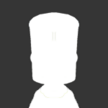Search the Community
Showing results for tags 'GUI'.
-
Contracts Window + v9.4 Download from SpaceDock Download from CurseForge Alternate Download: GitHub Localization is supported and the following translations are included in the download package: Russian | Chinese | Polish | Spanish | French by @vladimir_v | by @QAQdong | by @Moskit | by @fitiales | by don-vip -------------------- Consider donating if you like what you see here. * Money will not go directly to development or upkeep of this addon -------------------- Source is available at GitHub A new contract monitoring window designed to give more information and be more flexible than the stock window. This window gives players a number of options for displaying contracts. Grouping and ordering of contracts can be modified and contracts can be placed into custom mission lists. All contract and parameter reward and penalty values are displayed, along with the amount due to any strategy modifiers. The contract reward modification section of this addon has been removed. Its functionality has been moved to a new, separate add-on that can be found here. The top bar has several buttons that are used to adjust contract ordering and display options. The top-left icon opens a new window with options for changing sort order based on several criteria. The next icon toggles between ascending and descending order for the selected sorting type. The eyeball icon on the right toggles between the active and hidden contract list. Each mission list has its own active and hidden contract lists. The top-right icon opens a new window displaying all of the existing contract missions. Selecting a mission will switch the primary display to those contracts. The primary mission is always at the top of the list and contains all contracts. The bottom bar has several buttons that control various window options. The version number is displayed on the left. Tooltips for most buttons can be toggled on and off with the next icon. The spinning arrows icon is used to reset the window and primary contract list. A confirmation box will open upon pushing this button. This should generally not be needed, but if there are errors in the contract window (no contracts displayed, no "MasterMission" contract list, the window is too small, etc...) this can be used. All window size, font size, and position options will be reset; the internal list of contracts will be updated with all active contracts and the "MasterMission" will be reset with this internal list. All other mission lists should be unaffected, these can be manually deleted if there are any other problems. The aA icon controls font size for most of the window's labels. Each font is increased by one unit. The next icon toggles the overall window and texture element size. It also increases the font size by two units. Between the font and window size options there are four available font sizes and two window element size options. The arrow icon in the lower-right is a re-size handle; it can be dragged to increase or decrease the window size in either dimension. Each contract has a title bar above it with information and options for the contract. The contract difficulty, or prestige, is displayed on the left with one to three stars. The time remaining for the contract is shown next. It updates every five seconds (at high time-warp several days can go by during this period) and switches to days and hours, and turns yellow, when the counter gets low. The year/day time is dependent on your selection of Earth/Kerbin days in the KSP settings menu. The A icon can be used to display the flag and name of the contract's agency. The eyeball icon can be used to move the contract into the hidden or active contract list. The pin icon can be used to pin the icon to the top of the list, regardless of sort type or order; a contract's pinned state is persistent. The checkbox icon can be used to move the contract into a different contract mission list or create a new one. The blue icon at the end can be used to display contract notes if they exist; these are different from individual parameter notes. The primary contract and parameter display shows the same information as the stock window. In orange is the contract title. It is a button that can be pushed to collapse or expand the contract's parameters. When completed the contract text will turn green; when failed it will turn red. The contract parameters are shown in white. When completed these will turn green. Contract parameter notes can be displayed using the blue icon. Sub-parameters are offset slightly and are shown in a darker color. When all sub-parameters are completed they will be collapsed into their parent parameter and no longer displayed. The rewards for each contract and their parameters are displayed on the right side of the window. Funds, Rep, and Science rewards are displayed depending on how wide the window is. Rewards are in green, penalties are in red. The amount of any reward/penalty due to strategies, if any, is displayed in parenthesis. When the green checkbox icon is selected the mission list will appear. The current contract mission lists are displayed in this window. A green checkmark indicator on the left indicates that the currently selected contract is already in that mission. The green number to the right is the amount of contracts in that list. The red x box on the right can be used to remove a contract from any mission that it is present in. Selecting any existing mission will add the contract to it. Selecting the "Create New Mission" option will open the mission creator window. New missions can be created after giving them a name. Missions must have a name, can't use the same name, and must be under 20 characters. All progress nodes, their rewards, and in some cases, information about when they were completed is shown in this window. There are four types of Progress Nodes. Interval Nodes: These are nodes with multiple levels of progression, such as the altitude or speed records. Standard Nodes: These are nodes not specific to any one Celestial Body. Point of Interest Nodes: These are nodes completed by visiting anomalies. Celestial Body-Specific Nodes: These are nodes which are given separately for each Celestial Body Interval progress nodes. Standard progress nodes. The mission title bar is shown at the top of the window. The Title Bar is a button that can be used to switch to Progress Node mode. The edit mission window is opened with the pencil icon in the mission title bar for all but the Master Mission. Change the name of any mission. Delete any mission; this won't affect the contracts, and all contracts are still available in the Master Mission list. ChangeLog: This add-on uses TriggerAu's KSP Plugin Framework code Released under the MIT License.
- 363 replies
-
- 20
-

-
Adjustable Mod Panel (KAMP) Pick which add-on buttons to show or hide on the stock toolbar. This plugin allows you to pick which buttons on the stock toolbar you want to see. You can show/hide mod stock toolbar buttons on different screens separately. It requires no additional support from the add-ons themselves, and should work with whichever add-ons it encounters. By zer0Kerbal and originally by @Morse Adopted with explicit permission and brought to you by KerbSimpleCo Preamble by Morse See more YouTube showcase Cabin Notes The Janitor's Closet can be installed alongside Adjustable Mod Panel (AMP) - only use ONE or the other to manage buttons otherwise the kraken will come to eat the buttons and they might be lost forever! (well, at least until you restart the game). Obviously we would prefer you only using Adjustable Mod Panel (KAMP). TUFX seems particularily resistant to KAMPing. Reports have alleged that it has made a deal with the kraken to grab the TUFX button and refuse to return it. Help Wanted Localization Installation Directions 1 Dependencies Kerbal Space Program 2 Recommends AdjustableModPanel (PM) Module Manager /L Suggests Biomatic (BIO) Field Training Facility (FTF) Field Training Lab (FTL) GPO (Goo Pumps & Oils') Speed Pump (GPO) Kaboom! (BOOM) On Demand Fuel Cells (ODFC) OScience Laboratories (OSL) Papa Kerballini's Pizza (PIZZA) SimpleConstruction! (SCON) SimpleLife! (LIFE) SimpleLogistics! (SLOG) SimpleNotes! (NOTE) Solar Science (SOL) TUFX TweakScale Tags plugin, convenience *red box below is a link to forum post on how to get support* Be Kind: Lithobrake, not jakebrake! Keep your Module Manager up to date Credits and Special Thanks @Morse for creating this mod see Attribution for comprehensive list Legal Mumbo Jumbo (License provenance) How to support this and other great mods by zer0Kerbal Connect with me Track progress: issues here and projects here along with The Short List Release Schedule this isn't a mod. ;P↩︎ may work on other versions (YMMV)↩︎
-
4kSP 0.1 While most UI elements are scalable by default, the Map icons and ther labels (the orbit apoapsis for example) are not, that makes the game almost unplayable at high resolutions. This Mod scales those things using the stock UI Scale setting. Comparison Image (at 4k resolution): This add on is still in early development so some things might appear offset or incorrectly scaled. It’s also my first add on for KSP, so please feel free to leave feedback so i can improve it. Downloads CKAN Spacedock Gitlab FAQ Q: How do i activate this mod? A: 4kSP scales the map elements corresponding to the stock UI scale setting. The UI scale slider can be found under Settings > General > UI-Scale. License & Source This add on is available under the MIT License and the source code is available on Gitlab.
- 14 replies
-
- 11
-

-
After picking up the game again after the latest update I started a new Exploration savegame and so far I have to say that I really like the concept! Flight HUD/GUI During my first hops and jaunts around Kerbin, however, I noticed some oddities regarding the flight HUD that may be placeholders or items in progress - nonetheless, to be safe I'll address them here: Yellow arc behind velocity display - it seems to be static, at this point, as opposed to the one behind the altitude display. What will it display? Velocity indicator - in all screenshots I took the decimal place always seems to display 0 - when not required, it could be not displayed for better clarity. I did not yet e.g. try docking, but I assume that when slowly closing to a target the decimal place will become functional? The vertical speed indicator in the top right of the artificial horizon cluster - what units does it use? it doesn't seem to be m/s like in the first game. For example in the following screenshot my vertical speed is around 290 m/s, but the vertical speed indicator seems to indicate +10, more or less. Science locations - orbit vs. space: On a suborbital flight I did some scientific observations and noticed that the ones performed outside of the atmosphere are listed as in "low orbit" as opposed to "in space", which would make more sense given that e.g. in this case I was clearly on a suborbital trajectory, as can be seen by the Perigee height: It would make more sense to use "in space" to refer to the location of an experiment being performed, if the intent is not to consider the type of trajectory.
-
[Licensed with Mozilla Public License 2.0, more information in the License.md file] KerbalFunds: You just need that small amount of Funds/Science for upgrading/building/researching? You can get it easily now, using KerbalFunds! In the uploaded version, you can press L at the KSC to get the menu and press submit to close it. This video isn't the current version, the uploaded one can also add science points. Here is the spacedock page: https://spacedock.info/mod/3326/KerbalFunds Source code repository on GitHub: https://github.com/jdopss/KerbalFunds Changelog: 0.1: initial release 0.2: taskbar support button added, licensing
-
Trim Indicator version 1.12.0.0 A minimalistic add-on displaying trim values (if they are non-zero) inside the control gauges. By default, shows pitch, yaw, and roll trim. In order to show wheel motor trim and wheel steer trim, change the ShowWheelTrim setting to True in the .settings file. Available via CKAN. Download from github: https://github.com/formicant/TrimIndicator/releases Source: https://github.com/formicant/TrimIndicator License: GNU GPL v3 Version history:
- 56 replies
-
- 15
-

-
I for the longest time have wanted a mod that changes the look of the Vanilla UI, especially more so now with KSP2 coming and the devs sharing more footage, like the VAB screen. The only problem is that I can't find any mods that change the look of the UI. I've only seen like two posts on the idea, both of them being from people playing around with the idea but never full on making a UI mod. If I knew anything about modding I would make one myself, but considering the fact that no one has made any UI mod, I assume it must be pretty tricky. I don't really know the point of this post, I guess its just to get the mod idea out there and hopefully a modder is inspired by this to make one, or maybe someone can point me in the right direction for making such a mod. Anyways that was my tedtalk, I hope somebody sees this and considers the idea and/or people can discuss it in the replies. <3 Here's one good HUD redesign that I was informed of, I guess it can be used as inspo or help feed a discussion here
-
As far as I can tell, it seems to be impossible to make two different instances of the same PartModule class end up having two different min/max ranges for the same UI slider on the right-click context menu. It's acting for all the world as if all instances of the PartModule must share the same min/max values and whichever instance happens to have altered them most recently, those values get used from then on by all the other instances too. (in other words, it's behaving exactly like static member fields on a class would). Here's an example of how I'm trying to dynamically change the min/max range values at runtime per-instance: It does this by reading the values from the part.cfg file (so instances of this PartModule for different parts can have different settings for the range allowed on the slider), and applying the value to the slider, like so: BaseField field; DebugMsg("LaserDist is trying to config GUI panel fields from settings:"); DebugMsg(String.Format("Part name = {0}, MaxBendX = {1}, MaxBendY = {2}", part.name, MaxBendX, MaxBendY)); field = Fields["BendX"]; ((UI_FloatRange)field.uiControlEditor).minValue = -MaxBendX; ((UI_FloatRange)field.uiControlEditor).maxValue = MaxBendX; if( MaxBendX == 0f ) { field.guiActive = false; field.guiActiveEditor = false; } else { field.guiActive = true; field.guiActiveEditor = true; } I verified that it is indeed seeing a different value for MaxBendX for two different parts, and is indeed running the code above two different times once for each part, and that it is indeed storing two different values for the *other* properties of the field "BendX" just fine - i.e. the guiActive and guiActiveEditor boolean flags *are* indeed behaving differently for the two different instances. If I set one of them to have a MaxBendX of 0 and the other to have a MaxBendX of 15, then it *does* hide the one with a value of 0 just like the above code shows it trying to do. But when I try to make them both have a nonzero value for MaxBendX, but a different nonzero value from each other, I just can't seem to force them to have different settings for max and min. If I set one partA's MaxBendX to 15 in the part.cfg file, and set partB's MaxBendX to 20 in its part.cfg file, then either *both* end up having ranges from -15 to +15 on their sliders, or *both* end up having ranges from -20 to +20 on their sliders. Which one I end up with seems to depend on which part KSP loads last. I proved this by changing the names of the parts to make them get sorted differently, and thus get KSP to load them in the opposite order. If partA loads last, then both partA and partB have a range of -15 to +15. If partB loads last, then both partA and PartB have a range of -20 to +20. I can't get partA to go from -15 to +15 and make partB go from -20 to +20. Is there a way for me to break out of this static-like behavior of the minValue and MaxValue so I can make them differ or am I just stuck?
-
I'm creating a mod that requires a gui or some type of hud menu. Kinda like the gui of extraplanetary launchpads, or any other mod. I have found a gui tutorial on the ksp wiki Here That tells little to absolutely nothing in terms of anything. Could someone please tell me something, or update the wiki page to say something. That would be amazing.
-
Download on SpaceDock or Github or Curseforge. Also available on CKAN. Alternative Resource Panel (ARP) by TriggerTech An alternate view of vessel resources plugin for Kerbal Space Program Adopted by @zer0Kerbal, originally by @TriggerAu Do not bother @TriggerAu with anything concerning this. Documentation / Manual Documentation Manual Preamble by @TriggerAu: About Basically the Alternate Resource panel displays a view of resources in the current vessel with a bit more clarity. It also lets you see the remaining value in the currently active stage for fuels as you fly - which is useful for asparagus staging. It also has some Staging capabilities added so you can stage from map view and also have autostaging on ascent (tied it in because of the resources/last stage tie in) The KSP Alternate Resource Panel is a plugin to the Kerbal Space program game and was created to provide me an alternate view of the resources list and also add some staging functionality to the map view. Basically installing this gives you an extra button labelled "Alternate" next to the Resources button in the top right corner. When you hover over it it will keep the panel displayed while the mouse is over any part of the panel, or if you click it it will be toggled on. It displays a list of all the resources that are present on your vessel with a bar graph of the amount on vessel and the amount remaining. It also has the following additional capabilities: Displays stage amount/usage - so you can see how much fuel is left in your current stage, esp in an asparagus configuration - Now configure which side the stage is displayed on (*New in 2.4.1.0) Adjust the order and Grouping of the Resources so they display how you like - some can even be set to only show up when a threshold is passed - Now with Drag And Drop and Separator Inserts (*New in 2.3.0.0) Optionally displays the change rate (or instant consumption) values Optionally displays time till empty/full (*New in 2.2.0.0) Optionally hide a resource on empty (New in 2.1.0.0) or on Full (New in 2.2.0.0) Select Resources to see part windows and look at individual components Transfer Resources between parts - like the standard part windows (*New in 2.1.0.0) Add Alarms to get visual and Audio queues for what needs attention - even add your own sounds Maintains settings and visibility between vessel switches/restarts KAC style update checker added Movable and lockable panel Option of the KSP or Unity styles Ability to add icons by simply placing files in the right folder Ability for Modders to provide icons with their mod and have them display in KSPARP Ability to configure the order of preference for icon sets Ability to configure resources to hide on full/empty as well as cater to disabled flows for full vessel resources Ability to configure non-staging resources to show Active/Reserve values using the green/blue bars (*New in 2.2.2.0) Optional Staging facility with Ability to Activate Stages in Map View, and Ability to use Space Bar in Map view to activate stages - like in standard flight mode Autostaging Controller to activate stages on engine flameout (*New in 2.1.0.0) Now contains icons for resources from: Kethane, Deadly Reentry, Extra Planetary Launchpads, KSP Interstellar, Life Support By Bobcat, RealFues, Near Future, TAC Life Support API for information reading and alarm acknowledgement (*New in 2.1.0.0) Currently is Feature Complete Here's some vision of the ARP in use - updated for 2.1 Hopefully @TriggerAu has built this simple enough that the pic below explains all you need... OK, we've moved past that point . The below will give you an eyeball at the main screen, but you will find the details on rest of the settings on the Documentation site linked below Player Created Icon Sets Icons by Olympic1 by Olympic1 [Icon Set by pheonix_ca] and [IMGUR Gallery][IMGUR:url] Network Connectivity Details This Mod contains a version checker which can be managed and triggered from the About tab of the settings. It is configured to check once a day by default, and this check also can be disabled. The technical details of it are as follows: It will once a day download this page https://sites.google.com/site/kspalternateresourcepanel/latestversion to read the current up to date version number. It issues an HTTP GET - and sends no data It parses the response for the version tag and then notifies you if there is a more recent version is available Installation Directions: Use CKAN Changelog Summary See ChangeLog for full details of mod changes Known Issues See Known Issues for full details of feature requests, and known issues Dependencies [x] Kerbal Space Program may work on other versions ]/YMMV/ [x] Clickthrough Blocker Recommends [x] ARPIcons by @Olympic1 Suggests By zer0Kerbal - [x] On Demand Fuel Cells {ODFC)} - [x] Field Training Facility (FTF) - [x] Field Training Lab (FTL) - [x] Docking Port Descriptions(DPD) - [x] PicoPort Shielded (PPS) - [x] Transparent Command Pods Repressurized(TCP) - [x] Stork Delivery System (SDS) - [x] Biomatic - [x] B9 Stock Switches (B9S) - [x] KerGuise Engineering eXperimental (KGX) - [x] Oh Scrap! - [x] ScrapYard - [x] DaMichel's AeroRadial - [x] DaMichel's CargoBays - [x] DaMichel's Fuselage - [x] DaMichel's Spherical Tanks - [x] Stork Delivery System (SDS) - [x] SimpleConstructon! - [x] Not So SimpleConstructon! - [x] Stack Inline Lights - [x] Stack Inline Light Patches - [x] KaboOom! - [x] More Hitchhikers Under construction - [x] SimpleLife! - [x] SimpleDeadly! - [x] MoarKerbals! - [x] Nuke Tiny Parts Other wonderful mods - [x] TweakScale - [x] Module Manager - [x] Community Resource Pack Supported Mods [x] TweakScale [x] Kerbal Changelog Conflicts [x] none known Replaces [x] Alternate Resource Panel (original) Tags resource, skin, mod, ksp, plugin, mit, addon Downloads You can download the icons pack by clicking on one of the links: red box below is a link to forum post on how to get support License aka Legal Mumbo Jumbo Source: GitHub License: All bundled mods are distributed under their own licenses All art assets (textures, models, animations) are distributed under their own licenses Original Author: @TriggerAu Thread Download Source: GitHub License: Be Kind: Lithobrake, not jakebrake! Keep your Module Manager up to date v2.9.5.0 original: 01 Oct 2019 zed'K | updated: 16 Mar 2020 zed'K
- 20 replies
-
- 9
-

-
- zer0kerbal
- triggerau
-
(and 3 more)
Tagged with:
-
KSP Alternate Resource Panel - Icon Overhaul I saw that KSP Alternate Resource Panel hasn't updated their icons in a long time, while other mods add new resources to the game. So I thought to completely overhaul the icons for those mods that add new resources. If a mod has their own icons, I'll maybe change them, if not, I'll make some new ones. Then I'll write MM configs to add the icon to its respective RESOURCE_DEFENITION. If the modders want to add the icons to their mods, I encourage them to do so. Also I would greatly appreciate it if I then get recognized for that. Supported mods: Alcubierre Warp Drive Community Resource Pack Deadly Reentry Extraplanetary Launchpads Firespitter Ioncross Crew Support KSP Interstellar Extended 'Project Orion' Nuclear Pulse Engine Snacks USI Life Support Mods that integrated my icons: BioMass DeepFreeze Continued L-Tech Scientific Industries Dependencies: KSP Alternate Resource Panel ModuleManager Downloads: Dropbox GitHub SpaceDock Credits: TriggerAu - For the KSP Alternate Resource Panel and icons. Olympic1 - For the icon packs. License: This work is licensed under a Creative Commons Attribution-NonCommercial-ShareAlike 4.0 International License. See http://creativecommons.org/licenses/by-nc-sa/4.0/legalcode for full details. Changelog: 0.10.3 - 2016.11.06 * Fixed issue not showing some icons 0.10.2 - 2016.11.05 * Added Construction * Added LqdFluorine * Added LqdNitrogen15 * Added LqdOxygen18 * Added Soil * New ModuleManager * Updated KSPI config * Removed DangIt and MissionController2 configs 0.10.1 - 2016.10.13 * Added Borate * Added ColonySupplies * Added Deuterium * Added HeavyWater * Added Helium4 * Added Hexaborane * Added LqdArgon * Added LqdWater * Added ParticleAcceleratorData * Added RefinedExotics * Added SaltWater * Added Silicates * Added Silicon * Added SolarWind * New ModuleManager 0.10.0 - 2016.07.24 * Added Carbon * Added Helium3 * Added Light * Added Lithium6 * Added Monazite * New ModuleManager 0.9.0 - 2016.05.18 * Added FSCoolant * New ModuleManager 0.8.0 - 2016.02.11 * Added Gypsum * Added IntakeLqd * Added Lead * Added ReplacementParts * Added UF4 * Fixed icons not showing when only CRP is installed * New ModuleManager 0.7.2 - 2015.1.19 * Fixed version file * Support for USI Nuclear Rockets * New ModuleManager 0.7.1 - 2015.10.25 * Made Fluorine a bit darker * Gave the NPU icons the correct size (32x16) 0.7.0 - 2015.10.25 * Added AblativeOil * Added Dirt * Added MaterialKits * Added NPU-250 * Added NPU-500 * Added NPU-1000 * Added NPU-2500 0.6.0 - 2015.08.20 * Merged all the icon packs into one big pack * Moved the icons into 1 folder * Merged the version files into 1 file * Merged the changelog files into 1 file * Moved the MM configs in their own folder * Added a :NEEDS check for the icons * Added a :FOR check * Updated ATM config * New ModuleManager * Renamed license files * Added mod to CKAN * Added a new flag * Added a README.txt * Moved the license into the readme 0.5.3 - 2015.07.04 * Added Fertilizer * Added SpecializedParts * New ModuleManager * Removed 'MAX' from .version file 0.5.2 - 2015.05.21 * Added LqdCO 0.5.1 - 2015.05.05 * Updated .version file * New ModuleManager * Changed LeadBallast 0.5.0 - 2015.05.02 * Updated to KSP 1.0 * New ModuleManager * Renamed Ammonia to LqdAmmonia * Renamed LiquidHydrogen to LqdHydrogen * Renamed Metal to Metals * Added Boron * Added DepletedFuel * Added Fluorine * Added KryptonGas * Added LqdCO2 * Added LqdDeuterium * Added LqdHe3 * Added LqdNitrogen * Added LqdTritium * Added MetallicOre * Added Mulch * Added NeonGas * Added Organics * Added Supplies * Added ThF4 * Added UraniumNitride * Removed BioMass * Removed Compost * Removed Deuterium * Removed ElectronicParts * Removed H2Peroxide * Removed Helium-3 * Removed LqdMethane * Removed MechanicalParts * Removed Polytetrafluoroethylene * Removed PunchCards * Removed Science * Removed StructuralParts * Removed Tritium 0.4.4 - 2015.04.29 * Changed Ore to MetalOre * Removed repairParts 0.4.3 - 2015.01.07 * Changed BioMass icon - I made and integrated new icons for the BioMass mod. * Updated license 0.4.2 - 2015.01.02 * Added ATM support * Updated version file 0.4.1 - 2014.12.22 * Added 36 icons from KSP Alternate Resource panel into the pack. * Removed LEGACY folder because MKS/OKS doesn't support it anymore. 0.4.0 - 2014.12.17 * Added Hydrates * Added Hydrogen * Added Machinery * Added SpareParts * Added StructuralParts * Added Uraninite * The three Machinery types are being collapsed into one type - Machinery. * The three repair resources are being collapsed into one resource - SpareParts. * The six manufactured goods are being collapsed into three goods - StructuralParts (new), ElectronicParts, MechanicalParts. * CommonRock, EnrichedRock, FrozenRock, MoltenRock, and RockDust are moved to the LEGACY folder. * The six MEP resources are moved to the LEGACY folder. 0.3.0 - 2014.09.17 * Added Karborundum * EnrichedSoil and ScoopedAir are moved to a LEGACY folder. This will prevent saves from breaking and new users can easily delete the LEGACY folder. 0.2.0 - 2014.08.06 * Added CommonRock * Added EnrichedRock * Added FrozenRock * Added MoltenRock * Added Rock * Added RockDust 0.1.2 - 2014.08.03 * Added ScoopedAir * Changed BioMass * Changed Compost * Changed EnrichedSoil * Changed Substrate 0.1.1 - 2014.08.02 * Added License * Changed Computers * Changed Karbonite * Changed MechanicalParts * Changed PlasticParts * Changed Polymers 0.1.0 - 2014.08.01 * Initial Release
-
Upgrades GUI This plugin is a collections of interface tweaks aimed at making the part/module upgrades feature introduced in 1.2 more user-friendly. Note that the plugin doesn't add any upgrades. If you want to have them in your game you need to download other mods that implement the upgrade feature. VAB/SPH part tooltips show upgraded stats The part stats are now updated according to unlocked upgrades. The part cost is now updated according to unlocked upgrades. All module widgets now show the updated stats according to unlocked upgrades. The part upgrade module widget show the detail of part stats/cost modifiers. If "showUpgradesInModuleInfo" (stock field) is set to true the upgrade config, the module widget now show the details of every upgrade currently unlocked for this module Some QOL tweaks to the tooltip stats : dry mass, mention of multi-mode engines, better formatting of engines thrust/ISP (bonus feature) Non-stock modules using cost/mass modifiers should have their modifiers taken into account too. Upgrades selection This allow to customize which upgrades are applied to placed parts in all modes (Career, Science and Sandbox) Parts with upgrades now have a clickable "upgrade widget" in the tooltip widget list Clicking on the widget show a list of upgrade widgets that can be toggled to enable/disable upgrades for this part Upgrades exclusivity/overrides rules and R&D unlock status can't be bypassed Vessels with customized upgrades will work perfectly if the plugin is removed, all this is done within the stock upgrade implementation. R&D tech tree feature In the nodes part list, upgrades have a pale green background to better differentiate them from parts. Download & source Soon to be available on CKAN ! LATEST RELEASE and source from github. Disclaimer I'm far from a skilled programmer, so the code for this may be ugly. As far as I know, it does the job and doesn't break the game. However, keep in mind that I don't really know what I'm doing. If anybody has the time to review and comment my code, I'm open to suggestions and pull requests KSP-AVC disclaimer This mod doesn't include mini-AVC, but it has a version file that allow version checking trough the KSP-AVC Plugin. Licensing This masterful work of art is released under the unlicense. So public domain, feel free to do anything, especially updating this plugin if I'm not around. Changelog and bugs Known bugs and glitches None at the moment v1.5 for KSP 1.2.2 - 19/04/2017 (Issue #5 fix) : NRE when PartStats{} node is absent from PartStatsUpgradeModule bug (Issue #4 fix) : ModuleDataTransmitter (and others) doesn't revert to base stats bug (Issue #3 fix) : Incorrect state of upgrades at init bug v1.4 for KSP 1.2.2 - 18/04/2017 New feature : upgrade selection system Refactored a lot of things Re-fixed nullref on creating the upgraded parts prefab (thanks @Oort for the perfect bug report) Removed mini-AVC dll, KSP-AVC is still supported Changed plugin name to "UpgradesGUI" v1.3 for KSP 1.2.2 - 28/03/2017 Fixed an issue causing an exception within the GameDatabase, this resolve the issue with toolbar icons disappearance (Thanks @Rodger) The module widget list in the part tooltip is now sorted alphabetically (this reproduce the stock behaviour) v1.2 for KSP 1.2.2 - 24/03/2017 The "custom prefabs" parts now try to call OnLoad() on their modules, with the HighLogic.LoadedScene set to LOADING, in an effort to better replicate what happens with the real part prefabs. This fix the issue with Kerbalism custom modules, and may prevent the same kind of error from surfacing in other plugins. Thanks @ShotgunNinja for guidance on what was happening. Added some error-checking so if things go wrong, the plugin should fail a bit more gracefully. v1.1 for KSP 1.2.2 - 23/03/2017 Added KSP-AVC support for version checking v1.0 for KSP 1.2.2 - 22/03/2017 Initial release
- 52 replies
-
- 22
-

-
So, I've got a bit of a problem. 1: I haven't coded since like 0.90, and 2: I need to get myself a dialog box BEFORE the loading screen on launches. That is, execute a function when the "Launch" button is pressed in either the editor or the ksc screens, preventing the loading until the function returns and/or is resolved in another way. For example, the recovery warning when trying to launch with a vessel on pad does this. I merely ask for two things: Is it possible, and if, how. And of course I have the alternative of using onVesselRollout or something, but I really want to do it before the loading screen. Before attacking me for this, I have spent the last hour trying to figure it out. Sorry for the possibly stupid question, just looking for help, and thanks in advance! For context I'm using a ScenarioModule with the [KSPScenario] attribute.
-
What happens when you plug guitar into amp and play it? Well, you'll hear something. And what happens if you put amp's overdrive on max? Guitar will ROOOOCK!!! ..... Ahem... ..... What happens when you start KSP and play it? Well, it shows you some UI. And what happens when you install Overdrive mod? KSP UI WILL ROOOCK!!! How to: Simply merge archive contents with GameData. Depends on UICore. Legal: Source BSD-3 Clause License Cool Overdrive toolbar icon was created by Flaticon and licensed under Creative Commons BY 3.0 Other assets are licensed under CC-BY-NC-4.0 Latest amp presets: All on Spacedock Found a bug? Go here
- 91 replies
-
- 18
-

-
Hopefully minor one, but irritating in the R&D centre when you look at an upgrade node there is a little block of icons to the right showing the parts, so far so good, however since these icons are all the same size would it be possible to pinch a few pixels vertically to show two full rows, so when there are six icons or less there is no scrolling - currently the bottom of the second row exceeds the window and triggers the scroll bar.
-
- xbox one
- r&d centre
-
(and 1 more)
Tagged with:
-
currently there are a number of action menus that can be opened, some have a lot of wasted space and others require scrolling. would it not make a bit more sense to have the ones with wasted space reduce their vertical height? plus for the scrolling ones - if there is the screen space, open them so they do not need to scroll - this is mostly an issue where you are scrolling just to see one extra line. e.g. there are 9 lines of text, you can see 8 of them and scroll to read the last one, when there is a lot of empty space below the window
-
I remember this being the reason I gave up playing KSP on my iMac a year or so ago, and it seems the bug hasn't been fixed yet. In the VAB or SPH (but also sometimes while flying an active craft as well), the buttons are rarely clickable (they highlight, but clicking has no effect, sometimes it helps to hold the mouse button down for a few seconds, sometimes it doesn't), the scroll bar on the parts panel seems to get stuck to the pointer and not be able to click off it, the camera randomly spins and changes angles without warning, it's basically impossible to build anything. As soon as you line a part up (after managing to get it clicked and created in the first place) the camera starts spinning on its own. If it spins to the right, sometimes holding down the right arrow button for 3-5 seconds will stop it, but it'll start spinning again after a few seconds. And if you somehow manage to be lucky enough for the camera to stay still for a moment, then you can't place a part because clicking on the attachment point has no effect and it just drags around with the pointer. Other problem is in flight mode, the same thing happens - the controls randomly keep pitching up, down, yawing left and right. It's as if KSP is picking up wasd messages without touching the keys - and this is only a problem that occurs in KSP, I don't have it with any other games or programs. Has anyone else encountered this problem? OS Sierra 10.12.16 Late 2015 27" iMac 3.2GHz i5 8GB RAM AMD R9 M390 2GB KSP version 1.3.1.1891 (OSXPlayer)
-
Hi there, Could enhanced scanning be an option that can be toggled both on and off - for it seems to limit me more than help when I'm stuck with a FoV between 160 - 170 rather than having options to zoom close into the surface. I can certainly see the the upside but just so if say I have a RoveMate on a planet surface but I want to have a closer look at something in the Kerbnet screen I can disable enhanced scanning for a moment to allow me to bring back down to 5 deg FoV then I can switch it back on once I'm done.
-
Hey there, Could we allow the M4435 Narrow-Band Scanner to toggle its scan displays for both biomes and terrain along with ore? I believe this used to be a feature and think should still be a feature otherwise how can you scan terrain when you have a manned craft without having a probe body on it just for the sake of scanning, seems silly to me. Thoughts?
-
Client version:
-
Hi! okay so i'm just gonna admit I've been away from KSP for about 6 months but nothing has changed much since i was gone. so i thought 'why not mod my install and get to playing again?' so after i installed 63 mods of my liking, being careful to make sure it loads after every mod i install, i finish and think 'huh time to play' then relise i can't see any of the parachutes in the part list. i check utilities and checked everywhere else... then i checked the part list by tech number/level and lo and behold i can see the parachutes again. so i can see them in the "tech level" tab but not the "utilites" tab in the part list. why is this? is it a mod conflict? i'll get pictures up when i get home i'm currently on my phone
-
Hey guys, First time using forums so I'm sorry If I violate any rules. Basically I have an idea for a plugin that I'd like to see but I really don't know how to make it, I assume it's simple since its only a GUI. So should I just say the idea here and hope someone will make it or what? Help a fellow explorer Thanks in advance