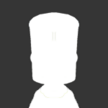Search the Community
Showing results for tags 'guide'.
-
Planet Texturing Guide Repository This thread will aim to deliver a range of guides and tutorials to cater for those who wish to create planetary textures using a variety of methods, software and mod plugins. Please feel free to contribute any material you think would be suitable to list within this archive and I will endeavor to keep it up to date. ------------------------------------------------------------------------------------ Celestial Body Creation Theory World Generation - by Tyge Sjöstrand Atmosphere Calculators - by OhioBob ------------------------------------------------------------------------------------ Map Making Making Maps Using Photoshop (... and a little Wilbur) - by Jeremy Elford: Turning your hand drawn sketch into a detailed alpha map A Basic Alpha Map Aged, Parchment with a creation method for mountain ranges, trees and trails. One of many options to colour your map 4 ways to give your map a relief using height maps - using Wilbur for one of them. The Genesis of Israh: A Tutorial (Amazing tutorial using Photoshop, Wilbur & Fractal Terrains) - hosted on Wayback Machine Eriond: A Tutorial for GIMP & Wilbur - by Arsheesh Creating Mountains and Other Terrains in Photoshop - by Pasis Realistic Mountains with Photoshop and Wilbur - by Miguel Bartelsman Mountain Techniques using Wilbur and GIMP - by Torq Simply Making Mountains in GIMP & Wilbur - by Ludgarthewarwolf Making Mountains for the Artistically Challenged - by Unknown Painting Heightmaps for Satellite Style Maps - by Theleast Quick Guide for Bumpmaps in Photoshop (Combining Colour and Normals for presentations) - by Pasis Saderan (Creating Land/Ocean maps in Photoshop) - by Tear Realistic Coastlines in Photoshop/GIMP - by Old Guy Gaming Terrain in Photoshop, Layer by Layer- by Daniel Huffman Procedural Planet Textures using Adobe After Effects - by Poodmund How to Make Prodedural Gas Giant Textures using Gaseous Giganticus on Windows 10 - by Poodmund How To Make Gas Giant Textures for Kerbal Space Program Mods - by GregroxMun Gas Giant Texturing Tutorial - by Galileo How to Horizontally Wrap/Create Horizontally Tile-able Textures - by Poodmund Removing Polar Pinching/Distortion from your Planet Map textures - by Poodmund ------------------------------------------------------------------------------------ Software Tutorials Wilbur: Filling basins and incise flow to make eroded terrain Wilbur: Using the tessellation tool Wilbur: Rivers Wilbur: Going from a sea mask to a terrain Wilbur: Rivers and lakes Wilbur: Islands Wilbur: Islands Part 2 - by Poodmund Wilbur: How to generate realistic(ish) terrain below Sea Level - by Poodmund Wilbur: How to simulate 'better' erosion - by Poodmund Fractal Terrains Tutorials - by Old Guy Gaming ------------------------------------------------------------------------------------ KSP Plugin Tutorials Setting Up EVE Cube Maps - by Poodmund Axially Tilted EVE Textures (Cyclones/Auroras) - by Poodmund PQS Mod:VoronoiCraters Guide - by OhioBob ------------------------------------------------------------------------------------ Software Links NASA's GISS: G.Projector - Global Map Projector Wilbur - Free, extremely powerful noise based terrain generation Fractal Terrains - Noise based terrain generation and colouring, based on Wilbur, License required Libnoise Designer - Procedural Noise Generation tool using Libnoise library. Executable file located in \Bin\LibnoiseDesigner.exe GIMP - Free image manipulation software Paint.net - Free image manipulation software ------------------------------------------------------------------------------------ Please contribute to the above and I will list it in an appropriate section if suitable.
- 53 replies
-
- 27
-

-
Guide: // optional: In Advanced mode in the VAB/SPH, themes change the default theme of all available parts, and allow you to apply the theme en masse to the current craft VARIANTTHEME { // required: name of theme name = <theme name> // required: name of theme as displayed in GUI, can be constant or a #localized reference displayName = <localized name> // optional: description of theme, can be constant or a #localized reference description = <localized description> // required: colors to use in GUI, alpha not supported primaryColor = #rrggbb secondaryColor = #rrggbb } // all <path>'s should not include extension (f.e. MyMod/MyModel.mu would be MyMod/MyModel, MyMod/MyTexture_d.dds would be MyMod/MyTexture_d) PART { // all possible variant models must be added MODEL { model = <variant model> } // multiple ModulePartVariants allowed; lower variants will override node settings from previous ones if they are the same; for example you cannot change TEXTURE.shader in one and TEXTURE._Color in another, but can change GAMEOBJECTS.transform in one and TEXTURE._Color in another. JPLRepo has stated that while it is possible to have multiple ModulePartVariants, it is not recommended or intended. MODULE { name = ModulePartVariants // optional: name of VARIANT to use as default baseVariant = <variant name> // optional: name of default variant to display in GUI, can be constant or a #localized reference // default is 'Basic', only use if not specified a baseVariant baseDisplayName = <localized name> // optional: theme to which the default variant belongs baseThemeName = <theme name> // optional: whether to create multiple procedural drag cubes // default is true useMultipleDragCubes = <true/false> VARIANT { // required: default variant name is Basic, must be unique per part name = <variant name> // required: name of variant to display in GUI, can be constant or a #localized reference displayName = <localized name> // optional: name of theme to which this variant belongs; variants may only belong to one themeName = <theme name> // required: colors to use in right-click GUI, alpha not supported primaryColor = #rrggbb secondaryColor = #rrggbb // optional: allows grouping of like-variants. mostly used to disallow changing a variant to a non-like group while parts attached to surface. // GroupA, GroupB, GroupC sizeGroup = <group name> // optional: may be negative cost = <additional cost> mass = <additional mass> // optional: lists should be comma-delimited (but I haven't tested) disabledAnimations = <list of animations> disabledEvents = <list of module events> // format: <module name>.<event name> // optional: only one GAMEOBJECTS node per VARIANT GAMEOBJECTS { // set which transforms are visible/hidden <transform name> = <true/false> } // optional: arbitrary key,value pairs for use in PartModules/mods EXTRA_INFO { <info name> = <info value> // Known Examples (ModuleProceduralFairing) FairingsTextureURL = <path to _d> FairingsNormalURL = <path to _n> } // optional: only one NODES node per VARIANT, assumes scale=1.0, rescaleFactor=1.0 NODES { // all optional: node adjustments per variant node_attach = x, y, z, angx, angy, angz, size node_stack_top = x, y, z, angx, angy, angz, size node_stack_bottom = x, y, z, angx, angy, angz, size node_stack_bottomXX = x, y, z, angx, angy, angz, size node_stack_connectXX = x, y, z, angx, angy, angz, size } // optional: multiple TEXTURE nodes allowed (for different materialName) TEXTURE { // optional: used to restrict this TEXTURE change to the named material within this part, otherwise all materials in this part // material names are usually the same as the mesh name to which they belong, but not always // note that this parameter automatically includes wildcards, so MyMat and MyMat2 would both change if set to MyMat; this can be worked around by adding an additional TEXTURE materialName = <name of material> // optional: change the existing material shader, only able to find built-in KSP shaders // shader short-list: // KSP/Alpha/Cutoff // KSP/Alpha/Cutoff Bumped // KSP/Alpha/Translucent // KSP/Alpha/Translucent Additive // KSP/Alpha/Translucent Specular // KSP/Alpha/Unlit Transparent // KSP/Bumped // KSP/Bumped Specular // KSP/Bumped Specular (Mapped) // KSP/Diffuse // KSP/Emissive/Bumped Specular // KSP/Emissive/Bumped Specular (Mapped) // KSP/Emissive/Diffuse // KSP/Emissive/Specular // KSP/Specular // KSP/Specular (Transparent) shader = <shader> <texture property> = <path> <color property> = #rrggbb // alpha not supported <float property> = 0.0 // Known Examples _MainTex = <path to _d> _BumpMap = <path to _n> _Color = #rrggbb _SpecColor = #rrggbb _SpecMap = <path to _s> _Shininess = 1.0 _EmissiveColor = #rrggbb _Emissive = <path to _e> _Opacity = 1.0 _RimFalloff = 0.0 _RimColor = #rrggbb _TemperatureColor = #rrggbb _BurnColor = #rrggbb _AmbientMultiplier = 0.2 } } } } *Note: The two (Mapped) shaders are the quasi-pbr shaders available in newer versions of KSP. *Note: If you have multiple models on the same part, and show or hide them for variants, keep in mind that any stock PartModules that affect the visibility of transforms will only apply to the first transform of the given name. For example, if you have two engine models, and both have a fairing mesh named 'fairing', then ModuleJettison will only show or hide the first one it finds. ModuleJettison supports multiple transform names though, so if you named the fairing on model2 as fairing2, then it would work fine so long as you specified both transforms within ModuleJettison. *Note: @linuxgurugamer figured out some specifics of how the cost property affects the overall part cost here.
- 82 replies
-
- 11
-

-
(I'll teach you how to make that) Introduction This is a step by step guide to creating, exporting, and editing a skybox to make it ready for KSP. I made my first skybox mod the other day and several people wanted me to make a tutorial on how to make skyboxes in Space Engine. I haven't found any other tutorials on the subject so I guess I'm making one. Step 1: Download Space Engine Go here to download the latest version of Space Engine. Space Engine is a free game that simulates the universe. It includes real and procedurally generated stars, nebulae, and galaxies. Step 2: Finding a location in Space Engine You can either fly around (w, a, s, d, to move, q and e to rotate, scroll wheel to change speed, left mouse to pan) or use the search button to search for a specific star, nebula, or galaxy that exists in real life. For this tutorial I will be making a skybox of the Crab Nebula, but you can choose your own location. To go to the location, hit "Go to". Step 3: Positioning Once you've found a location, you will want to position yourself in the place you would like your skybox. I recommend aligning yourself with the galactic plane so it is flat across the center of the screen. You can move inside a nebula as well. Here is what my screen looked like from within the crab nebula: Step 4: Settings There are a lot of different settings in Space Engine. To access settings, press escape -> settings -> graphics. The settings we will be focusing on are overbright and desaturate dim stars. You can play around with other settings, but these 2 settings mainly control how many stars are visible in your skybox. Lower levels of overbright = less visible stars and higher levels of overbright = more visible stars. If you want LOTS of stars in your skybox, 50-60 is a good number for this setting. I also frequently change the overbright setting to get the desired effect. The next setting is desaturate dim stars. Higher values of this setting make all but the brightest stars white and colorless. Lower values of this setting make the dimmest stars have slight color. It's a subtle difference, but personally I prefer to leave this in the lowest setting possible. That way when we edit the image later we get a more colorful skybox. Here are my settings: You can always change these to you liking. Step 5: Exporting Once you have your desired settings, we will export our skybox. Press escape -> editor -> export skybox. In the resolution box, you will put 4096 if you want a 4k skybox, but you can put whatever resolution you want. You should to save it as a .png. Leave the alpha box unchecked. Here is what my export screen looked like: When your ready to export, hit export. This may take a few minutes. Next, navigate to your Space Engine folder. By default (on windows), it is C:\SpaceEngine\export You should have something that looks somewhat like this: You can open up the pictures and see if you're happy with them. If you want to make changes, just go back into space engine, change what you want to, and re-export. WARNING: every new export will override the old files. If you want to keep your exported images, move them to a new folder before exporting again. Step 6: Preparing for KSP To actually change the skybox in KSP, you will need to install the latest version of Texture Replacer Replaced. You can't just put these pictures into KSP yet. First you need to change the names so Texture Replacer can read them. Rename the files as follows: Rename sky_neg_x to GalaxyTex_NegativeX Rename sky_neg_y to GalaxyTex_NegativeY Rename sky_neg_z to GalaxyTex_NegativeZ Rename sky_pos_x to GalaxyTex_PositiveX Rename sky_pos_y to GalaxyTex_PositiveY Rename sky_pos_z to GalaxyTex_PositiveZ Now you should have something that looks like this: Now let's test it. In your KSP folder, navigate to Gamedata -> TextureReplacerReplaced -> default Copy your files into the default folder and boot up KSP! In theory, you now have a beautiful skybox: However, Space Engine isn't perfect and it looks like some of the sides of our skybox are in the wrong place! This happens sometimes when you export from Space Engine. It only seems to happen sometimes, but it isn't hard to fix! In this case, I renamed: GalaxyTex_NegativeY to GalaxyTex_PositiveY and then GalaxyTex_PositiveY to GalaxyTex_NegativeY You may need to move 1 of them out of the folder temporarily because windows doesn't accept 2 files with the same name in the same folder. Then you need to rotate the GalaxyTex_PositiveY. To do this, right click on the picture, click edit with photos, crop and rotate, click rotate twice, done, save. There is some trial and error to get the right rotation with this one. Just rotate, boot up ksp, and try again. Sometimes there will also be seams in your skybox where you can clearly see the edge between 2 sides. The fix for this is re-exporting the skybox from Space Engine. Now let's boot up KSP again! In theory all the sides of you skybox are lined up with no seams. If there are no problems with your skybox so far, you can move onto the next step. Step 7: Photo Editing Now here is where you make your skybox more interesting. You can play around with photo settings to get the desired effect and make your skybox pop! You can use Photoshop or even the default Windows photos app! I will show how to do it in the Windows photos app because I don't have much experience with Photoshop. You will right click the photo and click edit with photos. Then click adjust. There are little arrows next to light and color. Click those to bring down more options. Now here is where you just play around with photo settings. There's no particular guide for this part, just experiment and create something amazing! I do recommend dragging the color slider all the way to the right for a more colorful skybox though. These can make your skybox truly unique. Make sure to use the same adjustments for each photo though, otherwise it will look quite strange. Always keep a copy of the original photos in case you mess up with the adjustments. Step 8: Screenshots and Sharing! Take some screenshots of you complete skybox! If you're feeling up to it, you can release it as a mod on Spacedock, Curse, and The Forums. Make sure to read the add-on posting rules first. Here is the finished product of this tutorial: This skybox will be available for download HERE with my other skyboxes. Thank you for reading! I hope you learned something. I look forward to seeing what you can make! Be sure to post your creations down below! If you have any questions, feel free to ask me in the comments.
- 8 replies
-
- 8
-

-
- guide
- space engine
-
(and 3 more)
Tagged with:
-
This is a guide in which I will add about every tip and trick, I find while playing the game! #1 Fairings Say you have a fairing, and you finish it, and it pops up with a message saying "warning: cannot accept current changes. Fairing is colliding with invalid assembly part." So you try and try and try! To get the fairing right, but one of the two keeps happening; 1. You can't do anything without the fairing saying the message or 2. You can get a fairing, but it is not to your liking Well, I have a easy fix for you! 1. Click on any place, then place it back or If you don't want to replace a part on the craft 2. Click on any part on the part picker and recycle it #2 Unable To Timewarp Ever find yourself not being able to timewarp, because you're in "too low of a orbit" So you look it up right? You find that you have to send another craft on the ground, then timewarp? So much work, all you actually have to do, is go to the ksc! then into the tracking station (make sure you go into the tracking station after the ksc. And boom! You can actually use timewarp normally again. #3 How do you delete saves This one is simple, yet I found myself having a hard time with this. All you have to do is: Go to the main menu, then campaigns and finally at the bottom, there is a "delete game" button. Not to be mistaken for the "delete campaign" button. #4 Laggy Debris Ksp 2 makes debris very laggy, and usually well cost you a frame or two for every debris you left in deep space! So for now, I would delete all your debris randomly floating around. This saves a lot of fps, especially if you have more then 10. It saved me a couple, I know that much. #5 Camera getting off centred I have no clue why, but many struggle with this. So what happens, is when you hold down the scroll wheel, and click/drag right click, you offset the camera. The simplest fix is to press the "home" key on your keyboard. I think this confuses people, because in ksp 1, you double click the scroll wheel. Have no idea why they changed it, but hope this helps if you have this problem! #6 Throttle stuck throttling up Has it ever happened to you, you, e.g. press “shift + tab” to open your friends list on steam, this makes your throttle ,throttle up. No clue why, but there is a easy fix. Simply press the “shift” key once. This fixes it, hope this helps, took me awhile to figure out. #7 Struts twisting through the craft This one has been bothering me for a bit, but I finally found a simple fix. For example, you find yourself placing symmetrical structs, but for some reason, they cross through your craft. The fix is to move the camera to the opposite side of the craft, and place them there. #8 Things you shouldn’t ever do! 1. Don’t press “Ctrl + Z” or the undo button, this will break your struts, etc. 2. Don’t “Ctrl + C / Ctrl + V” large crafts (say about 200+ parts) This will actually break the game, idk how to explain it. 3. Refrain from loading a save where your spacecraft is in a landed state. Sometimes you will fall through the surface, I find if this ever happens, you should keep loading back that save until it stops falling through the surface. Keep away from doing this as much as you can. I will add more later!
- 4 replies
-
- 3
-

-
- Help
- Tips and tricks
-
(and 3 more)
Tagged with:
-
The KSP forum moderator's team presents the A Forum User's Guide to the Thread of the Month A brief introduction: As many of you know, since June 2013, the moderation team has been able to bestow the Thread of the Month to deserving threads created by community members. Only recently, within the last few years, have I become involved in creating the thread announcing the monthly Thread of the Month and the annual Thread of the Year. Since my involvement, I will be the first to admit I've gradually made a few changes to both the Thread of the Month and the process used to select them. It is my hope that this guide will answer a few questions about how the moderation team goes about using the nominations we receive from the community for the Thread of the Month, and the expanded categories nominations are filtered into. There are also some other things that I'd like to share with the forum community that goes into the decisions made when the Thread of the Month is prepared. Each major part of the decision making process is explained in this guide. For those of you who strive to create a thread worthy of the Thread of the Month recognition, I hope it helps answer many of the questions I've been asked over the past couple of years. I'll start the guide by explaining the categories and then I'll address the other major points used in turn. The categories explained: One of the changes I wanted to do to the TOTM was to highlight more of what the community was offering each month - and the best way to do that was by creating categories. Currently, here are the categories we use for each Thread of the Month and a brief explanation of what each category is (most of this is copied off the Threads of the Month): Fan-fiction, Mission Reports, and Kerbal Space Program-inspired Creative Works: This category features a thread that, while not directly Kerbal Space Program related, is a creative work, fan-fiction, or other presentation related to the game. If you write fan fiction, do KSP-themed doodles, paint, CGI, or Lego dioramas or craft, or anything else that is creative arts-based and associated with Kerbal Space Program, this is the category where your thread might be featured if it is nominated. Forum Member-Created Challenges and Missions: This category contains missions and challenges created by you, the members of our gaming community. Many excellent missions and challenges threads are created that expand our fun with the game and press our skills, creativity, and sometimes, luck beyond what we get accustomed to. Let’s face it, we all have our go-to design basics and vehicles we like to use. So sometimes, a good challenge can cause us to think of another way to achieve our goals. Ideally, these challenges and missions should be original or older challenges from the forum. Still, they cannot be modifications of official challenges from @SQUAD or @Intercept Games as released on official KSP social media platforms. This category will probably be divided into KSP and KSP2 subcategories. Game Support/Game Mod of the Month: This category features either help with the game (stock or modded) or mods that add quality-of-life gameplay improvements to Kerbal Space Program. This category will probably be divided into KSP and KSP2 subcategories. General community thread of the month: This category features a thread that adds to the community and doesn’t fit the game support/game mod categories. This can be anything. In previous months, we have featured threads involving actual science, suggestions for KSP2, real space missions, and anything else you can think of. Video-based Fan-fiction, Mission Reports, and Kerbal Space Program-inspired Creative Works: This category features a video or other form of cinematography of a Kerbal mission report using in-game video recorded gameplay. In January 2023, I changed this one without warning the moderation team. Most of the more recent cinematic posts have been posted in one thread rather than their creators creating a new thread. And there’s nothing wrong with it; it just meant those creators did not receive the recognition they deserved. A change was made, and for this category only, the TOTM became a Post of the Month (POTM) - with a unique graphic. Honorable Mentions: Just as it says on the TOTM, sometimes it’s a challenge to choose which threads will receive the honor of being selected as the Thread of the Month for our five categories. We get so many good nominations each month to choose from, but we limit it to one for each type. Threads nominated but not selected as a thread of the month become honorable mentions. Honorable mentions will automatically be reconsidered for future TOTMs. After a thread is nominated, it is categorized according to its kind. Any thread that does not fit one of the easy-to-identify ones is put in the General Community Thread of the Month. When we first began the categories, there were times when we would list more than one as a "thread of the month" for that category. Over the past couple of years, we no longer do this. There is now only one thread of the month per category. All other threads nominated for the same type will be listed in the "Honorable Mention" category. What makes a thread a Thread of the Month: In the header of this post, there’s an image containing five points. These five points are important guidelines to determine the difference between an honorable mention and a thread of the month. I want to explain those a bit to give you insight into what we look for in the nominations. The value of the thread to the forum community: Of the five guidelines used, this one is the most important. We consider the value the thread brings to the forum community. Since we have various categories in the TOTM, this becomes easy. The categories allow us to consider nominations of the same kind rather than having to choose just one thread of the month over a variety of threads – even if they were totally different. If a forum game is nominated, it will always be listed as an Honorable Mention. Participation in forum games does not add to a member’s post count. Although forum games are fun and add to our sense of community, they are… fun. Moderator action on a thread does not disqualify it from consideration for TOTM, if nominated. Older threads that have never received recognition as TOTM are eligible to be considered for TOTM if nominated, as they still have value to the forum community. The Original Post (OP) organization/OP design: This is where presentation becomes extremely important. The organization and design of the OP is the second most crucial part of any post we consider for TOTM. A poorly designed OP can distract from the value of the information you're trying to relay to the forum community. Often, this makes a difference in a Thread of the Month and an Honorable Mention (there are other factors, too). If you are trying to design a thread with the hopes of it becoming a TOTM, here are some things about the design and organization to keep in mind. These guidelines are not hard rules or are meant to be strict rules to be enforced or curb your creativity. Basic Original Post (OP) helps: A clean-appearing OP can keep the forum community engaged in your thread. Try to avoid including "clutter" in your OP. These are things that look nice or cute but may not have any real connection to what your thread is about. Use visual organization to help you organize your OP. (Hint - this guide has one, the image at the top of the page. I enjoy making images to help tie things together). Use highlights, such as bold, larger text size, and colored text, to set off headers. Making visual dividers helps to allow the reader to see the divisions in your OP. Be careful with using any font other than the basic fonts (Arial, Courier New, Times New Roman, Lucida Sans Unicode). Those are standard stock fonts. Others, such as Comic Sans MS and Trebuchet Sans MS, may or may not be available to all forum users and may be substituted on some web browsers. Be careful with tables. Apple devices do not like tables and often cut them off if you use preset dimensions. Basic image helps: Use a site that allows you to copy and paste your images with their extensions in place (*.bmp, *.png, *.gif). Otherwise, you'll end up with a URL and no picture. Some sites offer free image hosting, such as Imgur, the most commonly used site on this forum. You are free to set your image dimensions to whatever size you wish. If you use the default size, the device's web browser will auto-size the appropriate images. However, setting hard sizes for your images will create problems for those viewing your thread on mobile devices. Use images that are relevant to your OP. Resist the urge to use images that are off-topic or distract from the information you are trying to relay to the community. Presentation of ideas: This guideline covers how well you explain the purpose of your thread and what it is you hope to do. Some of the best examples on the forum can be found in the mod, challenge, and forum game threads. We are looking at how well you explain the purpose of your thread. Explaining your idea is equally important as your post organization. If your post has a clear purpose and you present your ideas well, your post is probably organized well, too. Here are some suggestions you can use: Use a graphic, image, video, or introduction to explain what the thread is about. Make it easily understandable by the forum audience. Within the introduction, keep it short. You can go into greater detail later on in the OP. Keep the OP structured where the reader can easily follow your progression. The more "cluttered" the presentation, the less likely you will get your idea across. In this thread, I am using a combination of headers, bullet points, and sub-points to relay important information. This is a method I have developed over twenty years of writing academic research and study aids for undergraduate and graduate students. Look around the forum or develop your own style; find what works best for you and use it. Forum community engagement: This one has many different factors and may surprise a lot of you. There have been threads with few responses and many nominations in the past. There have also been threads with many replies and one nomination. But we consider each nomination equally based on community engagement. What kind of engagement did the thread generate from those who participated in it? Did the topic create an opportunity for debate or an exchange of ideas? Did those who nominated it feel it was a good example of what makes a really great forum thread? Nomination: This is probably the least important of all the criteria when we are deciding on which thread becomes a featured TOTM. But because many of you have asked, here's the answer to the questions most commonly asked about thread nomination: Can I nominate a thread again if it was an honorable mention already? Yes, and I encourage you to do so. Since the most recent changes to how we do TOTM, there can only be one per category and we receive a lot of really good nominations. There are some months where we have only a handful of nominations. So, please, yes, renominate honorable mentions you feel are worthy of a second (or more) look - unless they are a forum game. Can I nominate a thread again if it has already received TOTM? No. In the past there have been some mistakes made and threads have earned more than one TOTM. I am working on a side project to track TOTMs so this does not happen again. If you feel a thread is worthy to be considered of additional recognition, you may always nominate it for Thread of the Year (TOTY). I've made this really nice thread. Can I self-nominate it? Sure, you can. However, a self-nomination is given a lower weight than a thread nominated by another forum member. We also ask that forum threads be nominated without "favors" (if you'll nominate mine, I will give you a bunch of likes) as this takes away from the value of the TOTM. Threads of the Month should be meaningful and the nomination should come because someone notices your thread and thinks it has value and NOT because you asked them to nominate it. I've already nominated one thread this month. Can I nominate another one... or three? Yes, you may nominate as many threads as you feel are deserving of the monthly TOTM. Just remember that each thread you nominate should be what you feel represents the best efforts of the forum community. This thread belongs to a user who just joined the forum. Can I nominate them? Yes. There's no better way to encourage a new any forum member than to nominate their thread as a thread of the month contender. Even if they are listed as an honorable mention, it is a great way to bring focus to their efforts! Other related comments about the thread of the month: Future projects for this guide: a guide to the threads of the month listed by year (2016 to the present) Sort-able Google Docs spreadsheet link which will include honorable mentions TO NOMINATE A THREAD FOR CONSIDERATION: If you find a thread you feel should be considered as a thread of the month, then use the “report comment” feature (the three dots on the upper right corner of the comment box) to report the comment. Please put in the text field of the report post “Nomination for thread of the month,” and we will do the rest! You can always nominate more than one thread, too. TO NOMINATE A CINEMATOGRAPHIC POST FOR CONSIDERATION: If you find a cinematographic post you feel should be considered as the cinematographic post of the month, then use the “report comment” feature (the three dots on the upper right corner of the comment box) to report the comment. Please put in the text field of the report post “Nomination for post of the month,” and we will do the rest! IF YOU HAVE QUESTIONS OR COMMENTS ABOUT THIS GUIDE, PLEASE MAKE THEM ON THIS THREAD:
-
Tutorial covers the basics of the UI, how the timeline works, as well as examples & tips to make things far easier to work with. Breaking Ground - Robotics Tutorial on Youtube
- 8 replies
-
- 3
-

-
- robotics
- breaking ground
-
(and 3 more)
Tagged with:
-
Hello ! Je crois que je n'ai jamais présenté les Suivez l'Guide ici même Il s'agit à mes yeux et humblement des meilleurs tutos Fr sur le jeu que vous puissiez trouver :p J'ai en tout cas tout fait pour qu'il s'agisse d'une référence impérissable, aussi générique que possible, même dans quelques années. Les différents chapitres traitent en profondeur des sujets abordés, de manière aussi exhaustive et pédagogique que possible, mêlant les mots aux images, gifs et vidéos pour illustrer au mieux chaque aspect. Il est même question d'y trouver des Crafts et Save pour disposer d'un contexte commun et d'exercice d'application ! Ces quelques guides ne concernant pas que les débutants, loin s'en faut, la plupart des joueurs confirmés ne connaissant pas / n'appliquant pas le Gravity Turn correctement, si l'on parle par exemple de la mise en orbite J'espère que les chapitres disponibles vous plairont, et je suis preneur de vos retours ! https://kerbalspacechallenge.fr/category/tuto-guide/
-
AURORA ADVANCED SYSTEM EXPOLORATION PROGRAM Hi there folks today I wanted to talk about a space program I put together in the past 3 weeks. Its an advanced space program so dont expect to see starter ships I mean I have already went to duna and used nuclear engines etc so this one is gonna be little bit sci-fi style but not too far fetched. My main goal is simple create a mother ship which can carry landing ships and make countless trips to anywhere you without refuling it for a very very long time in order for me to do that I need 500k DeltaV or maybe more think this as a build and forget style of a challange. You can see this thread also as a guide how to produce your own complicated space programs and deal with problems about range and acceleration. I thought this section of the forum is the right place to share but if I am mistaken modarators can move the thread to the correct sub forumI hope you all like it and by the way sorry for my bad English this is the best I can do. Note: I know that if I push enough farm lots of science I can create engines work with antimatter or go for the warpdrive technology and get what I want but I am limiting myself here kinda like roleplaying. Mother Ship - Barbarossa Main objectives of the Mothersip In order to properly explore the Kerbal system go to planets without sending multiple strange looking crafts (and reduce count part due to lag), reduce kerbin launch times and not refuel the craft for a very long time I needed to create a mothership. Therefore by using the assets from KSP Interstellar and the science I have collected so far I have managed to build a gigantic mothership which is capable of exploring all Kerbal system while carrying 4 landers with it. It also has to have lots of rooms for kerbals to live in space comfortably (yeah I am roleplaying this part) and a centrifuge ring to ease of the pain of no gravity in long voyages. Actually creating a big mother ship was not a really hard task (I have done this before a nuclear engine mothership to Mars) but the problems were too many. The sheer mass of the craft was too much (add lander masses it carries adds to it) so my long voyage mothership had low deltaV which made me to refuel it after two voyages to Duna and It also had problems about making orbital maneuvers due to low TWR. Nevertheless it helped me making multiple Duna missions but after that I begin looking for a advanced tech to solve my problems. First Version - Barbarossa TB-1 At first I went for plasma propulsion and this immediately solved my range problem. I had like 300.000+ DeltaV which was enough for me to making countless trips anywhere I want without refuling it for years. But plasma engines had one big problem. Their TWR (acceleration according to the ship mass) was too low because I had to carry insane amount of hydrogen with me to have a good range. So even a small burn to get into solar orbit was taking like at last an hour long burn. This situation created multiple problems. - Really long burn times like sometimes 2 and sometimes even 11 hour long. Solved by simply warping during the burns not a big deal for me it still takes seconds I only need to be careful and do the stuff manully not mechjeb etc. - Due to really long burn times and low TWR if a ship starts to burn at the apoapsis when its burn completed it already reaches the periapsis so in order to correct the situtation burns has to be made piece by piece or spending more fuel. - Due to really low TWR presicion burns are almost impossible (like getting into stable 200 km orbit of eve) I mean ship can easly enter the orbit with a long burn but making good orbits was taking too long. Again refering to the problem above in my tests I needed to make like 20 seperate burns just to put the ship in a stable 250 km orbit of a body. - All those plasma engines and reactor creating soo much heat so I had to put like insane amount of radiators on the ship which increased the part count and resulted a lag when mothership carries landers. Second Version Barbarossa - TB2 So as you can see from the problems a listed above TB1 version simply failed. Although it had really good range due to TWR issues and part count its not practical to use it. Therefore I started from stratch and first reduced my part count. Secondly I begin to look for a new engine which can give my ship really good range without suffering from TWR. Lucky I was also doing other missions with less capable crafts so I had like 20k science to spare. So I went for a fusion engine called Dedalus and this immedietly solved my TWR and mass problems. Its very fuel effiecent the range is insane like 2 million DeltaV (yeah wow right) TWR is great especially if engine size is tweaked to x2 or more. The fuel also can be caried in only one tank and its mass is really low compared to others. But this new design also had its flaws. The new engines were using Fusion Pellats as fuel. Now add the cost of the Fusion Pellets, double or even triple size Dedalus engine and the other ship parts well the cost of the ship skyrokected to 76 million or above. Also engines consume lots of megajoules to work during their burns so my new design again created me lots of problems. But this time I was able to solve it and here is how I do that. - In order to supply to engines with enough megajoules during full throttle I needed to pick a good nuclear reactor and power generator. It sounds easy but picking right stuff without increasing the mass too much is harder than it sounds. It took me like a 10 hour trying out diffrent reactor and generator combinations but finally I was able to create a system to sustain my ships megajolue needs. One reactor double size and 2 generators was able to supply my Dedalus engine (twice size) enough juice to work at %100 without depleating my megajolue supply when I am at constant %100 speed. - By tweaking some other stuff and playing around I was able to bring the cost to 28 million. After that I just made some other missions and gathered enough money for the ship and its launcher. I needed a good launcher (old school lquid fuel and solid boosters) which can put the ship in kerbin orbit (2 million km) cause I cant use fusion engines near Kerbin (forbidden due to pollution). So in total of 29 million I was able to create both the ship and the launcher and it has been put into orbit in one big launch. The Succesful Creation and Result To sum up here is the ship I put together. It costs 28 million and has more than a million DeltaV If I carry four landers with me the range and TWR drops down like %20 but its still decent. Any kind of orbital manaevur is really easy its not time consuming and range is still massive. Actually I have made a emtpy ship test and saw that with enough time that monster can reach lightspeed pretty quickly (compared to normal engines of course) so its definetly a beast. The picture of the monster I created is below (without landers) for me the engine section looks bit odd and my old ships looked cooler but hey ship mass ratio is perfect and it can go up to millions of DeltaV so who cares it gets the job done plus with my new beatiful landers its gonna look cooler. Next time I post I am gonna talk about the landers and their challenges thank you all for reading. Note: In order to get rid of the insane lag I had to reduce the part count. My old designs each had like 250 parts but this one only has 92. I had to do this or my game become unplayable...
-
-
I've always played career mode only since it came out but I've grown tired of the same grind to get to where I want to be and I never seems to get there. So I've decided to start a sandbox game instead but I miss the objectives and structure aspect of career mode. So I've made this "guide" to help me stay on target with my vision of my space program. I thought I might share it with you guys in case someone else was looking for something similar. Space Program Master Plan Recommended gameplay mods: MKS USI Life Support Kerbal Engineer Redux • Disable stock ground towers. Downloadable document: https://docs.google.com/document/d/1iaYfJTvhPXosoHK8VAbI4jDqzHWkzw56FFeg-rK7FWw/edit?usp=sharing Project SOL Section #1: Conquer the kerbin system! Colonize the Mun and Minmus with a self sufficient base for 25 kerbals. SOL-1: Setup communication network SOL-2: Survey the land SOL-3: Build an Industrial support infrastructure SOL-4: Build the industrial fleet SOL-5: Finding the perfect spots SOL-6: Colonize the moons of Kerbin Project VULCAN Section 2: Destination Duna Goal: Establish a mining outpost, a manufacturing facility and living habitation for a 25 Kerbal Colony On Duna. VULCAN-1: Set up Communication network VULCAN-2: Do the research VULCAN-3: Location location location! VULCAN-4: Beep!! VULCAN-5: Engineering and preparation VULCAN-6: Moar ships! And Bon voyage VULCAN-7: Hi ho! Hi ho! VULCAN-8: Building the Duna base VULCAN-9: Stocking up VULCAN-10: It's happening! VULCAN-11: Gentlemen, man your stations
-
This report/analysis seeks to answer the question: What would the future of the Kerbals look like? Specifically in the time frame of say, 100-300 years, a future firmly ingrained in realism and hard Sci-Fi.. I’ve had the idea of creating a story set in that approximate era, but being an extraordinarily extravagant idea, this series is dedicated to finding out the specifics. I also hope that this series will help future writers help flesh out their futuristic universes as well. Things to Note: -There’s a fair amount of mods used in this series—but i’ll try to keep it at minimum -Nothing too implausible will be used (no warp drives, but certainly nuclear fusion) -If you’ve got an idea for a chapter, let me know! -Want to contribute directly to the project? Come to the ToughSciFi discord, where this series has a channel for itself. -It helps to read the comments, since some bring up some good points -When writing these chapters, I do tend to assume that kerbals have a similar physiology to humans... But greener and smaller? -The goal of this series? Consider all the essentials for world building a futuristic Kerbol System -For engines I try to mix info from the game and real life, but the pros and cons, as well as the uses sections generally reflect the in-game depiction of the engine -Since I have both near Near Future Electric and KSP-I installed, a modifier lowers the output of KSP-I stuff* *I later chose to just work with the power output in KSP-Interstellar, so I amended most of the chapters to reflect this Table of Contents PROPULSION Chapter I—Atmospheric Propulsion Chapter II—Electric Propulsion Chapter III—Nuclear Propulsion Chapter IV—Fusion Propulsion Chapter V—Mixing Propulsion Systems Chapter VI—Beamed Power THE PROCESS OF COLONIZATION Chapter VII—Colonizing Moho Chapter VIII—Colonizing Eve a. Colonizing Gilly Chapter IX—Colonizing Kerbin Orbit Chapter X—Colonizing the Mun Chapter XI—Colonizing Minmus Chapter XII—Colonizing the Duna System Chapter XIII—Other Propulsion Systems Chapter XIV—Colonizing Dres Chapter XV—Colonizing Jool Chapter XVI—Colonizing Laythe Chapter XVII—Colonizing Vall Chapter XVIII—Colonizing Tylo Chapter XIX—Colonizing Bop and Pol Chapter XX—Colonizing Eeloo ———————————————————————————————————— Chapter XXI: Non-Rocket Spacelaunch—Part One Chapter XXII: Non-Rocket Spacelaunch—Part Two Chapter XXIII: The Ship Design Process I Chapter XXIV: The Ship Design Process II Chapter XXV: Depicting the Future In KSP ———————————————————————————————————— PLANETS OF A COLONIZED KERBOL SYSTEM Chapter XXVI: Who and Why Would Kerbals Colonize Space? Chapter XXVII: Moho in a Colonized Kerbol System Chapter XXVIII: Moho in a Colonized Kerbol System, Part Two Chapter XXIX: Eve in a Colonized Kerbol System Chapter XXX: Eve in a Colonized Kerbol System, Part Two Chapter XXXI: The Kerbin System in a Colonized Kerbol System, Part One Chapter XXXII: The Kerbin System in a Colonized Kerbol System, Part Two Chapter XXXIII: The Kerbin System in a Colonized Kerbol System, Part Three Chapter XXXIV: The Duna System in a Colonized Kerbol System, Part One Chapter XXXV: The Duna System in a Colonized Kerbol System, Part Two Chapter XXXVI: Dres in a Colonized Kerbol System Chapter XXXVII: The Joolian System in a Colonized Kerbol System, Part One Chapter XXXVIII: The Joolian System in a Colonized Kerbol System, Part Two Chapter XXXIX: Eeloo in a Colonized Kerbol System ———————————————————————————————————— SPACE WARFARE IN KSP Chapter XL: Overview of In-Game Space Warfare Chapter XLI: Approaches to Depicting Space Warfare Chapter XLII: Space Warfare, In-Game Chapter XLIII: Combined Approach Space Warfare & Epilogue Craft Files: The Uncatchable Swift Mod List (Incomplete): Further Info (I mainly cover topics when applied specifically to KSP, these cover a broader range of topics) Without further ado, let's get started! Chapter I: Atmospheric Propulsion "It’s a bird! It’s a plane! No, it’s a nuclear-powered hypersonic ramjet airliner!"-Linus Kerman A hypersonic, heavily-modified concept version of the Stearwing A300 that utilizes nuclear ramjets Perhaps we should start with something that is readily available to kerbals—flight. With jet fueled engines it is possible to reach speeds of over Mach 5. While that is excellent, major problems arise from its use—large portions of the plane are reserved for fuel, not passenger space, and a large amount of funds are used on fuel. Preferably there should be a way to reach those speeds without fuel... A conventional 16-passenger hypersonic aircraft, almost half of its takeoff mass was dedicated to fuel. The main focus of this chapter is thus about finding new ways of (supersonic) aviation. The way in question (with the mods available) is the powerful nuclear jet, generally produced in two varieties; turbojet and ramjet. On Kerbin they achieve speeds similar to that of the liquid fuel jet planes, with higher thrust. They perform exceptionally well on all atmospheric bodies, with tests on Duna achieving orbital velocity. Without the need to load fuel, planes could be lighter and take less time to be able to fly. A basic fighter design that can reach hypersonic speeds and reach space on Eve. Such designs could easily outmaneuver jet fuel enemies, but you probably don't want a nuclear jet flying over your own territory... Duna, where nuclear ramjets achieved an apoapsis of ~5000 km Disadvantages Sadly, this is where we must look at the disadvantages. There’s one obvious one—the radiation hazards. Shielding (though we must take in the "future tech" factor) would be very heavy, and of course nobody would want to sit next to a nuclear reactor (10% flight ticket discount for sitting next to it?).That said, they could still be used on special SSTO launches in certain areas. Second, they would be expensive (likely initially and maybe for maintenance), which would make their flights high-priced but also keeps them from being used for missiles (Well, except for the fact that the TORY ramjet part is based off a supersonic nuclear bomb delivery method called Project Pluto...). A 64-Passenger concept aircraft that would use nuclear jets, with a conventional rocket thruster to reach orbit, at which point it can safely return with a powered landing. Provided enough shielding is given, they could be practically everywhere in locations with poor infrastructures and no alternatives, a fate likely for the planet Eve. How Would I Use This In a Story? As a method of getting around on planets, and the best part is that you can actually make the plane in game, so you don't have to resort to pure prose or drawings. As for part of the story, I'm not exactly sure what they might be used in, but perhaps a radioactive crash involving such a plane could have be a plot point... End of Chapter One: Atmospheric Propulsion Next Time: Spacecraft Propulsion (Electric) Thanks for reading!
- 420 replies
-
- 12
-

-
A list of 10 things that are essential for the new KSP player to know. 1) Watch some videos. It's a great way to see what goes on in the game, and to learn more tips about it. 2) If you find that your computer is having framerate issues, go into settings and turn down the graphics. It's better to have a high fps and low graphics, than a horrible fps but fantastic graphics. 3) Before you even create a new game, go through all the tutorials. They really help in teaching the controls, how to get into orbit, landing, and how to use things such as maneuver nodes and the symbols on the NavBall. 4) Use sandbox mode first. It can serve as a guide to get you used to the game, and go on to science and career modes. If you load up the game for the first time and pick 'Career' without knowing anything about the game or it's controls, you're gonna have a bad time. 5) Kerbals aren't invincible. If they hit the ground too hard, they will die. If they go through a rocket engine that is on, they will die. If they are going through re-entry, they will also die. To avoid losing all your kerbals while you are starting out in the game, turn on 'Missing Crews Respawn' in the difficulty options menu. Your kerbals will still die, but a few days later they will be back at the Astronaut Complex, ready to go on a mission. 6) Attach parachutes! If something goes wrong, and you want to save your crew, parachutes are vital! 7) Attach a heat shield. A heat shield will protect your craft from the heat of re-entry. If you don't, your craft will most likely explode due to the heat. 8) This is a bit cheaty, but if you want to play the game without your rockets or planes exploding or breaking apart, press ALT + F12. This brings up the debug menu, and allows you to have infinite fuel, RCS and EVA fuel (jetpack fuel), prevent your craft from breaking apart due to weight or high G forces, prevent parts from exploding due to overheating, and allow you to hack gravity (have no gravity on planets). 9) Check your staging! Before you launch your craft, go through the staging (the orange list thing on the right). You don't want your parachutes to deploy when your engines fire, do you? 10) Use the Engineer's Report. This shows all the info about your craft, including it's weight, length, height, and so on, but also tells you for example, if your engines aren't receiving fuel, or if you are going to accidentally discard a fully fuelled part of your rocket due to staging errors. And there you have it, my top 10 tips for new players in KSP! If I missed anything, or you want me to go over a certain bit, tell me!
-
- 1
-

-
- list
- new players
-
(and 1 more)
Tagged with:
-
I made this video tutorial which should help you install all visual mods for better textures, clouds, reflections, etc. If you have any questions leave it under this forum post or in the video decription and I will try to help you.
- 1 reply
-
- 2
-

-
- mods
- installation
-
(and 3 more)
Tagged with:
-
So I started building a Planet Pack earlier in the Year (in Signature). However it has ground to a halt for 2 reasons, firstly RL got in the way. Second, and more to the point, I do not know how to make the Textures at all. So my question is what programs would I need (need to be free ones) What tutorials would be recommended for me to view/read to get started? (on or off the Forum)
- 3 replies
-
- planet textures
- beginners
-
(and 3 more)
Tagged with:
-
A guide to help people know common words used in the explanation of game crashes. (Basically like my TCIS's Guide To Words). Mono.dll: Mono.dll is KSP's memory. When your game crashes, and you check the 'error' file, roughly half of the time it says 'mono.dll caused an access violation in module mono.dll'. A simple way to fix this is to remove mods, thus relieving the strain on the memory. Output_log: When your game crashes, it usually produces an output_log. This log shows you the cause of the crash. A great way to get answers for your problem is to upload the log to a file sharing site (Dropbox, pastebin, etc), and then paste the link to it on the forums. Error: A file that is produced when your game crashes. While the output_log shows what happened when the game crashed, the error_log shows why it happened. This is an example log: mono.dll caused an Access Violation (0xc0000005) in module mono.dll at 0023:1011940a. That shows what caused the crash, and what time it occurred. Access Violation: Simply put, an access violation is when a part stops working, and causes the game to crash. The '0xc' is an error code. If you want to suggest something to include, or for me to provide more information on a certain area, then let me know, TCIS
-
(I'll teach you how to make that) Introduction This is a step by step guide to creating, exporting, and editing a skybox to make it ready for KSP. I made my first skybox mod the other day and several people wanted me to make a tutorial on how to make skyboxes in Space Engine. I haven't found any other tutorials on the subject so I guess I'm making one. Step 1: Download Space Engine Go here to download the latest version of Space Engine. Space Engine is a free game that simulates the universe. It includes real and procedurally generated stars, nebulae, and galaxies. Step 2: Finding a location in Space Engine You can either fly around (w, a, s, d, to move, q and e to rotate, scroll wheel to change speed, left mouse to pan) or use the search button to search for a specific star, nebula, or galaxy that exists in real life. For this tutorial I will be making a skybox of the Crab Nebula, but you can choose your own location. To go to the location, hit "Go to". Step 3: Positioning Once you've found a location, you will want to position yourself in the place you would like your skybox. I recommend aligning yourself with the galactic plane so it is flat across the center of the screen. You can move inside a nebula as well. Here is what my screen looked like from within the crab nebula: Step 4: Settings There are a lot of different settings in Space Engine. To access settings, press escape -> settings -> graphics. The settings we will be focusing on are overbright and desaturate dim stars. You can play around with other settings, but these 2 settings mainly control how many stars are visible in your skybox. Lower levels of overbright = less visible stars and higher levels of overbright = more visible stars. If you want LOTS of stars in your skybox, 50-60 is a good number for this setting. I also frequently change the overbright setting to get the desired effect. The next setting is desaturate dim stars. Higher values of this setting make all but the brightest stars white and colorless. Lower values of this setting make the dimmest stars have slight color. It's a subtle difference, but personally I prefer to leave this in the lowest setting possible. That way when we edit the image later we get a more colorful skybox. Here are my settings: You can always change these to you liking. Step 5: Exporting Once you have your desired settings, we will export our skybox. Press escape -> editor -> export skybox. In the resolution box, you will put 4096 if you want a 4k skybox, but you can put whatever resolution you want. You should to save it as a .png. Leave the alpha box unchecked. Here is what my export screen looked like: When your ready to export, hit export. This may take a few minutes. Next, navigate to your Space Engine folder. By default (on windows), it is C:\SpaceEngine\export You should have something that looks somewhat like this: You can open up the pictures and see if you're happy with them. If you want to make changes, just go back into space engine, change what you want to, and re-export. WARNING: every new export will override the old files. If you want to keep your exported images, move them to a new folder before exporting again. Step 6: Preparing for KSP To actually change the skybox in KSP, you will need to install the latest version of Texture Replacer Replaced. You can't just put these pictures into KSP yet. First you need to change the names so Texture Replacer can read them. Rename the files as follows: Rename sky_neg_x to GalaxyTex_NegativeX Rename sky_neg_y to GalaxyTex_NegativeY Rename sky_neg_z to GalaxyTex_NegativeZ Rename sky_pos_x to GalaxyTex_PositiveX Rename sky_pos_y to GalaxyTex_PositiveY Rename sky_pos_z to GalaxyTex_PositiveZ Now you should have something that looks like this: Now let's test it. In your KSP folder, navigate to Gamedata -> TextureReplacerReplaced -> default Copy your files into the default folder and boot up KSP! In theory, you now have a beautiful skybox: However, Space Engine isn't perfect and it looks like some of the sides of our skybox are in the wrong place! This happens sometimes when you export from Space Engine. It only seems to happen sometimes, but it isn't hard to fix! In this case, I renamed: GalaxyTex_NegativeY to GalaxyTex_PositiveY and then GalaxyTex_PositiveY to GalaxyTex_NegativeY You may need to move 1 of them out of the folder temporarily because windows doesn't accept 2 files with the same name in the same folder. Then you need to rotate the GalaxyTex_PositiveY. To do this, right click on the picture, click edit with photos, crop and rotate, click rotate twice, done, save. There is some trial and error to get the right rotation with this one. Just rotate, boot up ksp, and try again. Sometimes there will also be seams in your skybox where you can clearly see the edge between 2 sides. The fix for this is re-exporting the skybox from Space Engine. Now let's boot up KSP again! In Theory all the sides of you skybox are lined up with no seams. If there are no problems with your skybox so far, you can move onto the next step. Step 7: Photo Editing Now here is where you make your skybox more interesting. You can play around with photo settings to get the desired effect and make your skybox pop! You can use Photoshop or even the default Windows photos app! I will show how to do it in the Windows photos app because I don't have much experience with Photoshop. You will right click the photo and click edit with photos. Then click adjust. There are little arrows next to light and color. Click those to bring down more options. Now here is where you just play around with photo settings. There's no particular guide for this part, just experiment and create something amazing! I do recommend dragging the color slider all the way to the right for a more colorful skybox though. These can make your skybox truly unique. Make sure to use the same adjustments for each photo though, otherwise it will look quite strange. Always keep a copy of the original photos in case you mess up with the adjustments. Step 8: Screenshots and Sharing! Take some screenshots of you complete skybox! If you're feeling up to it, you can release it as a mod on Spacedock, Curse, and The Forums. Make sure to read the add-on posting rules first. Here is the finished product of this tutorial: This skybox will be available for download HERE with my other skyboxes. Thank you for reading! I hope you learned something. I look forward to seeing what you can make! Be sure to post your creations down below! If you have any questions, feel free to ask me.
-
KSP RemoteTech Antenna Selector Google Sheets: Link This document allows you to view the antennas utilized by RemoteTech to aid you in the preparation for missions to specific bodies. ----------------------------------- Antennas Sheet The 'Antennas' sheet allows you to view all the antennas listed by Mod pack grouping and all their individual statistics. ----------------------------------- Antenna Selector Sheet The 'Antenna Selector' sheet allows you to pick a celestial body and view which antennas are suitable for the application. Planets chosen are considered from Kerbin whilst moons selected are considered around their parent body. ----------------------------------- Systems Stats Sheet The 'System Stats' sheet lists details about all the available bodies to chose from if you wish to make your own calculations or assumptions. ----------------------------------- Form Submission I have included a link on the initial 'Antennas' sheet to a Google Form where you can submit details of antennas you wish for me to include on the spreadsheet. The submissions should auto-fill into the 'Form Submissions' sheet for later review. ----------------------------------- Please let me know what you think, any mistakes I have made, any ways I can improve this etc. etc. I don't have much experience with public Google docs so there may be some issues, if anyone has a better way of letting users access and change the 'Body' drop down please let me know. Hopefully you find this useful for your own games. KSP RemoteTech Antenna Selector - Google Sheets: Link
- 4 replies
-
- 2
-

-
- remotetech
- antenna
-
(and 1 more)
Tagged with:
-
Beginner's Guide to Space Exploration When showcasing vehicles for my Eloquent Spacecraft Systems series, I have encountered a few players who are confused by how I achieve what I do. Questions about how I can create spacecraft to accomplish various goals are common enough that I feel the need to address them. So of course, in my usual style, I'm going completely overboard with it and thus this thread now exists. Over time, I will be putting together what is essentially a series of guides on how to achieve various accolades (from the simplicity of reaching Kerbin orbit to the immense task of exploring the Jool system), and particularly how to do it in style. Things to note about these guides I'll be using stock parts, but I have a couple of mods installed. MechJeb will provide detailed information beyond what the stock game can offer (and also includes various features that help with efficiently flying a spacecraft). Kerbal Alarm Clock and Trajectories are included for convenience with regards to planning missions. I also have Color Coded Canisters and Colorful Fuel Lines installed, which help to improve appearances of stock fuel systems. Finally, I have Kerbal Joint Reinforcement installed, and if you try to do some of the things that I do in this series without that mod then you will need a large quantity of struts. I am very much in the habit of designing things for aesthetics, and whilst I will not be prioritizing appearances quite as much as I usually do, there will still be things that can be changed about my designs to improve efficiency. Whilst you could play through much of the game simply by mimicking my designs, I very much do not recommend it. This thread is intended to help new players learn the basics (and the not-so-basics) of mission planning and spacecraft construction, but it's best to make your own vessels once you have a better understanding of where to start. Additionally, it may be most helpful to take inspiration from my designs but look into ways of improving them, since nothing I will create is perfectly optimized for anything other than appearances. A list of existing guides in this thread
-
Hello fellow Kerbalnauts! I've put together some of my humble experience with landing shuttles to make this little guidance graphic to hopefully help those of us having trouble bringing down their precious, carefully designed shuttles (and I guess we all can agree we've been there to some extend ;)) Entry Guide It is of course based on my experiences and approach but has already been "validated" by friends to work very well Please tell me what you think of it!
-
I see a lot of suggestions that are not thought through, complete or logical. I want to fix this by creating a checklist for one to follow when making suggestions.(yes I know I'm not an admin, I just want to help that's all) here's the checks: Would this suggestion add a significant amount of game time to the feature being added or changed.(so would the more or less average player spend time on this) Would this suggestion pay off(so if a suggestion takes a month to create but people only glance at it once, it's not good) will Squad be able to create this in a more or less timely fashion?(self explanatory) Will this be better off as a mod?(will a mod be a better solution) will a player who does not understand much about the game and how it works be able to understand what you are suggesting has your suggestion been already suggested anyone who can help improve this list can post below
-
I was apsent from playing KSP for a few months(rel life issues). I started again recently and relized that I forgot about key binding, what key is used to switch between local and absolute part rotation in SPH. Since there is new help page available in game, I looked there first, but didn't found answer. I found information that I looking for at online KSP wiki page, but it will be nice to have that information available in game too. From wiki page: F in place mode: Toggle Symmetry between vessel or parent part F in Offset mode: Toggle between absolute or load centered offset F in Rotate mode: Toggle between absolute or relative rotation That information is not available in game anywhere, trough tooltips or additional GUI icons.
-
I'm in the process of creating a new set of beginner guides for version 1.1. The latest episode is here and the playlist here https://www.youtube.com/playlist?list=PLY4XNTtbpFqinD1Mjxyl43Ymlf0Du_Awn Thanks again (and again and again) to Squad for a great educational game. Always so much to learn. I truly do believe that many great engineers and future NASA/SpaceX employees will be employing people that started off loving this game. Would love everyone's feedback on the channel. Please do subscribe if you like (as I'd love to keep creating this content).





.thumb.png.708b19f32d33c05bc0772b4f8a0744f1.png)